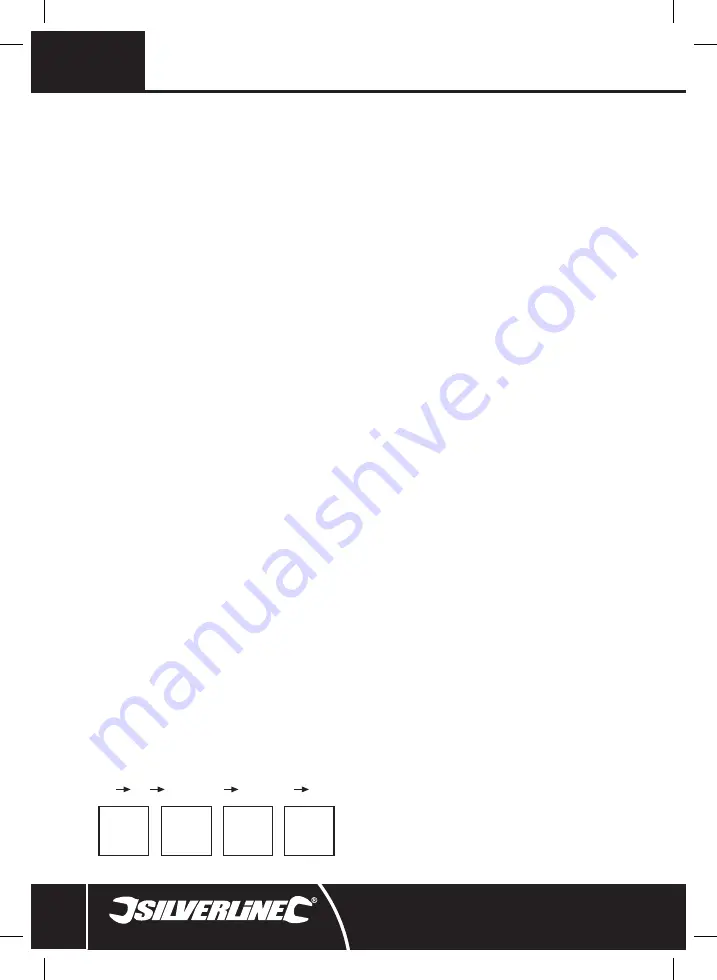
EN
10
Unravelling / storing the flexible camera cable
Note:
The Flexible Camera Cable (3) is permanently connected to the LCD handset. The cable is
stored in the housing compartment around the LCD Screen (5).
To unravel the cable:
1. Press the Camera Cable Housing Release Tabs (14) together to open the housing (Fig. II)
2. Unravel the Flexible Camera Cable (3) (Fig. III)
3. When the cable is unravelled, ensure it is in line with the Camera Cable/Lens Holder (2) then
close the housing (Fig. III)
To store the cable:
1. Press the Camera Cable Housing Release Tabs (14) together to open the housing (Fig. II)
2. Wrap the Flexible Camera Cable (3) in the opposite direction to unravelling the cable, using the
cable guides inside the housing
3. When the cable is fully wrapped, ensure the cable is pressed under the tab on the inside of the
housing to line up the Camera Lens Housing (1) with the Camera Cable/Lens Holder (2) (Fig. IV)
4. Close the housing (Fig. IV)
Attaching the camera accessories
• Four accessories are supplied for use with the camera: Magnet (16), Mirror (17), Hook (18), and
Double Hook (19)
• The Hook, Double Hook, or Magnet can be used to retrieve small items, such as dropped rings
or screws
• All these accessories attach in the same way:
1. On the accessory shaft is a small hook that can be hooked in to the small hole on the
side of the Camera Lens Housing (1) (see C)
2. Align the accessory shaft with the channel on the inside of the Accessory Ring (15) and
slide the Accessory Ring on to the Camera Lens Housing to secure the accessory (see D)
Video output
• Connect the Video Cable (15) into the Video Out Socket (9) and the other end into a compatible
video viewing device/monitor
• The LCD monitor is now capable of outputting high quality video to another display
Operation
WARNING:
The LCD handset monitor is NOT waterproof; only the Camera Lens Housing (1) and
Flexible Camera Cable (3) are waterproof. DO NOT immerse the handset in water and always dry
hands before operating the device, changing the batteries/cells, or pressing any of the buttons on
the device.
Switching ON/OFF
1. To turn ON, hold the Power Button (6) down for 2 – 3 seconds until the LCD Screen (5) displays
an image
Note:
The Power Indicator Light (4) will illuminate a green colour when powered ON.
2. To turn OFF, hold the Power Button down for 2 – 3 seconds until the LCD Screen powers OFF and
becomes black then release the button
Note:
Once the LCD Screen powers OFF and Power Button is released, the Power Indicator Light
will power OFF.
Buttons & features
Camera Lens LED Light Button (7):
• Use this button to adjust the brightness of the LED light at the end of the Camera Lens
Housing (1)
• Press the button once to activate the on-screen gauge
• Press the button again when the gauge is active on the LCD Screen to increase the brightness
level and continue pressing the button to cycle through until the light deactivates –
8 brightness levels
Zoom Button (8):
• Use this button to adjust the digital zoom level
• Press the button to cycle through the zoom function – 1.5x, 2.0x, back to original
• The zoom level will be displayed in the corner of the LCD Screen (5
Screen Rotation Button (10):
• Use this button to rotate the screen to the desired orientation
• See below for the order of rotation
• Press the button once to rotate and cycle through the orientations:
Normal Mirror
Normal Upside Down
Mirror Upside Down
Normal
LCD Brightness Button (11):
• Use this button to adjust the brightness of the LCD Screen (5)
• Press the button once to activate the gauge and repeatedly press the button to increase the
brightness and cycle through back to the lowest brightness setting – 8 brightness levels
Accessories
• A full range of accessories including automotive products is available from your Silverline stockist
Maintenance
• Ensure all parts are clean and dry before storage
• Clean with care using a damp cloth or similar if needed
• Do not immerse any part of the LCD handset in water and do not use abrasive cleaning materials
on any part of the device
Storage
• Always remove batteries/cells before storing for a long time to prevent battery/cell drain, battery/
cell leakage, and damage to the device
• Store the product and all accessories in the case supplied, in a dry environment out of the reach
of children
Disposal
• Do not dispose of power tools or other waste electrical and electronic equipment (WEEE) with
household waste
• Contact your local waste disposal authority for information on the correct way to dispose of
power tools
F
F
F
F
923943_Manual.indd 10
18/09/2019 16:19
Summary of Contents for 923943
Page 2: ...2 1 2 3 4 5 6 7 8 9 11 10 923943_Manual indd 2 18 09 2019 16 19...
Page 3: ...silverlinetools com 3 A B 20 15 16 17 18 19 12 14 13 923943_Manual indd 3 18 09 2019 16 19...
Page 4: ...4 Fig I Fig II 923943_Manual indd 4 18 09 2019 16 19...
Page 5: ...silverlinetools com 5 Fig III Fig IV 923943_Manual indd 5 18 09 2019 16 19...
Page 6: ...6 923943_Manual indd 6 18 09 2019 16 19...
Page 7: ...silverlinetools com 7 English 08 Fran ais 12 923943_Manual indd 7 18 09 2019 16 19...
Page 16: ...silverlinetools com 923943_Manual indd 16 18 09 2019 16 19...


































