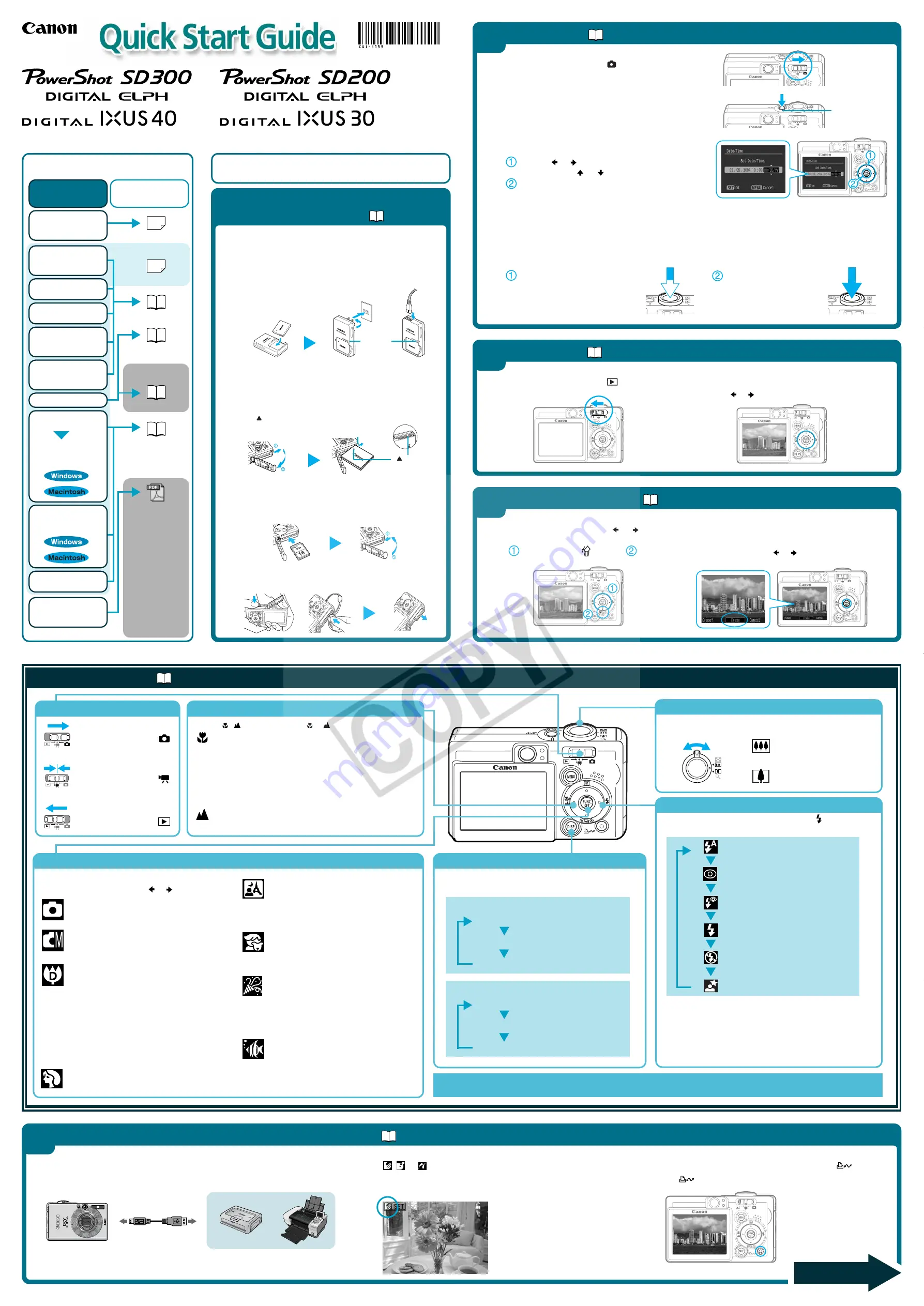
Mode Switch
CDI-E159-010
XXXXXXX
© 2004 CANON INC.
PRINTED IN JAPAN
Direct Print
User Guide
Printer User Guide
Supplied with a
printer
Contents
of This Guide
Included accessories and
separately sold
equipment information.
2.
Shoot images
with the camera.
3.
Play back the
images.
4.
Erase any
unwanted
images.
Learn the names
of camera
components.
5.
Print the images.
6.
Install the
software.
Connect the
camera to a
computer.
7.
Download the
images to a
computer.
What you can do
with the software
The various ways
of using the
software
The following manuals are supplied with your
camera. Please refer to them as need be.
Reference Guides
System Map
Quick Start Guide
This Guide
Camera User Guide
• Camera User
Guide
• Software
Starter Guide
• ZoomBrowser
EX Software
User Guide
• ImageBrowser
Software User
Guide
These PDF format
manuals are
available on the
Canon website.
Please download
them from the
following URL:
http://web.canon.jp/
Imaging/
information-e.html
1.
Install the battery
pack and the SD
card.
Battery Lock
Charge
Indicator
➜
Camera User Guide
○ ○ ○ ○ ○ ○ ○ ○ ○ ○ ○ ○ ○ ○ ○ ○ ○ ○ ○ ○ ○ ○ ○ ○ ○ ○ ○ ○ ○ ○ ○ ○ ○ ○
B.
Install the battery pack.
Slide the SD card slot/battery cover open. Push the battery
lock in the direction of the arrow and hold it while aligning
the on the battery pack and battery chamber to insert the
battery pack.
1
Preparing the Camera
• Battery charger model names and types vary by region.
○ ○ ○ ○ ○ ○ ○ ○ ○ ○ ○ ○ ○ ○ ○ ○ ○ ○ ○ ○ ○ ○ ○ ○ ○ ○ ○ ○ ○ ○ ○ ○ ○ ○
C.
Install the SD card.
Insert the SD card all the way until it clicks.
Slide the SD card slot/battery cover closed.
A.
Charge the battery pack.
Place the battery pack in the battery charger and plug the
charger into a power outlet or attach the power cord to the
battery charger and plug the other end into a power outlet.
The charge indicator lights orange while charging and
changes to green when the battery pack is charged.
Charging the battery pack takes
approximately 90 minutes.
To remove the SD card
Push the SD card with your finger or the translucent toggle on
the wrist strap until the card clicks and then release it.
Use the
or
button to select the items you wish
to set, and the
or
button to change the value.
Check that the date and time shown are correct,
then press the FUNC./SET button.
○ ○ ○ ○ ○ ○ ○ ○ ○ ○ ○ ○ ○ ○ ○ ○ ○ ○ ○ ○ ○ ○ ○ ○ ○ ○ ○ ○ ○ ○ ○ ○ ○ ○ ○ ○ ○ ○ ○ ○ ○ ○ ○ ○ ○ ○ ○ ○ ○ ○ ○ ○ ○ ○ ○ ○ ○ ○ ○ ○ ○ ○ ○ ○
C.
Aim the camera at the subject and adjust the zoom to achieve the desired composition (see
“Zoom” in the “Quick Reference” section).
○ ○ ○ ○ ○ ○ ○ ○ ○ ○ ○ ○ ○ ○ ○ ○ ○ ○ ○ ○ ○ ○ ○ ○ ○ ○ ○ ○ ○ ○ ○ ○ ○ ○ ○ ○ ○ ○ ○ ○ ○ ○ ○ ○ ○ ○ ○ ○ ○ ○ ○ ○ ○ ○ ○ ○ ○ ○ ○ ○ ○ ○ ○ ○
D.
Focus and shoot.
Press the shutter button
halfway to focus.
• The camera focuses and
beeps twice.
○ ○ ○ ○ ○ ○ ○ ○ ○ ○ ○ ○ ○ ○ ○ ○ ○ ○ ○ ○ ○ ○ ○ ○ ○ ○ ○ ○ ○ ○ ○ ○ ○ ○ ○ ○ ○ ○ ○ ○ ○ ○ ○ ○ ○ ○ ○ ○ ○ ○ ○ ○ ○ ○ ○ ○ ○ ○ ○ ○ ○ ○ ○ ○
B.
Press the ON/OFF button to turn the camera on.
Set the date and time (first time the camera is
powered on).
Power Lamp
➜
Camera User Guide
2
Shooting
A.
Slide the mode switch to
(Shooting).
➜
Camera User Guide
A.
Slide the mode switch to
(Playback).
B.
Play back the images.
Use the or button to display the image you wish to
see.
○○○○○○○○○○○○○○○
3
Playback
➜
Camera User Guide
A.
In Playback mode, use the or
button to select an image to erase
(
) and press the
button (
).
B.
When the confirmation screen appears, check that
[Erase] is selected and press the FUNC./SET button.
Select [Cancel] using the
or
button to cancel without
erasing.
○○○○○○○○
○
○
○
○
○
○
○
○
○
○
4
Erasing an Image
Shooting:
Slide the mode switch to
.
Movie:
Slide the mode switch to
.
Playback:
Slide the mode switch to
.
○ ○ ○ ○ ○ ○ ○ ○ ○ ○ ○ ○ ○ ○ ○ ○ ○ ○ ○ ○
Shooting Modes
Press the
FUNC./SET
button once.
Select a shooting mode using the or button.
Auto
Leaves almost all of the settings choices up to
the camera.
Manual
Lets you adjust the exposure, white balance,
photo effect and other settings yourself.
Digital Macro
You can approach as close as 3 cm (1.2 in.) to
a subject to shoot (minimum focusing
distance at max. wide angle setting).
The image area for close-ups at the maximum
power of magnification for digital macro is as
follows:
- PowerShot SD300 DIGITAL ELPH/DIGITAL IXUS 40:
Approx. 10.2 to 7.5 mm (0.40 x 0.30 in.).
- PowerShot SD200 DIGITAL ELPH/DIGITAL IXUS 30:
Approx. 11.4 to 8.5 mm (0.45 x 0.33 in.).
Portrait
Produces a soft effect when photographing
people.
Night Snapshot
Use this when taking snapshots of people
against twilight or night backgrounds to
reduce the effects of camera shake even
when shooting without a tripod.
Indoor
Prevents camera shake and maintains the
subject's true color when shooting under
florescent or tungsten lightning.
The exposure is regulated so as to avoid the
use of flash as much as possible.
○○○○○○○○○○
○○○○○○○○○○○○○○○○○○○○○○○
Zoom
The zoom can be adjusted from 35 to 105 mm (35mm film
equivalent)
Changing the Displayed Information
Press the
DISP.
button to switch the displayed information as
follows.
Shooting Mode:
Auto
Auto with red-eye reduction
Flash on
Flash off
Slow Synchro
Flash
The flash setting changes with each push of the button.
*The flash cannot be set in some shooting modes.
Flash range:
50 cm - 3.5 m (1.6 - 11.5 ft.) (wide-angle)
50 cm - 2.0 m (1.6 - 6.6 ft.) (telephoto)
Red-eye reduction: This feature reduces the effect of light
reflecting back from the eyes and making
them appear red.
Slow Synchro:
The flash timing is adjusted to a slow shutter
speed, allowing you to shoot night scenes.
In addition, there are functions that can be set in each shooting mode. For details, see “Functions Available in Each
Shooting Mode” at the end of the
Camera User Guide
.
5
Printing with a Direct Print Compatible Printer
➜
Direct Print User Guide
A.
Connect the camera to the printer and turn on the printer’s power.
Set the camera to Playback mode and turn the power on.
B.
,
or appears* in the upper left corner of the camera’s
LCD monitor, indicating that the printer is ready to print.
* The displayed icon may vary depending on the printer model.
C.
Display an image for printing and press the
button.
The
button will flash blue and the printing will start.
Camera
Interface Cable
Printers
○○○○○○○○○○○
○○○○○○○○
○
○○○○○○○○○○○○○○○○○
Please turn over
Flash on with red-eye reduction
Quick Reference
➜
Camera User Guide
symbol
Underwater
Appropriate for shooting images with the
All Weather Case AW-DC30 (sold
separately). This mode uses an optimal
white balance setting to reduce bluish tones
and record images with natural hues.
Press the shutter button
all the way to shoot.
This guide uses illustrations from the PowerShot SD300 DIGITAL ELPH/
DIGITAL IXUS 40 in its explanations.
○ ○ ○ ○ ○ ○ ○ ○ ○ ○ ○ ○ ○ ○ ○ ○ ○ ○ ○ ○
Kids & Pets
Allows you to capture subjects that move
around, such as children and pets, without
missing photo opportunities.
LCD monitor - On (No Information)
LCD monitor - On (Information View)
LCD monitor - Off
Playback Mode:
Standard Information View
Detailed Information View
No Information
Wide Angle:
Zoom out from the subject.
Telephoto:
Zoom in on the subject.
○ ○ ○ ○ ○ ○ ○ ○ ○ ○ ○ ○ ○ ○ ○ ○ ○ ○ ○ ○ ○
Macro/Infinity Mode
Press the / button to display the or
on the LCD monitor.
Displayed
Displayed
Use this mode to shoot close-ups of flowers or small objects.
Recordable Area at Minimum Shooting Range
<Shooting Distance>
Max. wide angle setting: approx. 37 x 27 mm (1.5 x 1.1 in.)
<From the front of lens: 3 cm (1.2 in.)>
Max. telephoto setting: approx. 108 x 81 mm (4.3 x 3.2 in.)
<From the front of lens: 30 cm (1.0 ft.)>
Use this mode to shoot scenery or distant subjects.




















