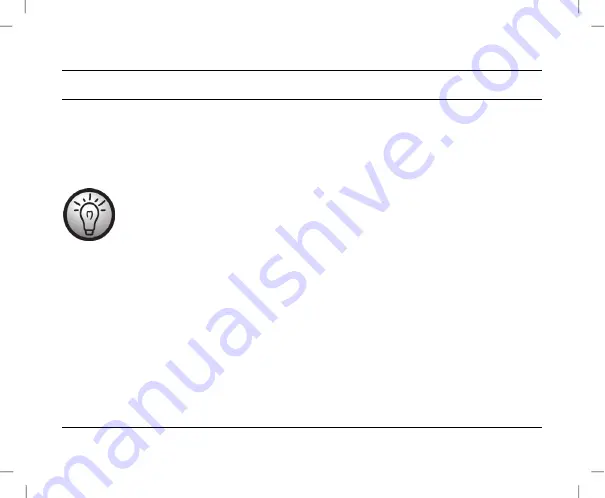
SilverCrest SWV 300 C1
50 - English
Configuration menu of the wifi range extender
You can open the configuration menu of the wifi range extender on your computer with an Internet
browser. In this configuration menu, you can make advanced settings of the wifi range extender, display
information or install a new firmware version.
There are two different ways to configure the wifi range extender.
If you are not using the network default settings on your computer and have manually
set an IP address, you must restore the network settings to
Automatically obtain
an IP address.
For further details, please read the operating instructions for your
computer.
1. You can then configure the wifi range extender via the network cable. If you want to configure the
wifi range extender via the network cable, you must connect the wifi range extender to your
computer. Use the network cable included with the device for this purpose. Insert one end of the
network cable into the WAN/LAN socket (6) or the LAN socket (7) of the wifi range extender and
the other end into the LAN socket of your computer.
2. Alternatively, you can perform the configuration via a wireless network. To do so, start the search
for available wireless networks on your computer. The network
SWV 300 C1
is displayed in the
list of available wireless networks. Select the network
SWV 300 C1
and click on the
Connect
Summary of Contents for SWV 300 C1
Page 1: ......
Page 2: ......
Page 3: ...V 2 31 English 2 Svenska 79 Dansk 156 Deutsch 233 ...
Page 59: ...SilverCrest SWV 300 C1 English 57 Advanced Settings ...
Page 136: ...SilverCrest SWV 300 C1 134 Svenska Avancerade inställningar ...
Page 213: ...SilverCrest SWV 300 C1 Dansk 211 Avancerede indstillinger ...
Page 290: ...SilverCrest SWV 300 C1 288 Deutsch Erweiterte Einstellungen ...
Page 312: ......
















































