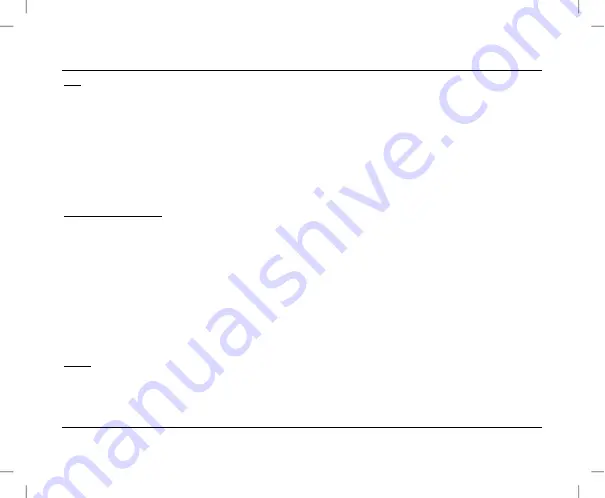
SilverCrest SWV 300 C1
English - 59
PIN
The WPS PIN of the wifi range extender is displayed here. You can use this WPS PIN to connect the wifi
range extender to your wireless router. To do so, your wireless router must support the WPS PIN
method. Enter the WPS PIN on your wireless router. For further details, please read the operating
instructions for your wireless router. The wifi range extender then automatically connects to your wireless
router and applies all of the settings. Once the connection has been successfully established, the field
strength indicator (1) lights up. The wifi range extender can then be used.
Start PBC / Stop PBC
Here, you can connect the wifi range extender to a WPS-enabled end device. Click on the
Start PBC
button to start WPS. The Power/WPS LED (2) of the wifi range extender now flashes for approximately
2 minutes. Within these 2 minutes, please press the connection button (WPS) on your end device. For
further details, please read the operating instructions for your end device. The wifi range extender then
automatically connects to your end device. Once the connection has been successfully established, the
field strength indicator (1) lights up. The wifi range extender can then be used. You can stop WPS by
clicking on the
Stop PBC
button.
Status
The current WPS status of the wifi range extender is displayed here. The following indicators are
possible:
Idle
– The WPS scan was not started yet,
Started
– The WPS scan was started,
Connecting
– The WPS connection is established,
Successfully
– The WPS connection has been
Summary of Contents for SWV 300 C1
Page 1: ......
Page 2: ......
Page 3: ...V 2 31 English 2 Svenska 79 Dansk 156 Deutsch 233 ...
Page 59: ...SilverCrest SWV 300 C1 English 57 Advanced Settings ...
Page 136: ...SilverCrest SWV 300 C1 134 Svenska Avancerade inställningar ...
Page 213: ...SilverCrest SWV 300 C1 Dansk 211 Avancerede indstillinger ...
Page 290: ...SilverCrest SWV 300 C1 288 Deutsch Erweiterte Einstellungen ...
Page 312: ......
















































