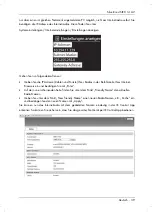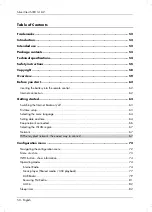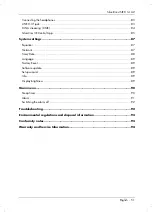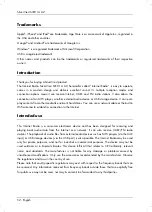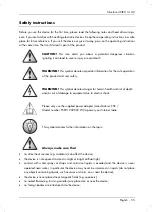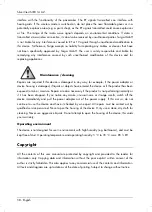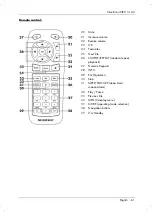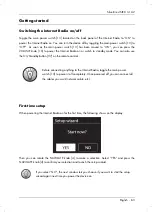Reviews:
No comments
Related manuals for Sird 14 A2

K7
Brand: JB.lab Pages: 56

VHF 7000
Brand: Navman Pages: 52

A111-003
Brand: Acconeer Pages: 36

SHELFORD II SEL-DAB-CRM-2 UK
Brand: MAJORITY Pages: 24

MTD90
Brand: Major tech Pages: 17

S4DABB13E
Brand: Sandstrom Pages: 92

CR5WH
Brand: Blaupunkt Pages: 56

RAY 210VHF
Brand: Raymarine Pages: 76

SY4050-LM
Brand: Samyoung Pages: 15

21-1711
Brand: Radio Shack Pages: 16

M-PA EDACS
Brand: Ericsson Pages: 40

RP6250
Brand: Emerson Pages: 16

RP1103
Brand: Emerson Pages: 16

RP6248
Brand: Emerson Pages: 16
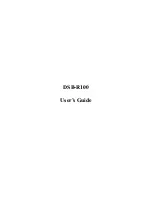
DSB-R100
Brand: D-Link Pages: 40
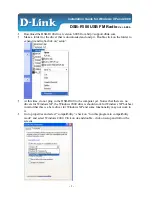
DSB-R100
Brand: D-Link Pages: 9

m1225
Brand: Radius Pages: 14

DPH
Brand: BK Radio Pages: 21