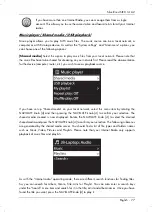SilverCrest SIRD 14 A2
84- English
DLNA streaming (DMR)
Another way to play music is DLNA (Digital Living Network Alliance) streaming. DLNA allows
devices from different manufacturers to communicate with each other. The audio source is the only
control device, so playback control is not on the Internet Radio. Possible sources are computers,
Android
®
smartphones, Android
®
tablets or Apple
®
iPhone
®
/iPad
®
devices.
Computer source device:
The system requirements for DLNA streaming are Windows
®
7 and an up-to-date Windows
®
Media
Player.
Please note that your computer and Internet Radio have to be logged into the same network. Power
your Internet Radio on in the “Internet radio” operating mode. Configure, for instance, Windows
®
Media Player 12 as follows:
Open Windows
®
Media Player.
Click on “Stream” on the top menu bar.
Click on “Turn on media streaming” or “More streaming options...”.
Next, turn on media streaming for your Internet Radio SilverCrest SIRD 14 A2 by following the
on-screen instructions.
Now you can play a title on your Internet Radio. Right-click on the title you want and select “Play
to” and “SilverCrest SIRD 14 A2”. The connection with your Internet Radio is now established and
playback starts. You can now control the playback from your computer. If you select a different
operating mode on your Internet Radio, playback is cancelled. Playback can only be restarted from
the computer.
Smartphone/Tablet PC source device:
The system requirements for DLNA streaming are a smartphone/Tablet PC with a DLNA streaming
app.
Please note that your smartphone/Tablet PC and Internet Radio have to be logged into the same
network. Install a DLNA streaming app on your smartphone/Tablet PC and power your Internet
Radio on in the “Internet radio” operating mode.