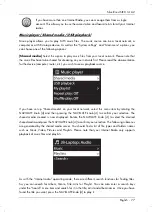SilverCrest SIRD 14 A2
English - 87
System settings
This menu contains more settings options for your Internet Radio.
Equalizer
Here you can change the equalizer settings. The following preset sound options are available:
“Normal”, “Flat”, “Jazz”, “Rock”, “Movie”, “Classic”, “Pop” and “News”. The “My EQ” option
lets you set your own custom equalizer settings. You can adjust the different options under “My EQ
profile setup”. Adjust Bass, Treble and Loudness as desired. After you have adjusted all the settings,
press the BACK button [5]. When prompted if you want to save, select “YES” to apply the changes
or select “NO” to cancel.
Network
Here you can change the Internet settings for your Internet Radio. The following options are
available:
[Network wizard]
Use this option to search for available wireless networks. For more
information, please read the „Network“ chapter on page 67.
[PBC Wlan setup]
This lets you connect your Internet Radio with a WPS-compliant router by
pressing a button on the router. For more information, please read the „Network“ chapter on page
67.
[View settings]
Displays information about the network.
[
Wlan
region]
Enter the WLAN region where you wish to use your Internet Radio. The only
available option is “Most of Europe”.
[Manual settings]
This option should only be used by experienced users. It allows you to adjust
network-specific parameters (Connection type, DHCP, IP settings, Gateway address, DNS, SSID,
Authentication, Encryption type, key).
We cannot provide any further descriptions at this stage, as the individual settings for each network
are very specific.
[NetRemote PIN Setup]
Here you can view and edit the NetRemote PIN. The default
NetRemote PIN is: 1234. The NetRemote PIN is required when you want to connect a smartphone
or Tablet PC to your Internet Radio. To establish a connection to the Internet Radio with a
smartphone or Tablet PC, you need the SilverCrest IR Control App. This app lets you control your
Internet Radio conveniently from your smartphone or Tablet PC. You can download the “SilverCrest
IR Control” application from the Apple
®
App Store and from the Google
®
Play Store.
[Network profile]
Select this option to show a list of the most recently connected wireless
networks. Up to four recent wireless networks are displayed.