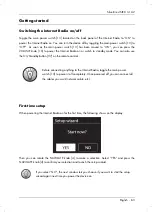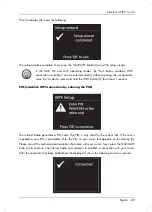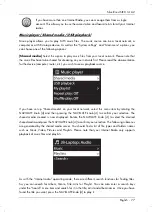SilverCrest SIRD 14 A2
76- English
Recalling favourites
To recall a radio station from the favourite list, proceed as follows:
Press the FAVOURITE button [7] briefly so the favourite list appears.
Use the NAVIGATE knob [4] to select which one of the 10 station presets you want.
Press the NAVIGATE knob [4] to recall the selected radio station.
When playing a station from the favourite list, a yellow star and the station preset number (1 to
10) appear at the bottom of the display [2].
Registering on the Internet radio portal
If you register on the Internet radio portal, you can create and manage favourite lists. You can also
add radio stations manually. To register the Internet Radio on the Internet radio portal, you first
need to generate an access code. Select the “Internet Radio” operating mode. Next, from the
Internet Radio menu go to [Station list > Help > Get access code].
If the error message "Network timeout" appears when generating the access code,
press the NAVIGATE knob [4] to restart the process, or try it again later.
This error message does not mean that your Internet radio is defective.
Then register on the website www.wifiradio-frontier.com
Follow the instructions on the website. The following information is required for registration:
access code, e-mail address, password and Radio ID.
You can query the Radio ID from the menu [System settings > Info]. Enter the Radio ID on the
website www.wifiradio-frontier.com in the “Wi-Fi radio model” field.
Once registered, you can manage your favourite lists on the website www.wifiradio-
frontier.com. Now you can also save the radio station currently playing on the Internet radio
portal by holding the NAVIGATE knob [4] (for approx. 2 seconds). The saved radio stations
can be found on your Internet Radio in the menu [Station list > My Favourites > Stations].
You can add more radio stations from the website www.wifiradio-frontier.com After this, you
can recall them on your device in “Internet radio” operating mode under [Station list > My
Added Stations].