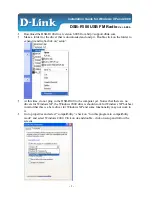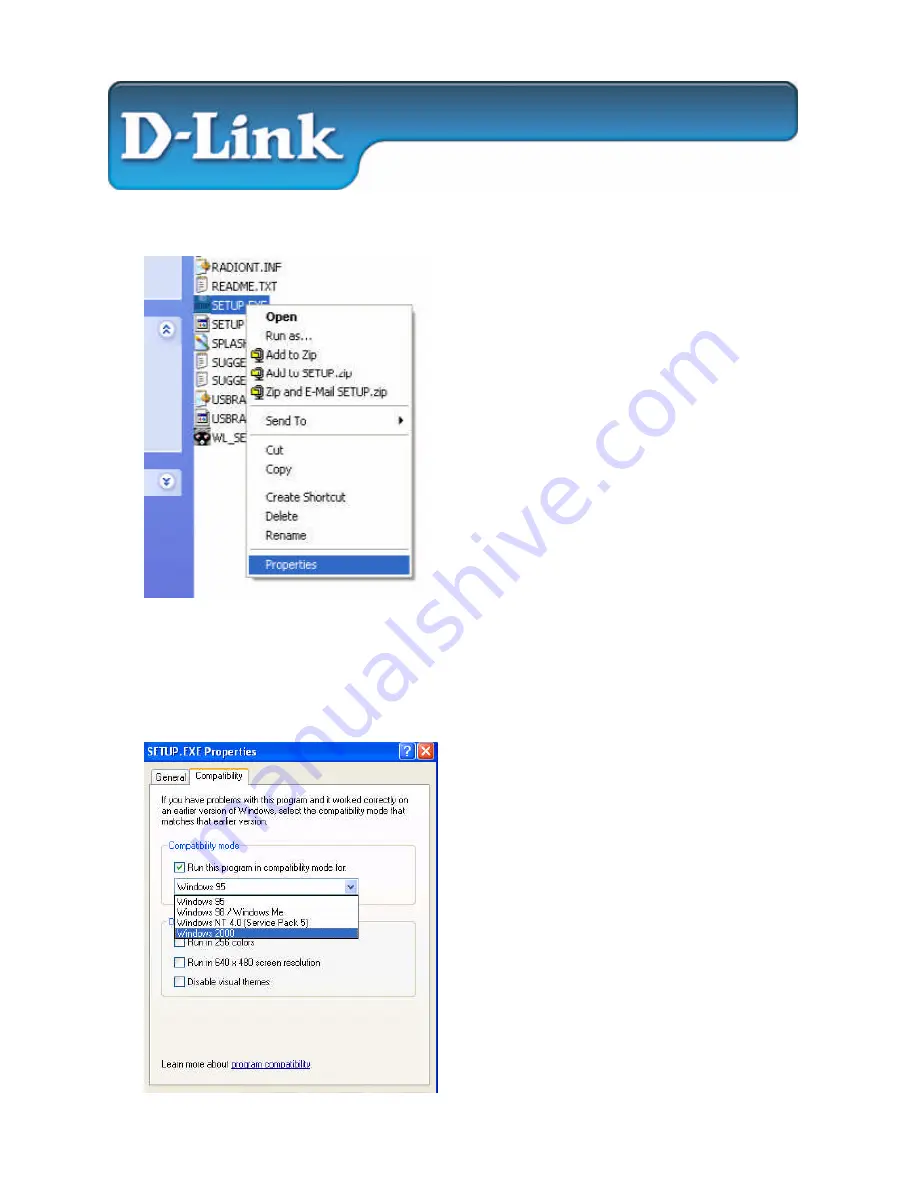
- 1 -
§
Download the DSB-R100 driver version 6.00b from http://support.dlink.com
§
Make a folder for the driver that is downloaded and unzip it. Double-click on the folder to
expand it and right-click on “setup”.
§
At this time, do not plug in the DSB-R100 to the computer yet. Notice that there are no
drivers for Windows XP, the Windows 2000 drivers should work for Windows XP but bear
in mind that this is a beta driver for Windows XP and some functionality may not work in
it.
§
Go to properties and select “compatibility”, check on “run this program in compatibility
mode” and select Windows 2000. Click on ok and double –click on setup and follow the
screens.
Installation Guide for Windows XP and 2000
DSB-R100 USB FM Radio
Ver. 6.00b