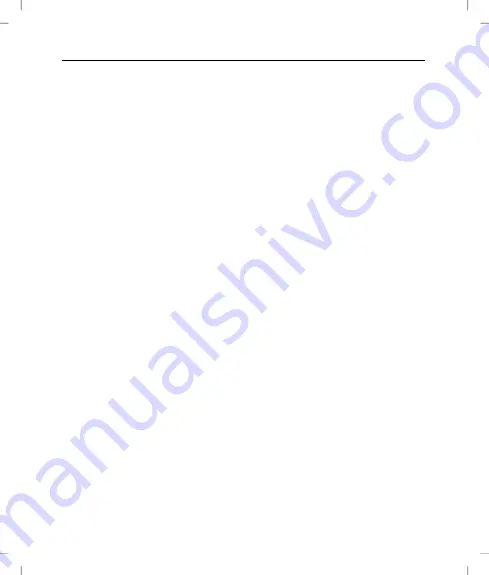
Wireless Multimedia Laser Mouse OML807
English - 13
Connecting the USB Nano Receiver
If your previous mouse is still connected to the computer, please
shut down the computer, disconnect the appliance and then restart
the computer.
Connect the USB Nano Receiver (12) to a free USB port of your
running computer.
The operating system will automatically recognize the new
hardware and install the required drivers. Depending on the
operating system installed, the following screen messages may
appear:
Windows
®
XP
When the receiver is connected for the first time, the operating
system displays the message „New hardware detected“. Wait
until the message „The new hardware has been installed and is
now ready for use“ is displayed before using your wireless laser
mouse.
Windows Vista
®
, Windows
®
7
When the receiver is connected for the first time, the operating
system displays the message „Installation of appliance driver
software“. Wait until the message „The appliances are ready for
use now“ appears. The wireless laser mouse is now operational
and ready to be used.
Summary of Contents for OML807
Page 21: ...Wireless Multimedia Laser Mouse OML807 20 English Warranty Information ...
Page 22: ...Wireless Multimedia Laser Mouse OML807 English 21 ...
Page 23: ...Wireless Multimedia Laser Mouse OML807 22 English ...
Page 43: ...Multimedialna bezprzewodowa mysz laserowa OML807 42 Polski Informacje dotyczące gwarancji ...
Page 63: ...OML807 vezeték nélküli multimédia lézer egér 62 Magyar Garanciális tájékoztatás ...
Page 83: ...Brezžična multimedijska laserska miška OML807 82 Slovenščina Informacije o garanciji ...
Page 103: ...Bezdrátová multimediální laserová myš OML807 102 Česky Informace o záruce ...
Page 123: ...Bezdrôtová multimediálna laserová myš OML807 122 Slovensky Záručné podmienky ...
Page 124: ...Bezdrôtová multimediálna laserová myš OML807 Slovensky 123 ...
Page 126: ...Ma t No 1 57 9027 4 TARGA GmbH Lange Wende 41 D 59494 Soest www silvercrest cc ...















































