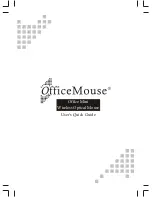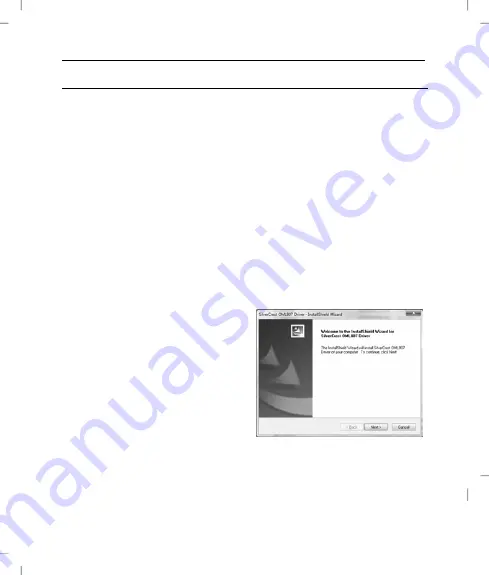
Wireless Multimedia Laser Mouse OML807
14 - English
Software Installation
If you would like to use all of the functions of your wireless laser
mouse you need to install the software included. Insert the included
CD-ROM in the CD-ROM drive of your computer. The installation
process should start automatically, failing that, start the CD-ROM
file "setup.exe" manually by double-clicking it.
Only with the operating system Windows
®
7, Windows Vista
®
will
the installation initially be stopped by the user account control
function with the message: „An unidentified program is attempting
to access the computer”. Click on „OK“ to continue with the
installation.
The following installation illustrations correspond to the operating
system Windows
®
7. The windows shown in the operating systems
Windows
®
XP/Vista are slightly different, but their content is the
same.
Click on
Next
to start the
installation.
Summary of Contents for OML807
Page 21: ...Wireless Multimedia Laser Mouse OML807 20 English Warranty Information ...
Page 22: ...Wireless Multimedia Laser Mouse OML807 English 21 ...
Page 23: ...Wireless Multimedia Laser Mouse OML807 22 English ...
Page 43: ...Multimedialna bezprzewodowa mysz laserowa OML807 42 Polski Informacje dotyczące gwarancji ...
Page 63: ...OML807 vezeték nélküli multimédia lézer egér 62 Magyar Garanciális tájékoztatás ...
Page 83: ...Brezžična multimedijska laserska miška OML807 82 Slovenščina Informacije o garanciji ...
Page 103: ...Bezdrátová multimediální laserová myš OML807 102 Česky Informace o záruce ...
Page 123: ...Bezdrôtová multimediálna laserová myš OML807 122 Slovensky Záručné podmienky ...
Page 124: ...Bezdrôtová multimediálna laserová myš OML807 Slovensky 123 ...
Page 126: ...Ma t No 1 57 9027 4 TARGA GmbH Lange Wende 41 D 59494 Soest www silvercrest cc ...