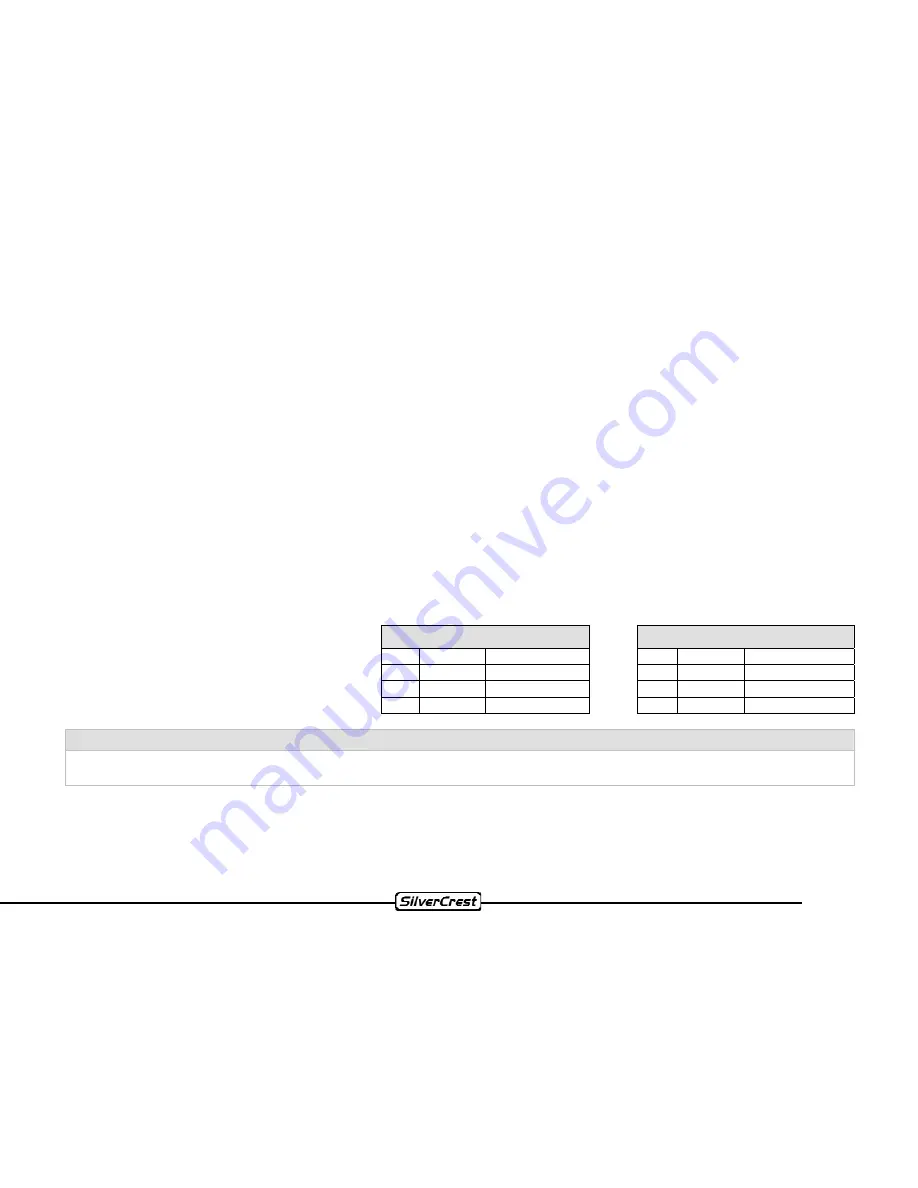
11
8.3 Supply
voltage
ISO plug A:
A4:
Attach the connection for +12V operational voltage
(diameter at least 2.5 mm² for positive and ground wire) to terminal # 30
(permanent plus) of the vehicle.
A5:
+12V switching voltage output (max. 0.5 A). When the device is turned on, the switching voltage adjoins contact A5 and
serves to retract or extract an automatic antenna and as operational voltage for antenna amplifiers.
A6:
Connection for operating unit light.
A7:
Connection for +12V trigger voltage. Connect to terminal # 15 of the vehicle.
A8:
Connect the connection for the ground (diameter at least 2.5 mm² for positive and ground wire) to terminal # 31 (ground) of
the vehicle.
8.4 Speakers
Cable adapter ISO plug B
Front speakers
Back speakers
B3:
right +
grey
B1: right +
violet
B4:
right -
grey/black
B2: right -
violet/black
B5:
left +
white
B7: left +
green
Maximum output for 4-8
Ω
speakers 4 x 40W
Music output
B6: left -
white/black
B8: left -
green/black
Caution:
Don’t attach the speaker connections to each other electrically and don’t connect them to ground! This can lead to the
destruction of the device. Please pay attention to illustr. 8.5 – 8.7.












































