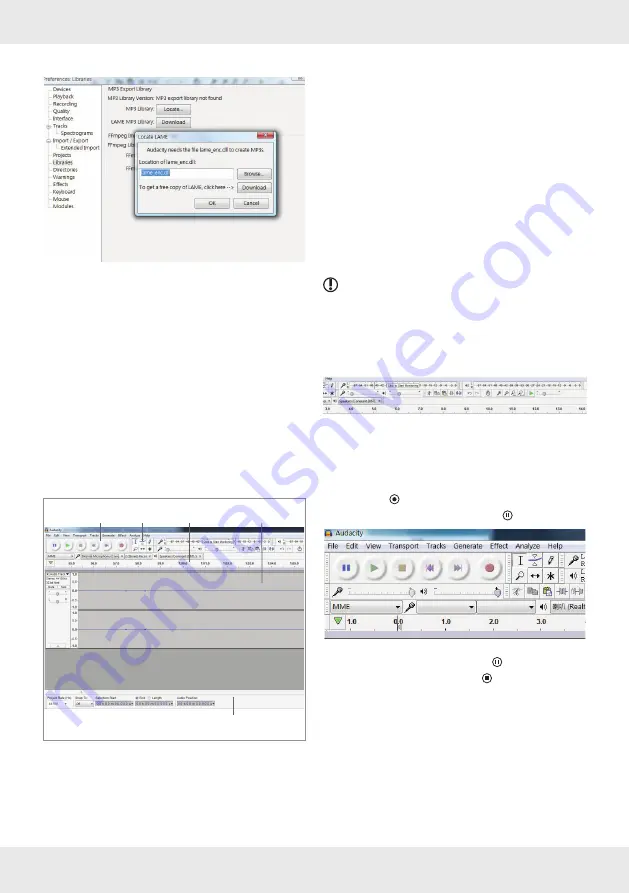
60 GB/MT
An information window will be displayed .
¾
¾
Click “Browse . . .“ .
¾
¾
Select the directory which contains the file
“lame_enc .dll“ .
¾
¾
Select the file and click “OK“ .
¾
¾
You can export files in MP3 format . If you click
on “DOWNLOAD” you will be directed to the
LAME download page . Follow the download
instructions and save the file anywhere on your
computer .
¾
¾
Select the sample rate for the MP3 file .
¾
¾
Select the file and click “OK“ .
Audacity
1
2
3
4
5
1
Toolbar
2
Menu bar
3
Time display
4
Project area (recordings will be filed as audio
tracks)
5
Status bar
Starting Audacity
¾
¾
Start Audacity by double clicking on the
program symbol on your desktop, or select the
relevant item in your start menu .
Setting the recording level
NOTE:
It is not possible to set the recording
level in all operating systems .
¾
¾
In the operating system mixer settings, set up
the recording level so that the level metre does
not exceed -6 dB .
Recording with Audacity
¾
¾
Start the program Audacity .
¾
¾
Start record playback .
¾
¾
Click on . Recording will start .
¾
¾
To interrupt recording, click on .
¾
¾
To restart recording, click on again .
¾
¾
To stop recording, click on . The audio track
contains the recorded data .






























