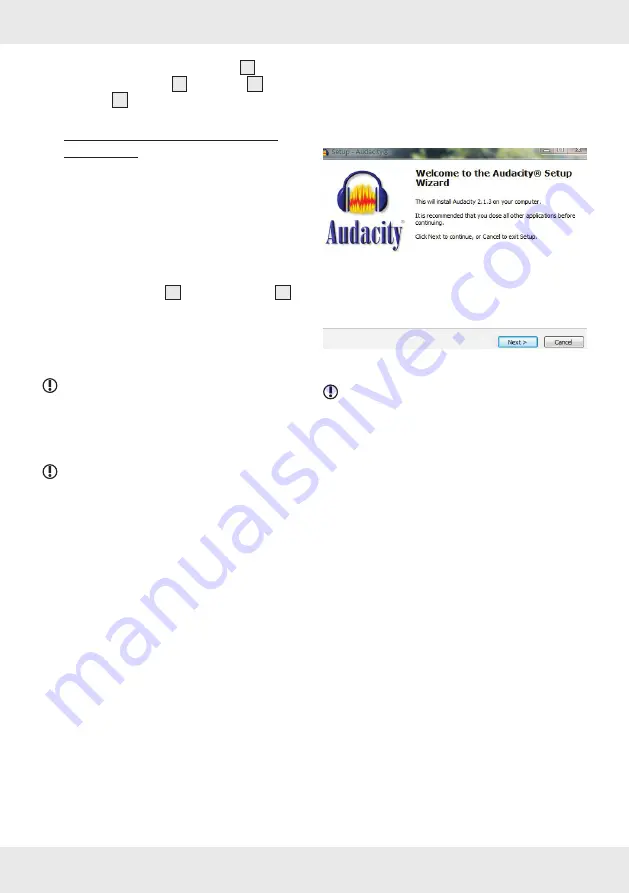
57
GB/MT
¾
¾
Stop playback: Push the cue lever
4
and
position the tonearm
3
on the rest
7
. The
turntable
12
will stop .
Connecting the product to a
computer
System requirements
You will need a computer with a free USB port
and a Microsoft
®
operating system of at least
Windows
®
7, 8, 10, Windows
®
XP or Windows
®
Vista .
Connection
¾
¾
Plug the USB cable
23
into the USB port
20
on the record player and into your computer‘s
USB port . The product will be recognised
automatically, and all necessary drivers will be
installed .
NOTE:
If you connect the product using a
different USB port, the drivers will be installed
again .
Install and configure Audacity
NOTES:
¾
¾
These instructions for use only describe the
settings and program parts that are required
for the recording and conversion of records .
You can find further information on the Internet
at: http://audacity .sourceforge .net .
¾
¾
The illustrations relate to the Microsoft
®
Windows
®
XP operating system . The screen
depiction may be different in other operating
systems .
Installation
¾
¾
Insert the supplied Audacity Program CD
into your computer‘s CD drive . Installation
starts automatically and the window
“Setup - Audacity“ is displayed .
¾
¾
Click “Next >“ .
NOTES:
¾
¾
If you have turned of the auto-start function
and the installation procedure does not
start automatically, start the installation
procedure by double clicking on the file
“audacity-win-2 .1 .3 .exe“ in the folder
“audacity_for_WIN“ .
¾
¾
Language settings:
Upon installation, the
language settings follow the default language
of your operating system . When starting the
installation routine there is a query for your
preferred language . The language settings
can be manually changed at any time in the
“Preferences“ menu .






























