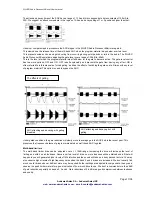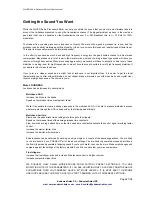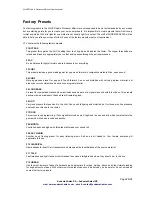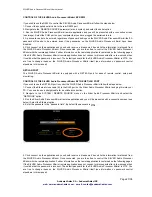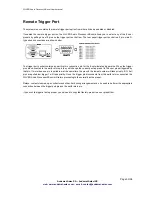SILVER Audio Processor 4Bmini User’s manual
Page 30/38
Audemat-Aztec SA – Audemat-Aztec INC
web: www.audemat-aztec.com - e-mail: [email protected]
Preset
icons
Load preset
Load preset will change the default preset to the one selected. This usually means that this preset will become 'on
air'. The exception to this is when the default preset is being overridden by a daypart or remote trigger. In this case
the SILVER Audio Processor 4Bmini will 'on air' the selected preset when the daypart or trigger hands back control to
the default preset.
Save preset
Save preset will save the current on-air preset to the highlighted user preset position. You can not write over a factory
preset.
Rename preset
Rename preset allows the user preset name to be edited. You are restricted to 15 characters.
Saving presets to PC
This option will pop up the standard windows save dialog box. You can select a file name and location for the preset
to be saved under. The preset that is saved is the currently highlighted (in blue) preset, not the one that is currently
'on-air'
Loading presets from a PC
This option will pop up the standard windows load dialog box. You can browse to and select a preset file to be loaded
into the SILVER Audio Processor 4Bmini. The preset location that is loaded is the currently highlighted (in blue)
preset, not the one that is currently 'on-air' You can only load into a user preset
SCHEDULING WITH THE REMOTE APPLICATION
Using the menu tree to change the processing is quite simple and really doesn't need a lot of explanation. The
scheduling screen that controls the dayparting may appear daunting so we are going to give you a quick guide to
using it.