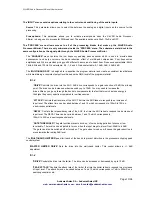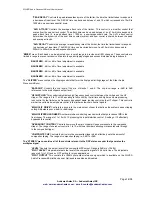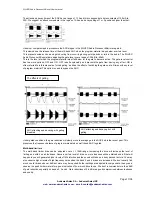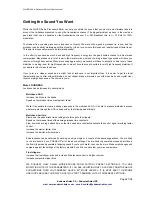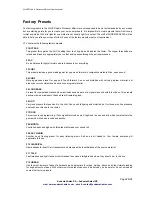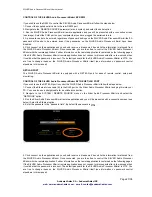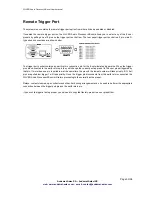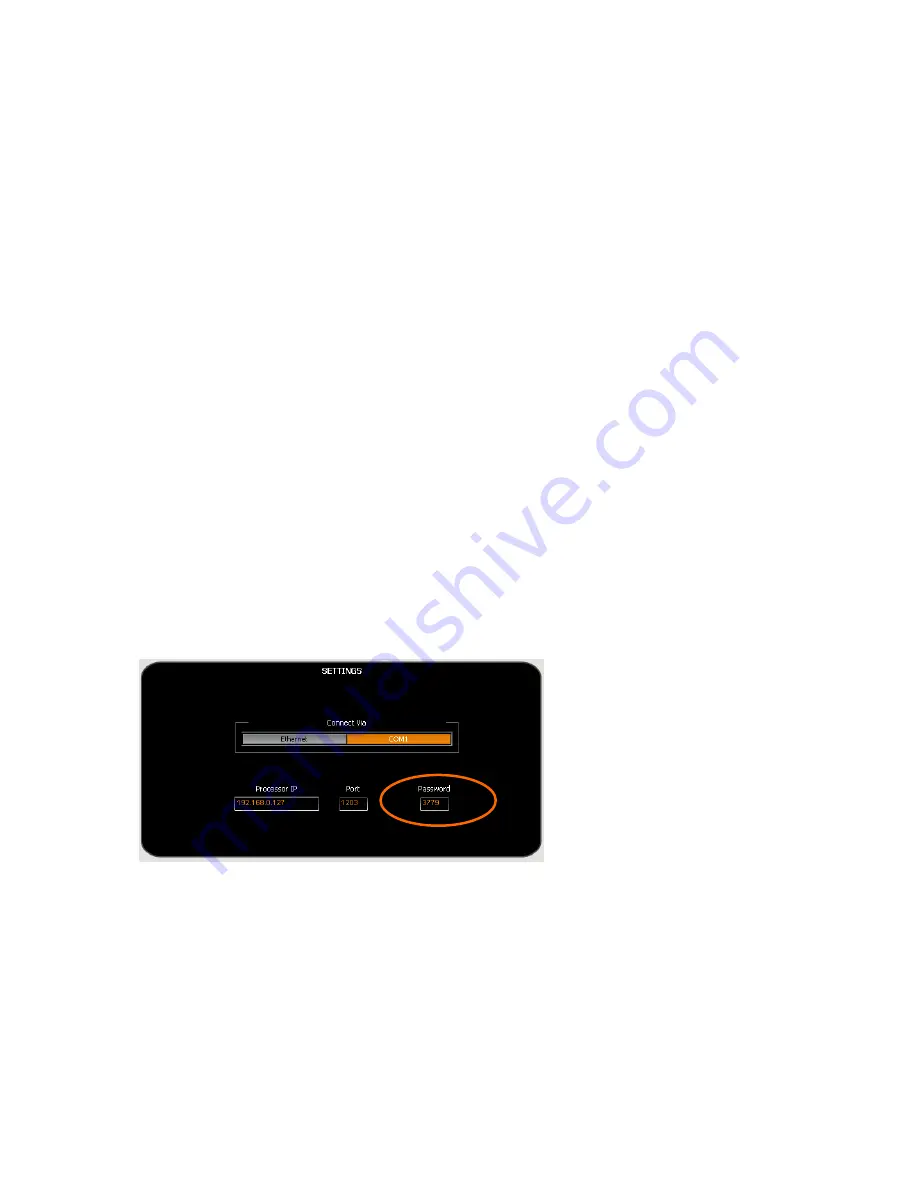
SILVER Audio Processor 4Bmini User’s manual
Page 27/38
Audemat-Aztec SA – Audemat-Aztec INC
web: www.audemat-aztec.com - e-mail: [email protected]
CONTROL OF THE SILVER Audio Processor 4Bmini BY RS232
If you wish to use the RS232 to control the SILVER Audio Processor 4Bmini follow the steps below
1. Connect the supplied serial cable to the rear RS232 port
2. Navigate to the ‘REMOTE SOURCE’ parameter (also in system) and select the serial option
3. Run the SILVER Audio Processor 4Bmini remote application and you will be presented with a connection screen
(see image). Select the COM port on your computer that you have plugged the serial cable into
4. A password needs to be entered, regardless of password settings on the SILVER Audio Processor 4Bmini itself. A
password still needs to be entered even if the passwords on the SILVER Audio Processor 4Bmini have been
disabled.
5. Click connect on the application and you should receive a ‘please wait’ box while the information is retrieved from
the SILVER Audio Processor 4Bmini. Once connected you are then free to control the SILVER Audio Processor
4Bmini with the remote application. Further information on the remote application is contained on the following pages.
If the SILVER Audio Processor 4Bmini remote application does not connect or disconnects after a few seconds then
it could be that the password is incorrect. The default password for the SILVER Audio Processor 4Bmini is 3779. You
are free to change these on the SILVER Audio Processor 4Bmini itself (see information on password control
elsewhere in this manual)
NET/LAN PORT
The SILVER Audio Processor 4Bmini is equipped with a NET/LAN port for ease of remote control, setup and
monitoring.
CONTROL OF THE SILVER Audio Processor 4Bmini BY THE NET/LAN PORT
If you wish to use the NET/LAN port to control the SILVER Audio Processor 4Bmini follow the steps below
1. Connect the Ethernet cross cable (B) to the RJ45 port on the Silver Audio Processor 4Bmini and plug this into your
PC. You can also use a straight cable for a switched connection.
2. Navigate to the ‘SYSTEM / REMOTE SOURCE’ menu on the Silver Audio Processor 4Bmini and select the
“NETWORK” option.
3. Run the Silver Audio Processor 4Bmini remote application and you will be presented with a connection screen (see
below). Select the Ethernet option.
4. Enter the password in the “password field”. By default the password is
3779.
5. Click connect on the application and you should receive a ‘please wait’ box while the information is retrieved from
the SILVER Audio Processor 4Bmini. Once connected you are then free to control the SILVER Audio Processor
4Bmini with the remote application. Further information on the remote application is contained on the following pages.
If the SILVER Audio Processor 4Bmini remote application does not connect or disconnects after a few seconds then
it could be that the password is incorrect. The default password for the SILVER Audio Processor 4Bmini is 3779. You
are free to change these on the SILVER Audio Processor 4Bmini itself (see information on password control
elsewhere in this manual)