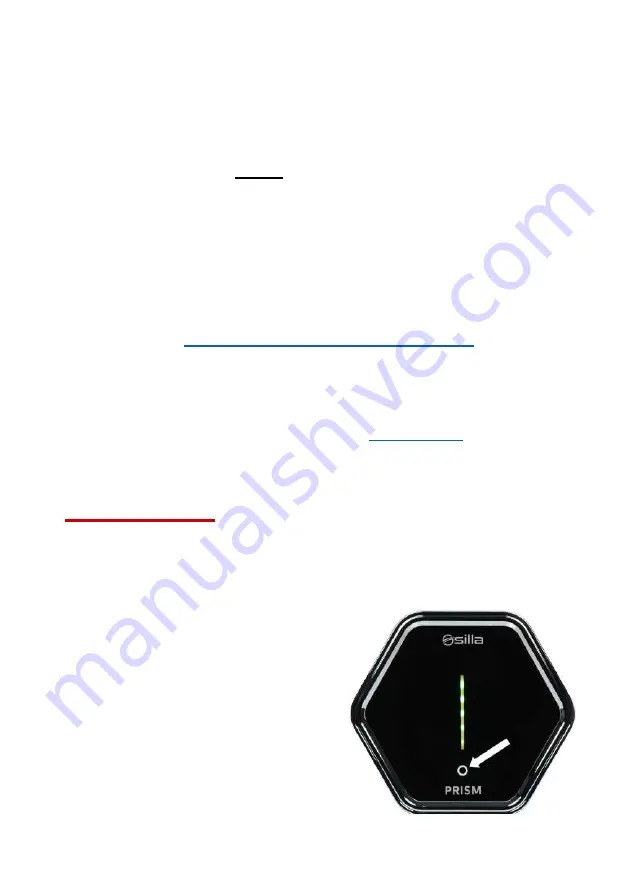
By this time, Prism disables its internal WiFi and tries for about 90 seconds to connect
to the WiFi network newly configured.
If the
procedure is successful:
●
Prism internal WiFi will be available again;
●
Reconnect to Prism internal WiFi to complete the procedure ( not every
phone/PC automatically reconnect to it when it becomes available again, if
the net does not appear, you need to wait for a few seconds);
●
The procedure is completed by returning to the Guided Configuration page
and then by clicking on the button on the right below 'Save and continue'.
Is the procedure
fails
(e.g. wrong credentials):
●
After 90 seconds Prism internal WiFi will be available;
●
On the WiFi configuration page a banner 'Failed to confirm apply within 90s,
waiting for rollback...' will appear
●
Repeat the
Connection procedure to an existing WiFI network
Note:
if you do not connect to Prism internal WiFi again within 90 seconds, the
previous setting will be restored.
Note:
if Prism loses the connection to the chosen WiFi network, it may not be
reachable via its internal WiFi. If that is the case, the
needs to be
carried out. At the end of this one, the WiFi connection procedure need to be redone.
USE OF PRISM
Button touch
Through the touch button on the cover it is possible to control the charging process:
●
3 short presses - pause/resume
charging
by briefly pressing the touch button 3 times,
if the Prism is charging, charging is
paused.
Pressing again 3 times restarts charging.
●
2 short presses - change mode
pressing the touch button briefly twice
changes the current mode, according
to the diagram:
○
normal -> solar
30
-
Prism SOLAR rel. 2.2.2
Summary of Contents for PRISM SOLAR RFID
Page 1: ...PRISM SOLAR RFID Installation use and maintenance manual rel 2 2 2 rev 20220517 ...
Page 26: ...24 ...
Page 27: ...Prism SOLAR rel 2 2 2 25 ...
Page 28: ...Page intentionally left blank ...
Page 49: ...Prism SOLAR rel 2 2 2 43 ...
Page 50: ...44 Prism SOLAR rel 2 2 2 ...
Page 51: ......






























