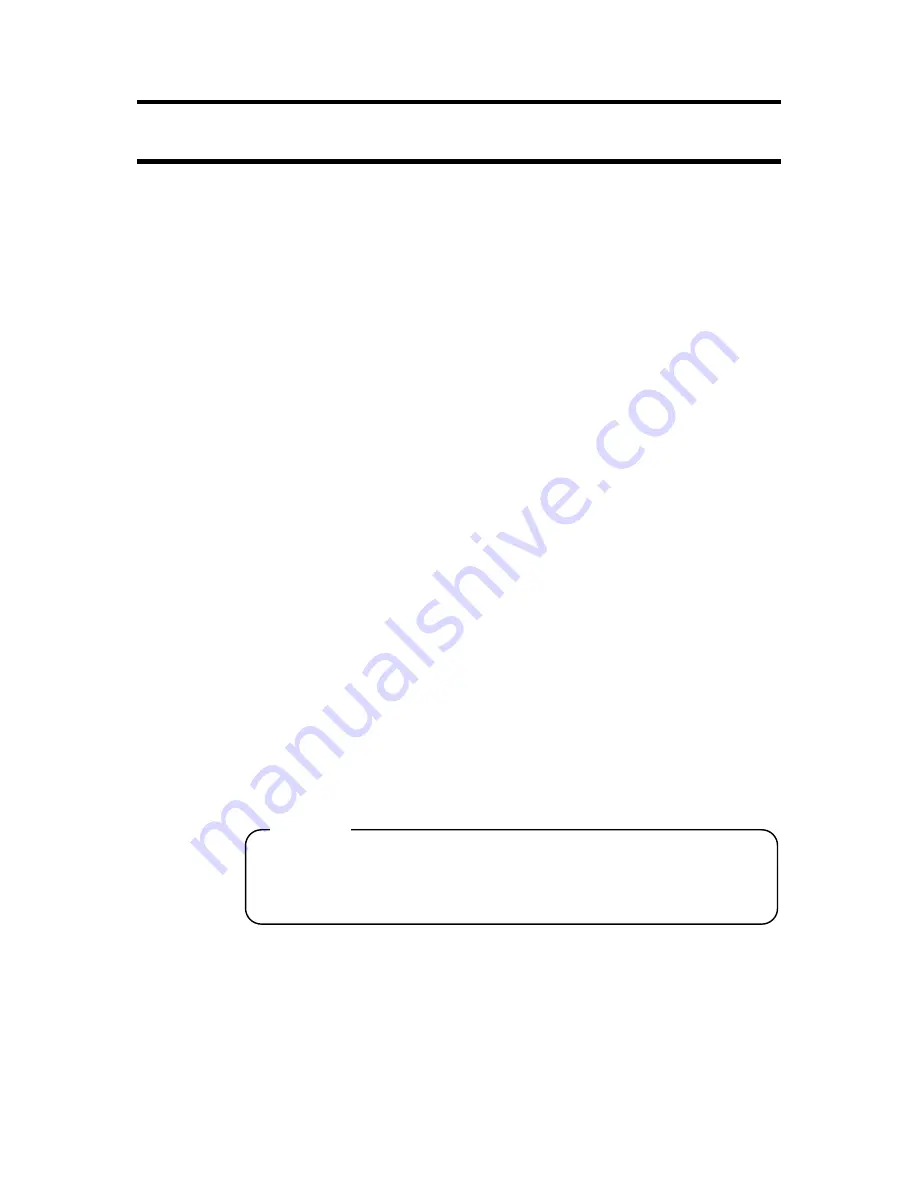
7-1
Chapter 7 Maintenance
This chapter explains the maintenance methods to use the device in optimum
conditions. Consult your local service center if you have any further questions.
7.1 Daily
maintenance
-
Do not use a volatile solvent. If the device is dirty, slightly wet a soft cloth with a
neutral cleaning agent, wring out the cloth thoroughly, and gently wipe the device.
-
Wiping with liquid dripping from the cloth may result in a malfunction due to the
liquid seeping in the case, between gaps of the side keys or touchscreen, or into
the sheet keys.
-
Prevent the device from getting dirty. Contact will be defective and the device may
not operate properly if the device power supply terminals or battery pack terminals
are dirty. Wipe gently using cotton buds if the terminals are dirty.
-
Make sure to prevent dirt. Leaving dirt on the battery pack rails until the dirt
hardens may make it impossible to remove the battery pack.
Caution
Never touch the terminals except for cleaning. This may result in defective
contacts.
Never raise or push down on the terminals.
Summary of Contents for SA-4320
Page 6: ......
Page 10: ......
Page 16: ......
Page 42: ...4 16 Test data shows the test environment and parameters Fig 4 14 WLAN test Results screen 2 ...
Page 44: ......
Page 52: ......
Page 62: ...7 2 Fig 7 1 Device rails Fig 7 2 Battery pack rails Rails Rails ...






































