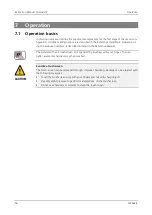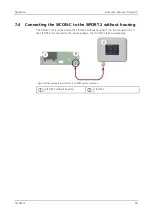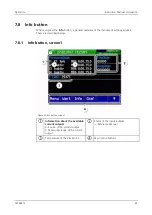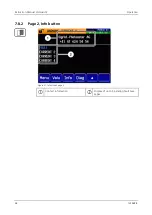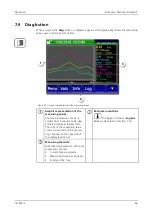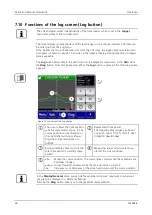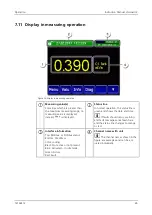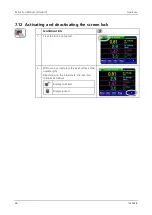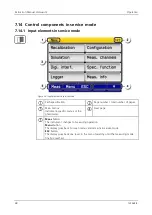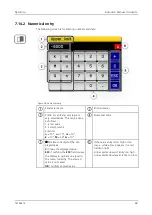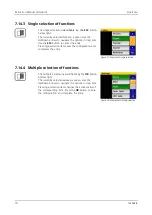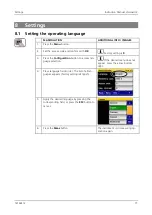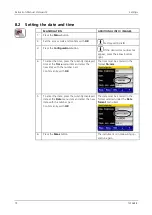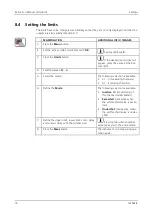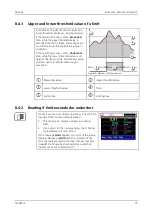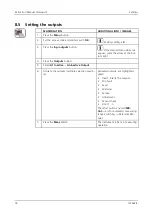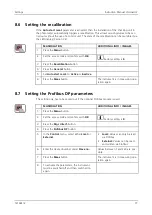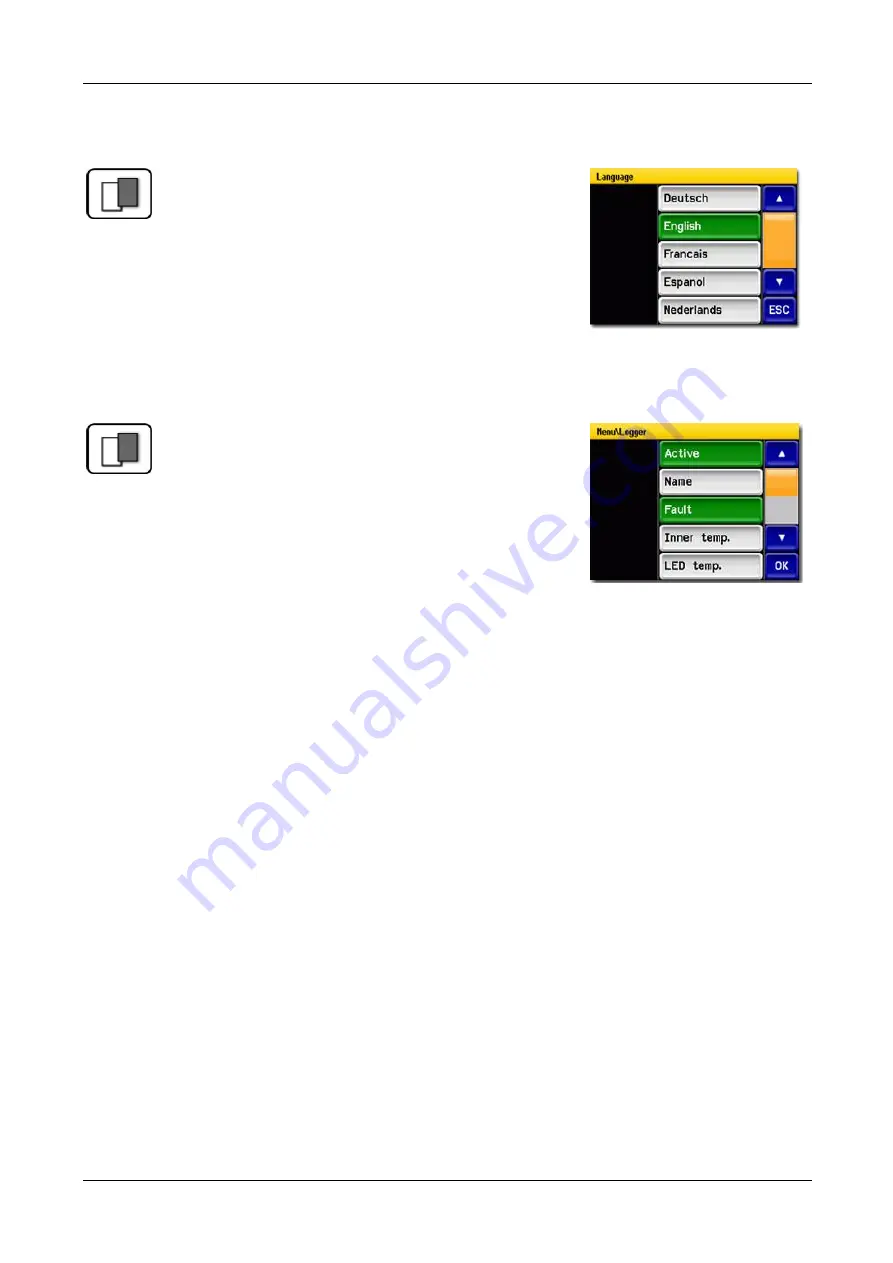
Instruction Manual VisGuard 2
Operation
70
14162E/2
7.14.3
Single selection of functions
The single selection is
identifiable by the
ESC
button
below right.
The currently selected function is green. Use the
Up/Down arrows to navigate the options in long lists.
Use the
ESC
button to cancel the entry.
Pressing a selection item saves the configuration and
completes the entry.
Figure 37: Example of single selection
7.14.4
Multiple selection of functions
The multiple selection is identifiable by the
OK
button
bottom right:
The currently selected values are green. Use the
Up/Down arrows to navigate the options in long lists.
Pressing a selection item changes the active status of
the corresponding item. Press the
OK
button to save
the configuration and complete the entry.
Figure 38: Example of multiple selection