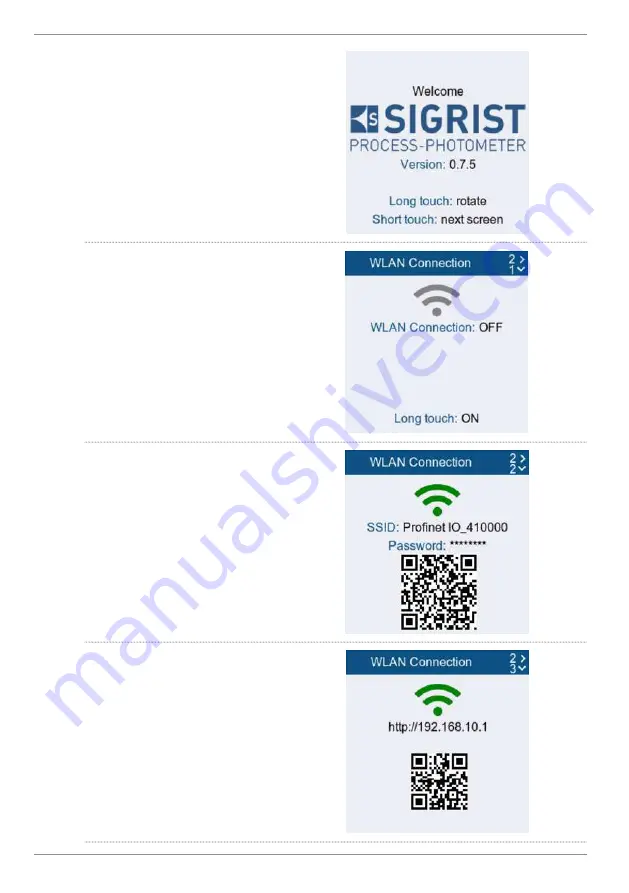
Commissioning
24 / 176
SIGRIST-PHOTOMETER AG
Rotate display
If necessary, the display can be rotated during
the start display. Without action, the display
changes to the measurement monitor after 15
seconds.
u
Touch the proximity sensor for a long time.
ð
Display is rotated by 90°.
u
Repeat the procedure until the display is in
the correct position.
u
Touch the proximity sensor briefly.
ð
The display changes to the next menu.
Activating the WiFi
u
Navigate to the menu item
«WiFi connec-
tion»
.
u
Touch the proximity sensor for a long time.
ð
WiFi is activated.
Connect mobile device
u
Connect the mobile device to the WiFi.
u
Enter the password according to the dis-
play.
u
Confirm the warning "No Internet connec-
tion" with
[OK]
.
ð
The mobile device is connected to the
photometer via WiFi.
Alternatively,
the QR code can be scanned to
connect the mobile device to the WiFi.
Open the
SIGRIST web interface
u
Open Internet browser (e.g. Chrome, Sa-
fari).
u
Enter the displayed URL (192.168.10.1).
ð
Login screen appears.
Alternatively,
the QR code can be scanned to
access the URL.
Summary of Contents for TurBiScat 2 Ex
Page 88: ...88 176 SIGRIST PHOTOMETER AG l l l l l l l l l l l l l 1 4 u 1 5 1 6...
Page 94: ...94 176 SIGRIST PHOTOMETER AG 4 3 0 2 mm2 100 m 10 5 TOUCH WiFi 5 1 l 0 5s l 1 2s 5 cm 6 u u...
Page 99: ...SIGRIST PHOTOMETER AG 99 176 u u u RMA u u u u u RMA RMA DE EN FR ES NL PT ZH RU CS JA IT PL...
Page 112: ...112 176 SIGRIST PHOTOMETER AG u u 5 u 4 3 u 3 u 1 u 6 u 7 u u 2 1 3 4 5 6 2 7...
Page 142: ...142 176 SIGRIST PHOTOMETER AG u u u RMA u u u u u RMA RMA...
Page 173: ...SIGRIST PHOTOMETER AG 173 176...
Page 174: ...174 176 SIGRIST PHOTOMETER AG...
Page 175: ...SIGRIST PHOTOMETER AG 175 176...






























