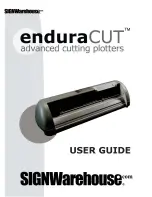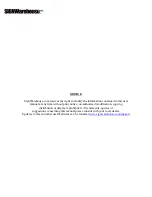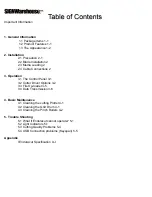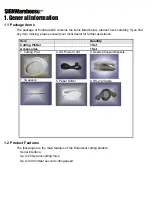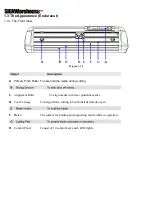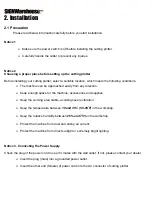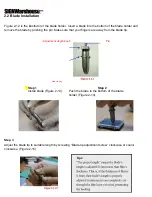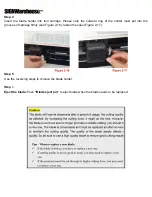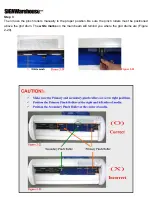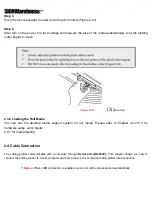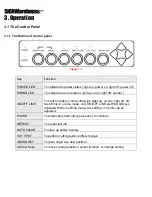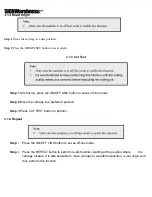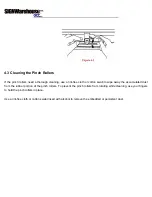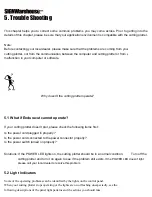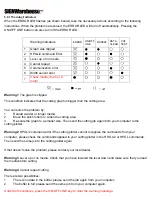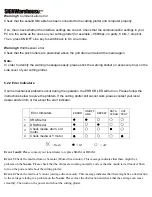2. Installation
2.1 Precaution
Please read below information carefully before you start installation.
Notice 1
¾
Make sure the power switch is off before installing the cutting plotter.
¾
Carefully handle the cutter to prevent any injuries.
Notice 2
Choosing a proper place before setting up the cutting plotter
Before installing your cutting plotter, select a suitable location, which meets the following conditions.
¾
The machine can be approached easily from any direction.
¾
Keep enough space for the machine, accessories and supplies.
¾
Keep the working area stable, avoiding severe vibration.
¾
Keep the temperature between
10 and 35
℃
(50-95
o
F)
in the workshop.
¾
Keep the relative humidity between
25% and 75%
in the workshop.
¾
Protect the machine from dust and strong air current.
¾
Protect the machine from direct sunlight or extremely bright lighting.
Notice 3. Connecting the Power Supply
Check the plug of the power cord to see if it mates with the wall outlet. If not, please contact your dealer.
¾
Insert the plug (male) into a grounded power outlet.
¾
Insert the other end (female) of power cord into the AC connector of cutting plotter.
Summary of Contents for Enduracut
Page 1: ......