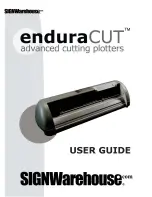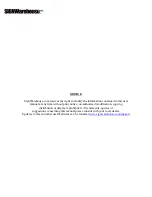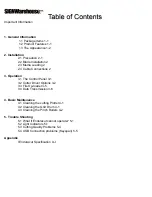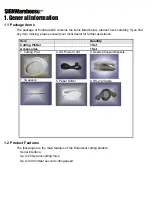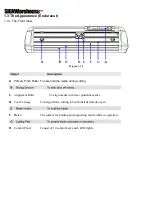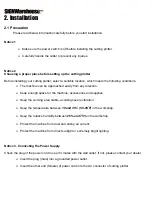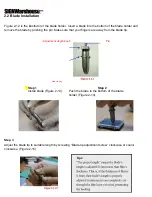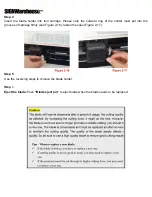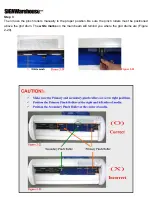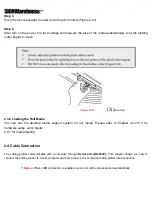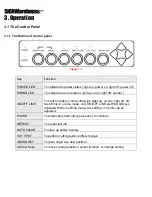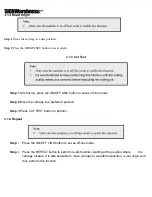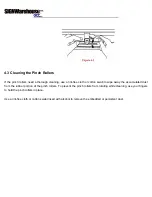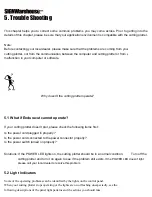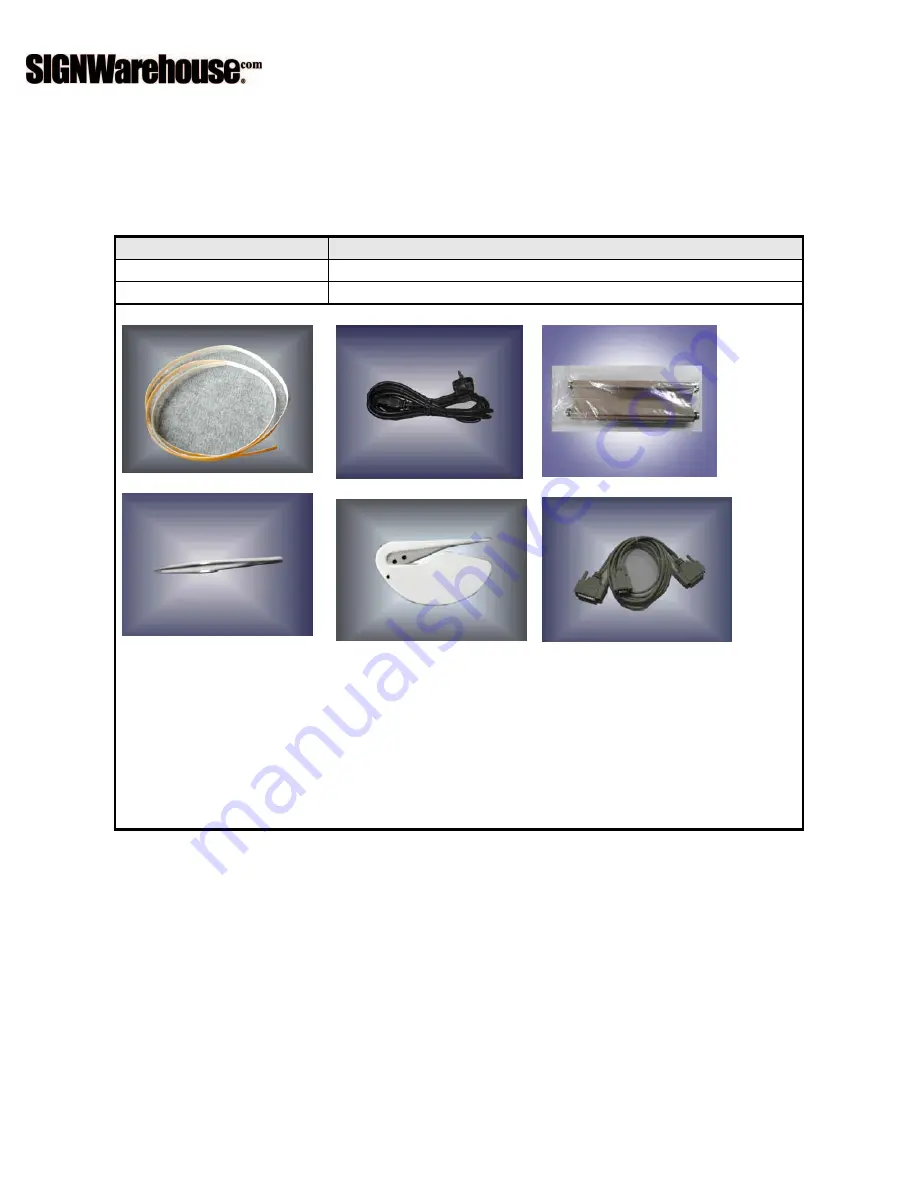
1. General Information
1.1 Package Items
The package of Enduracut-60 contents the items listed below, please check carefully. If you find
any item missing, please consult your local dealer for further assistance.
Item
Quantity
Cutting Plotter
1 Set
Accessories
1 Set
1. Cutting Pad
7. Tweezers
2. AC Power Cord
5. Paper Slitter
3.
Desktop Support Brackets
6. RS-232 Cable
1.2 Product Features
The followings are the main features of the Enduracut cutting plotters
:
‧
Serial interface
.
‧
Up to 250-grams cutting force
.
‧
Up to 400 mm/per second cutting speed
.
Summary of Contents for Enduracut
Page 1: ......