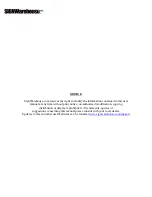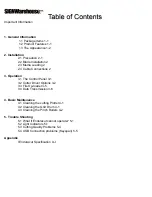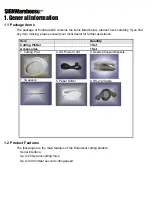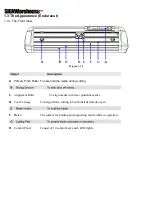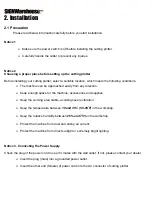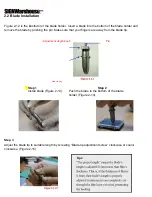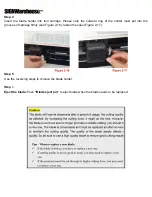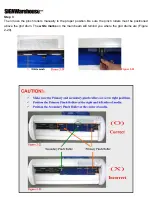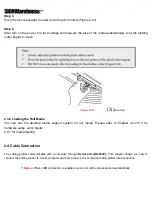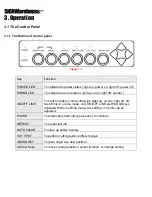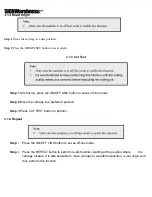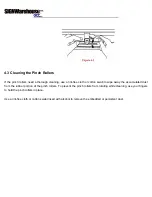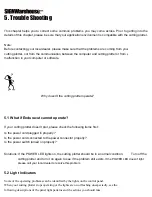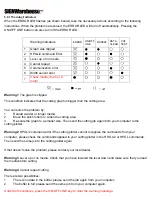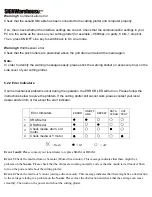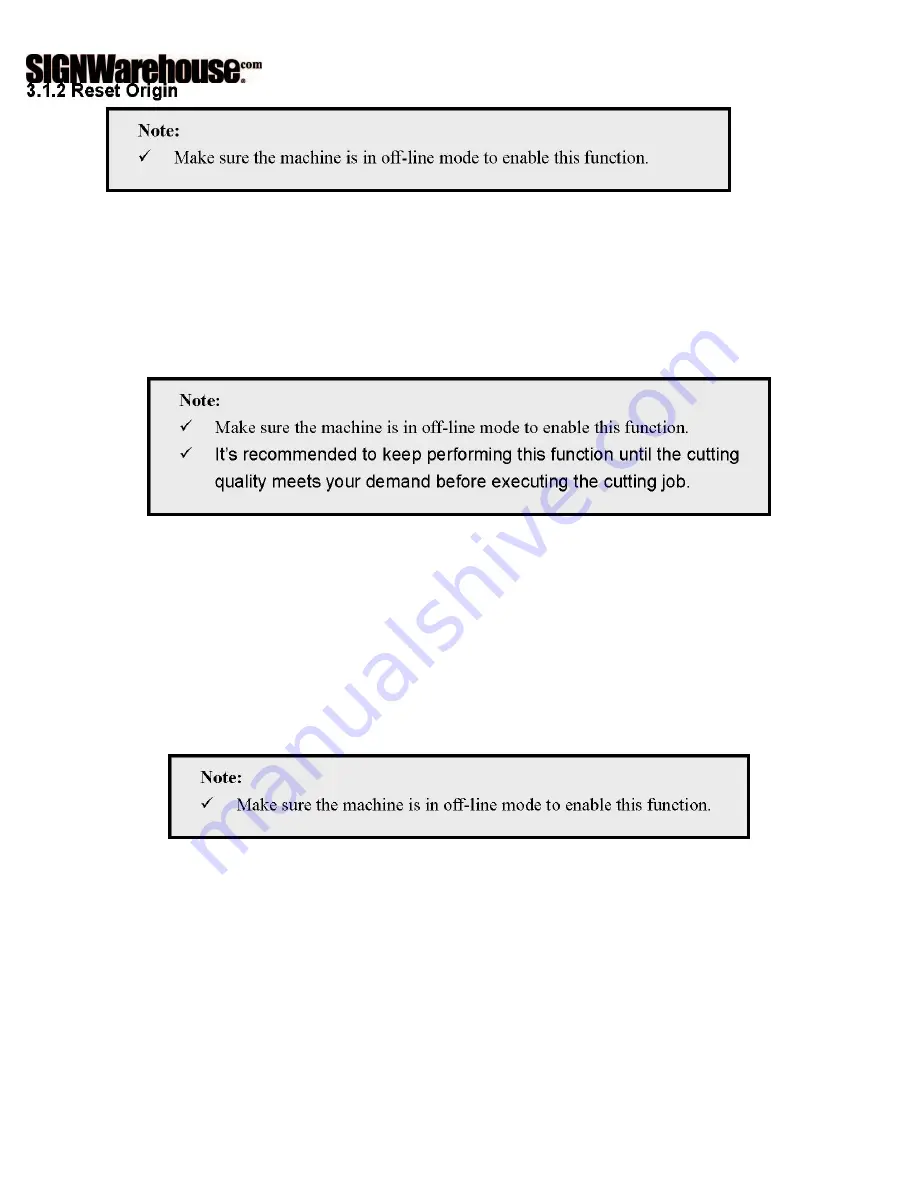
Step 1
Move the carriage to a new position.
Step 2
Press the ORIGIN SET button to reset origin.
3.1.3 Cut Test
Step 1
After sizing, press the ON/OFF LINE button to set as off-line mode
.
Step 2
Move the carriage to a preferred position
.
Step 3
Press CUT TEST button to perform
.
3.1.4 Repeat
Step
1
Press the ON/OFF LINE button to set as off-line mode.
Step
2
Press the REPEAT button to perform re-plot function starting at the position where the
carriage locates. It is also available to move carriage to a preferred position, re-set origin, and
then perform this function.
Summary of Contents for Enduracut
Page 1: ......