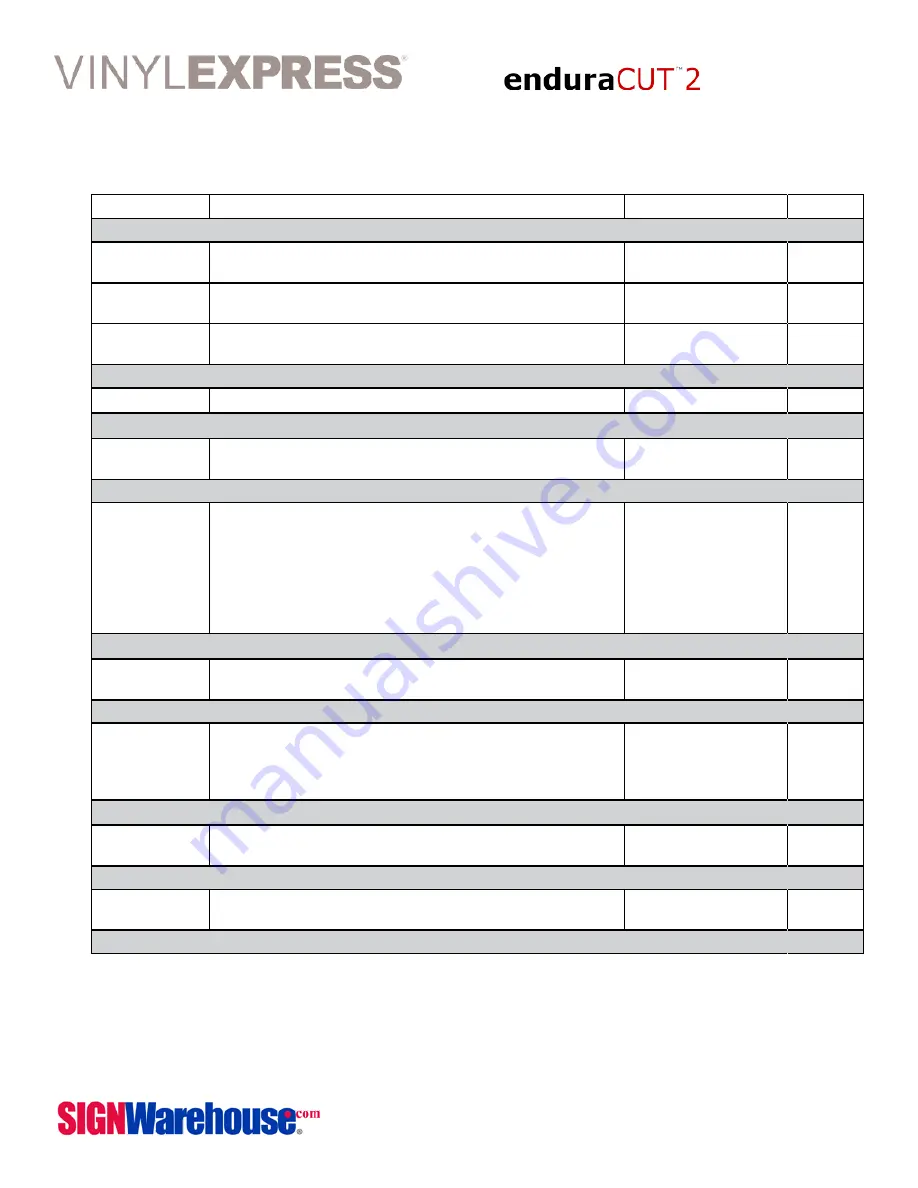
User Manual
2614 Texoma Drive Denison, TX 75020 • 980 Contract St. Suite 110 Lexington, KY
Phone: 903-462-7700 or toll free 800-899-5655 • Fax: 800-966-6834
25
3.4 Menu Items
The Table below desribes the fucnctions of EnduraCUT 2 Menu Commands
Menu or Key Function
Setting
Default
--- MEDIA SIZING ---
Roll
To measure media width.
Maximum Tracking 150
meters
Edge
To measure media width and pull the media back untill the front
paper sensor is uncovered.
Maximum Tracking 150
meters
Single
To measure media width and length.
Maximum Tracking 10
meters
--- POWER ---
To indicate the power status.
[ARROW KEYS]
1. To move the tool carriage position on X or Y axis.
2. To select functions or change values of settings.
[ENTER]
1. The displayed parameters will be saved automatically.
2. To set a new origin at the present tool carriage position.
In “offline” mode, moving the tool carriage to desired position by
[Arrow Keys], then press [ENTER] key to set a new origin. While
moving with the parameters of XY-axes displayed, pressing [MISC]
key will enable fine-tune movement; pressing [MISC] key again
will disable the function.
[Pause/Resume]
To temporarily halt the cutting process.
To resume the process, press [Pause/Resume] key again.
[ONLINE / OFFLINE]
1. To switch between online mode and offline mode.
2. To stop the cutting job or abort the change of setting.
Once this key is pressed, the cutting job will be halted immediately
and cannot be resumed.
[OFFSET]
To set or modify the distance between the blade tip and the center
axis.
0.000~1.000mm
0.275mm
[FORCE]
To set or modify the amount of cutting force.
5~400gram; 5 gram/
per step
80 gram
Continued Next Page...






























