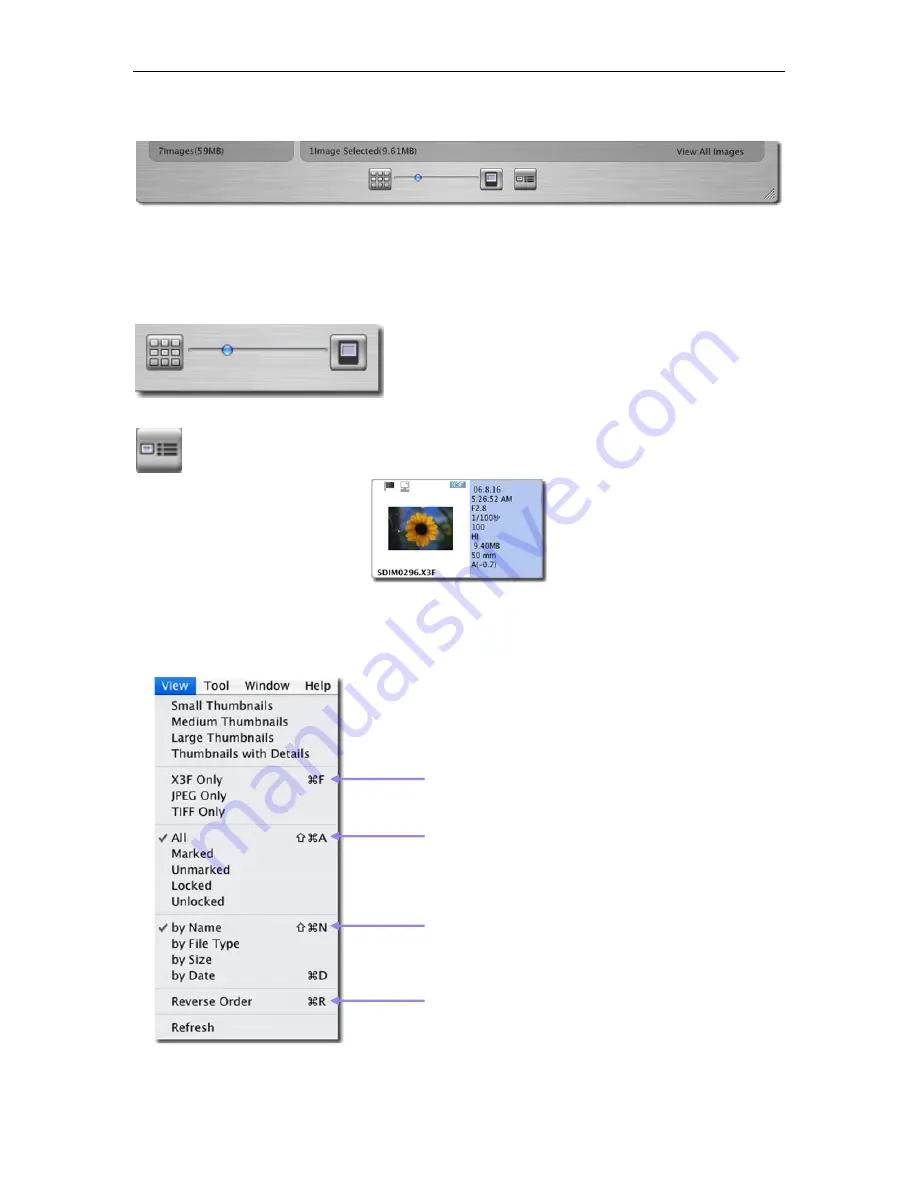
5
5
M
M
A
A
N
N
A
A
G
G
I
I
N
N
G
G
I
I
M
M
A
A
G
G
E
E
S
S
5
5
.
.
3
3
D
D
i
i
f
f
f
f
e
e
r
r
e
e
n
n
t
t
w
w
a
a
y
y
s
s
t
t
o
o
v
v
i
i
e
e
w
w
t
t
h
h
u
u
m
m
b
b
n
n
a
a
i
i
l
l
s
s
Changing the size and style of thumbnails
Click on the
Thumbnail
buttons at the bottom of the
Main Window
to view thumbnails with or without text,
and at different sizes.
Thumbnail Zoom Slider
To change thumbnail size, please drag the blue ball or click the
button of both sides. You can also adjust them by selecting
View > Small Thumbnail, Medium Thumbnail or Large
Thumbnail.
Small thumbnails with details
Click on the button or select
View > Thumbnails with Details
in the Main Window menu.
Sorting and filtering thumbnails
Sorting and filtering options for thumbnails are located under View in the Main Window menu. Use these
selections or their keyboard equivalents to display specific groupings in the Thumbnail Pane.
View only X3F, JPEG or TIFF files in
drive or folder
Choose to filter images that you have
marked or locked
Order images in the Thumbnail Pane
according to different attributes
Reverse the order in the Thumbnail Pane or
Refresh the Thumbnail Pane view
SIGMA Photo Pro User Guide
18
















































