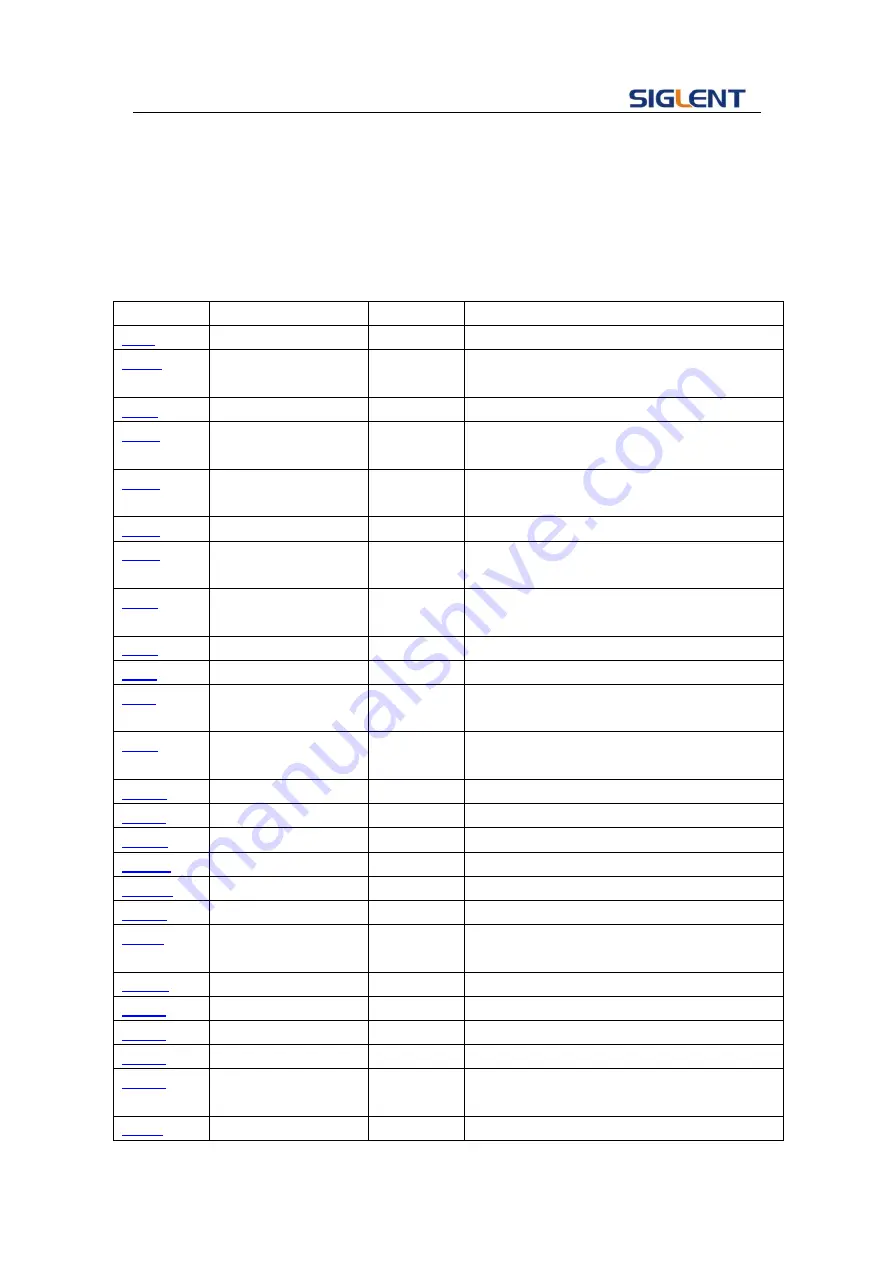
Programming Guide
9
[ ] Square brackets enclose optional items.
… An ellipsis indicates that the items both to its left and right may be repeated for a
number of times.
2.6 Table of Command & Queries
Short
Long Form
Subsystem What Command/Query does
*IDN
SYSTEM
Gets identification from device.
*OPC
SYSTEM
Gets or sets the OPC bit (0) in the Event
Status Register (ESR).
*CLS
SYSTEM
Clears all the status data registers.
*ESE
SYSTEM
Sets or gets the Standard Event Status
Enable register (ESE).
*ESR
SYSTEM
Reads and clears the contents of the Event
Status Register (ESR).
*RST
SYSTEM
Initiates a device reset.
*SRE
SYSTEM
Sets the Service Request Enable register
(SRE).
*STB
SYSTEM
Gets the contents of the IEEE 488.2
defined status register.
*TST
SYSTEM
Performs an internal self-test.
*WAI
SYSTEM
Wait to continue command.
DDR
SYSTEM
Reads and clears the Device Dependent
Register (DDR).
CMR
SYSTEM
Reads and clears the command error
register.
COMM_HEADER
SIGNAL
Sets or gets the command returned format
OUTPUT
SIGNAL
Sets or gets output state.
BASIC_WAVE
SIGNAL
Sets or gets basic wave parameters.
MODULATEWAVE
SIGNAL
Sets or gets modulation parameters.
SWEEPWAVE
SIGNAL
Sets or gets sweep parameters.
BURSTWAVE
SIGNAL
Sets or gets burst parameters.
PARACOPY
SIGNAL
Copies parameters from one channel to the
other.
ARBWAVE
DATA
Changes arbitrary wave type.
SYNC
SIGNAL
Sets or gets synchronization signal.
NUMBER_FORMAT SYSTEM
Sets or gets data format.
LANGUAGE
SYSTEM
Sets or gets language.
SYS_CFG
SYSTEM
Sets or gets the power-on system setting
way.
BUZZER
SYSTEM
Sets or gets buzzer state.
Summary of Contents for SDG5000 series
Page 38: ...SDG5000 User Manual 27 Figure 2 5 Setting the Offset ...
Page 109: ...SDG5000 User Manual 98 Figure 3 1 Sine Waveform ...
Page 111: ...SDG5000 User Manual 100 Figure 3 2 Square Waveform ...
Page 129: ...SDG5000 User Manual 118 3 12 Figure 3 12 FSK Waveform ...
Page 135: ...SDG5000 User Manual 124 Figure 3 15 DSB AM Waveform ...
















































