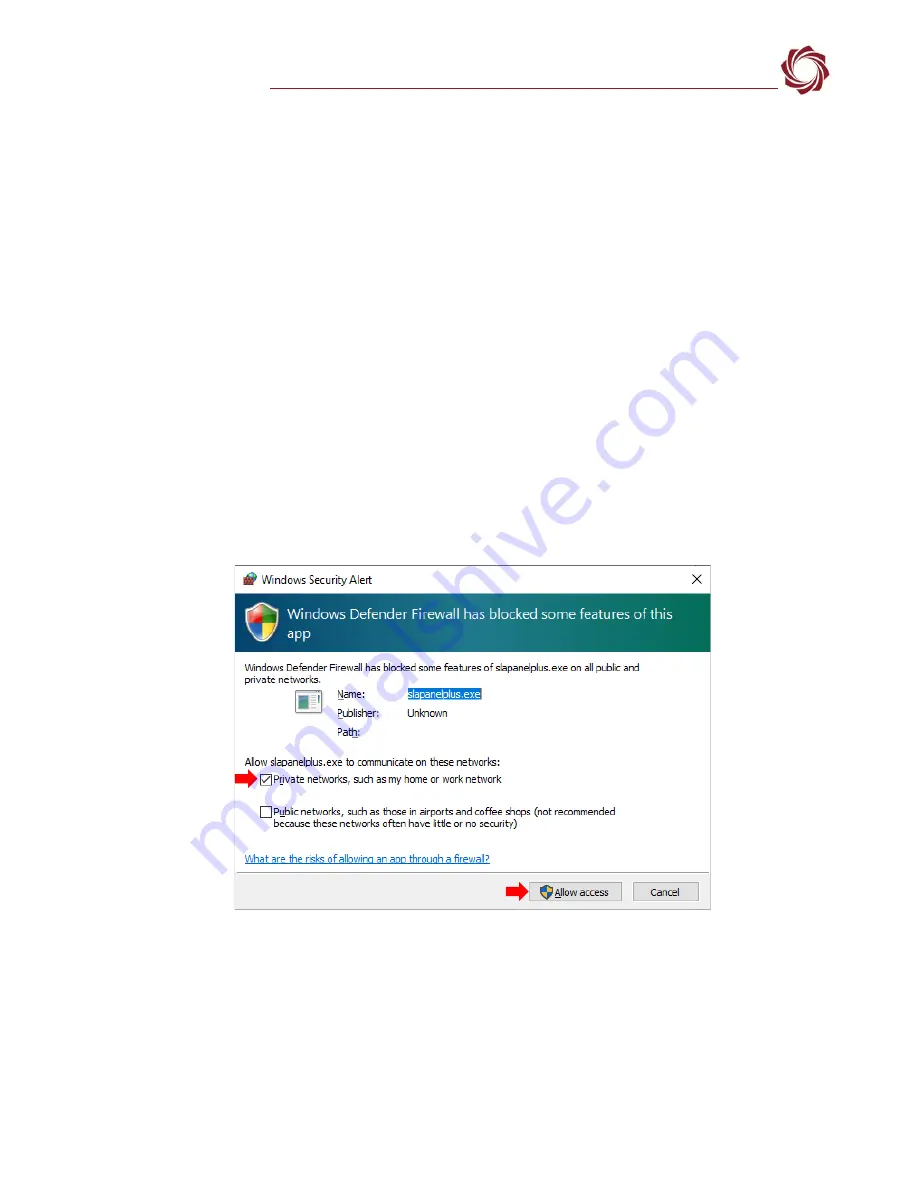
EAN-1500-OEM-Startup-Guide
© SightLine Applications, Inc.
5
6
Panel Plus
This section covers the Panel Plus setup and configuration process. Panel Plus provides a basic
graphical interface to the features and functions of the 1500-OEM and 1500-AB board.
Before connecting with the Panel Plus software, the 1500-OEM and 1500-AB boards should be
powered up and connected through:
-
a network switch or directly to the host PC (preferred) or,
-
a direct serial connection (for troubleshooting or if a network connection cannot be established).
1.
Go to the
page on the SightLine website and download the Panel Plus
application installer. Older releases are available under the
Previous Versions
section.
IMPORTANT:
The firmware version number and Panel Plus Software version number should match.
If the board firmware version is initially unknown, reference the SightLine invoice that came with
the board when it was purchased.
2.
Launch the installer file and follow the prompts. After installation open the Panel Plus application.
3.
The first time that Panel Plus is launched, a Windows Security Alert prompt should appear. Select
Allow Access
to create a firewall exception.
Approving private network access is sufficient in most cases. Check public networks if directly
connecting to the board.
Figure 6: Windows Security Alert Prompt
IMPORTANT:
•
Do not cancel this prompt. Failure to allow access at this point will not allow the Panel Plus
application to connect to the board. See the
•
Before using the Panel Plus program, review the Panel Plus User Guide in the Help section of
the Panel Plus application for additional user and setup information.
C:\Program Files (x86)\sightline applications\sla-panel-plus
3.03.01\slapanelplus.exe












