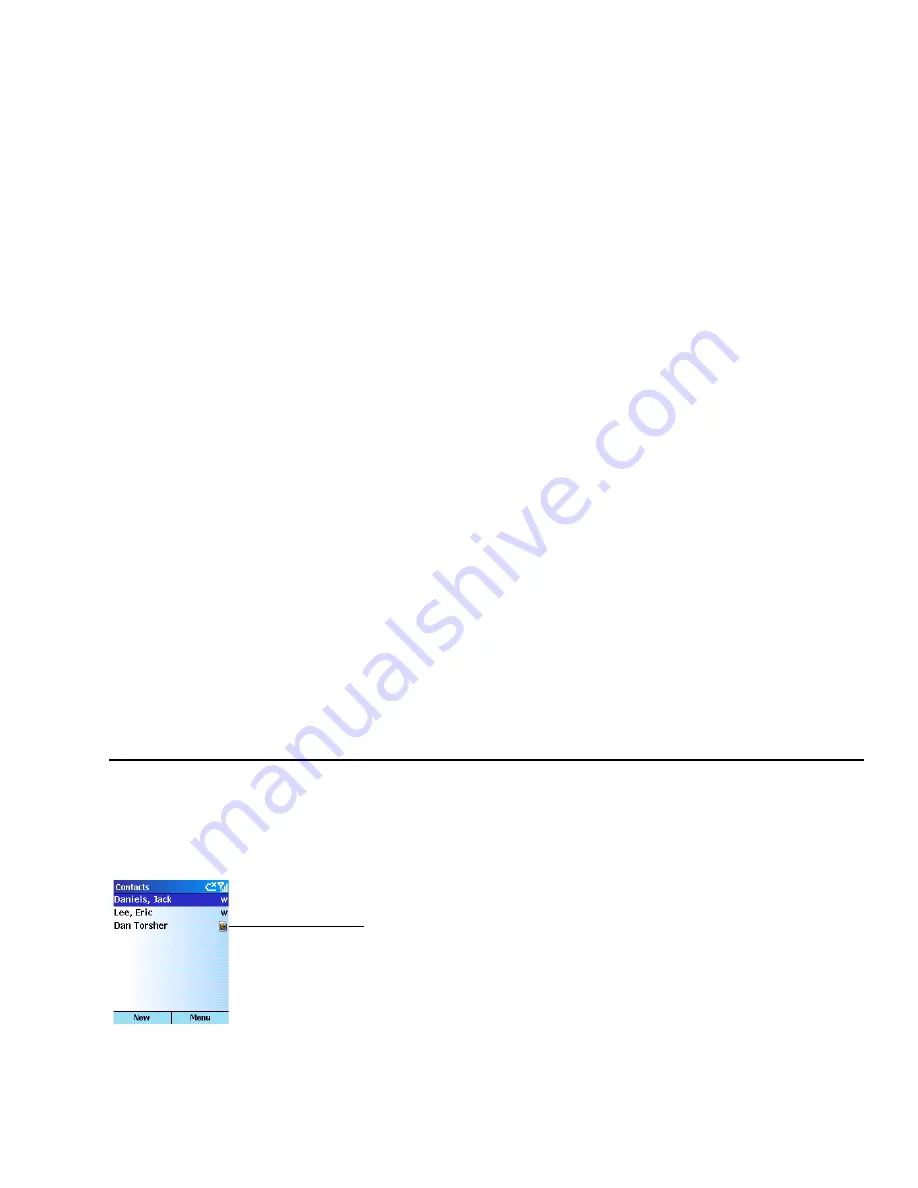
Managing Your Personal Information
Rev. 1.2 Apr. 04
49
phone. Unlike regular contacts, you can store only one
phone number for each SIM contact.
A SIM contact has a special icon that appears to the
right of the name in your Contacts list.
Create a regular contact from a SIM contact
You can copy a SIM phone number to your regular
contact list.
1
Press
Contacts
.
2
Scroll to the SIM contact from which to copy a
phone number and press the joystick.
3
On the SIM Contact screen press
Menu > Save
to Contacts
.
4
On the Select Contact screen, scroll to
<New
Item>
, then press
Select
.
5
Scroll to the correct phone number field, then
press
Insert
. The telephone number from the
SIM card is inserted into the field.
6
Fill in the name fields and other contact fields as
necessary.
7
Press
Done
.
Create a SIM contact from a regular contact
You can save the contact name and one phone number
from a contact record to a SIM card.
1
Press
Contacts
.
2
Select a contact and scroll to the phone number
you want to save to the SIM card.
3
Press
Menu > Save to SIM
>
Done
.
Create a new SIM contact
1
Press
Contacts
>
Menu > New SIM Contact
.
2
Enter the contact's name and phone number.
3
Press
Done
.
The new SIM contact appears in your contact list.
Edit a SIM contact
1
Press
Contacts
.
2
Select the SIM contact to edit.
3
Press
Edit
.
4
Edit the information, then press
Done
.
Delete a SIM contact
1
Press
Contacts
.
2
Scroll to the SIM contact to delete.
3
Press
Menu > Delete
.
The contact information is deleted from the SIM card.
SIM contact icon
Summary of Contents for Voq
Page 7: ...1 Getting Started What s in the box Getting up and running ...
Page 12: ...Voq User Guide ...
Page 32: ...Voq User Guide ...
Page 33: ...4 Making and Answering Calls Making calls Voice dialing Answering calls Reviewing calls ...
Page 44: ...Voq User Guide ...
Page 45: ...5 Managing Your Personal Information Managing your contacts Using the calendar Writing notes ...
Page 54: ...Voq User Guide ...
Page 79: ...7 Synchronizing Your Phone Synchronizing your Voq phone Getting started ...
Page 101: ...9 Securing Your Phone Keypad lock Phone lock SIM lock PIN2 ...
Page 104: ...Voq User Guide ...
Page 105: ...10 Browsing the Internet Browsing the Internet Customizing Internet Explorer ...
Page 119: ...A Voq Accessories Accessories Accessory Kits Using the desktop cradle ...
Page 128: ...Voq User Guide ...
Page 129: ...B Keystrokes QWERTY thumbpad key strokes ...
Page 133: ...C Regulatory and Safety Notices ...






























