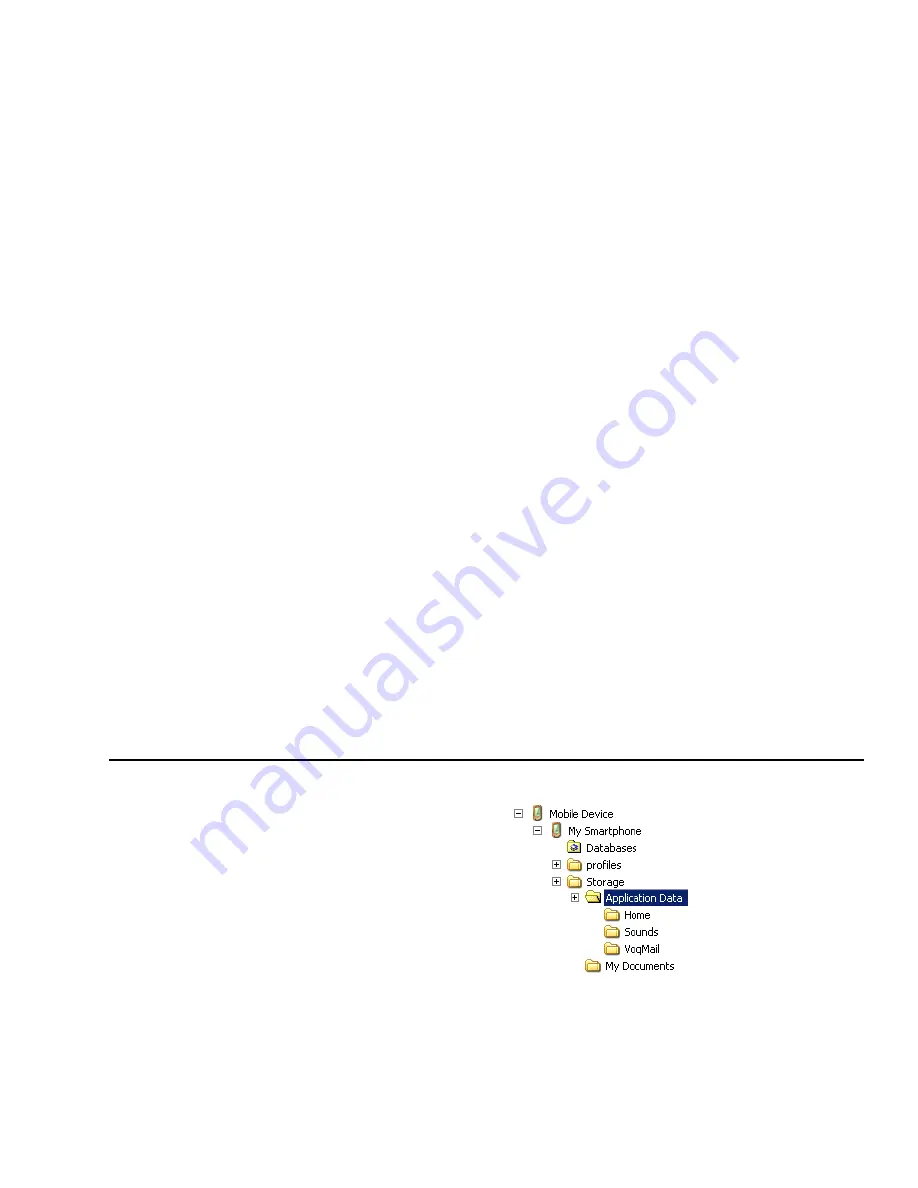
The Basics
Rev. 1.2 Apr. 04
31
6
Paste the sound file into the Storage card folder
or create a new folder under Storage card if you
wish.
Play a media file from an SD card
You cannot use myVoq to search for a song or a media
file. To play a media file, simply start Windows Media
Player by pressing
Start > More > Window Media
.
The media file appears automatically in the PlayList.
Copying files to your phone
You can copy various media files, such as a new
background or a new ring tone, to your phone. Store
large files such as .mp3 files on an SD card rather than
directly on your phone. See
“Copying files to an SD
card” on page 30
.
To copy a file to your phone:
1
Connect the phone to your desktop PC using the
sync cable or the cradle.
2
On your PC, copy the file you want. The file
format must be .wav, .mp3, or .wma.
3
From your desktop PC, start ActiveSync.
4
On the ActiveSync main window:
a
Click the
Explore
button.
b
Double-click
My Smartphone
.
c
Double-click
Storage
.
5
Paste the file into the appropriate folder:
·
Store background pictures in
\Home
.
·
Store ring tones in
\Sounds
.
·
Store small photos or documents in
\My Documents
.
Managing Memory
Your Voq Professional Phone has ample memory for
your contacts, e-mail, and call management. However,
you should store large files such as MP3 files on an SD
card rather than on the phone.
To ensure optimal performance, maintain at least 2 MB
of available memory on the phone. To check the
amount of available memory:
1
Press
Start > Settings > About
.
2
Scroll down to
Available Memory
.
Summary of Contents for Voq
Page 7: ...1 Getting Started What s in the box Getting up and running ...
Page 12: ...Voq User Guide ...
Page 32: ...Voq User Guide ...
Page 33: ...4 Making and Answering Calls Making calls Voice dialing Answering calls Reviewing calls ...
Page 44: ...Voq User Guide ...
Page 45: ...5 Managing Your Personal Information Managing your contacts Using the calendar Writing notes ...
Page 54: ...Voq User Guide ...
Page 79: ...7 Synchronizing Your Phone Synchronizing your Voq phone Getting started ...
Page 101: ...9 Securing Your Phone Keypad lock Phone lock SIM lock PIN2 ...
Page 104: ...Voq User Guide ...
Page 105: ...10 Browsing the Internet Browsing the Internet Customizing Internet Explorer ...
Page 119: ...A Voq Accessories Accessories Accessory Kits Using the desktop cradle ...
Page 128: ...Voq User Guide ...
Page 129: ...B Keystrokes QWERTY thumbpad key strokes ...
Page 133: ...C Regulatory and Safety Notices ...






























