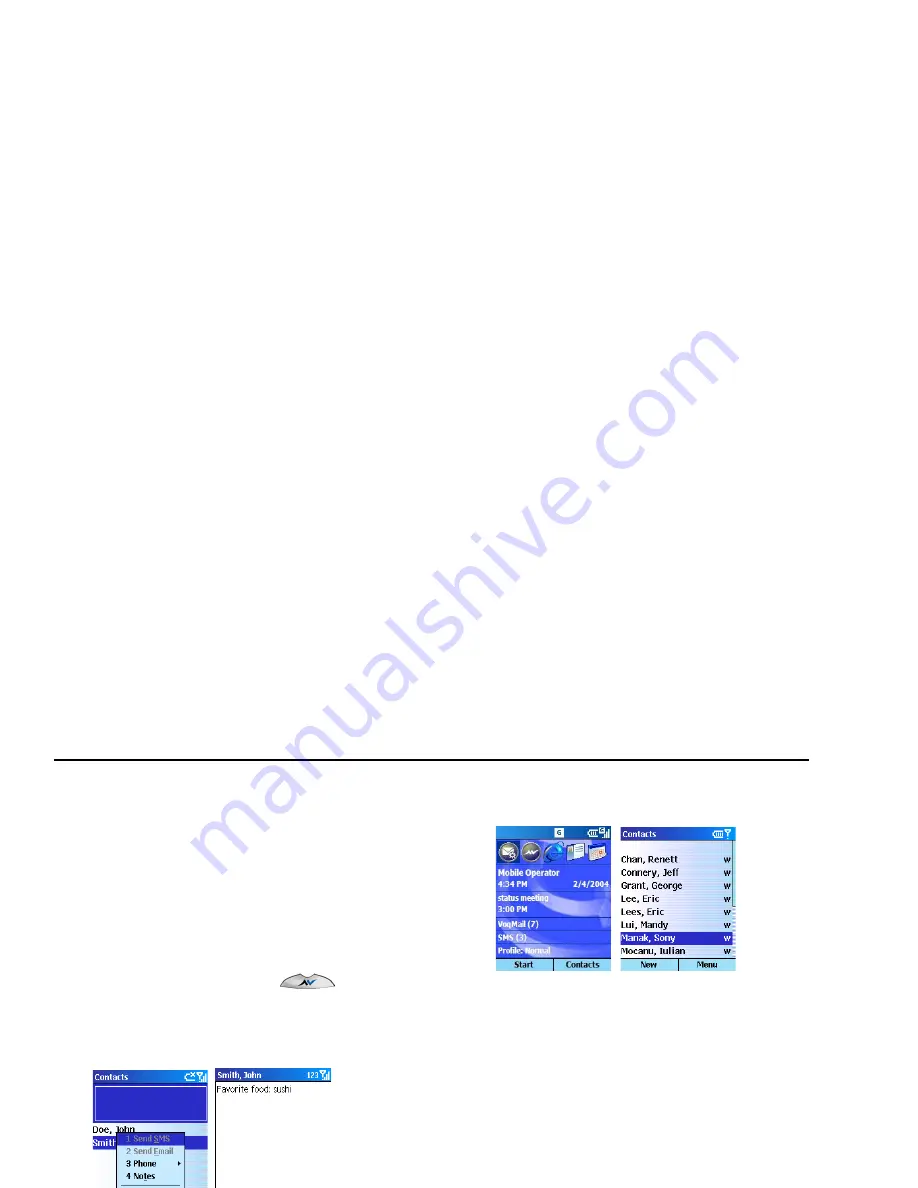
Voq User Guide
48
2130324
3
When you have finished entering information,
press
Done
.
Add notes to a contact
You can add additional information about a contact
using notes. Notes is the very last field in the contact
record.
To add a note:
1
Open the thumbpad or press
.
2
Start typing the contact name or select Contacts.
3
Highlight the contact, then press
Menu > Notes
.
4
Write the note, then press
Done
.
Edit a contact
1
Press
Contacts
.
2
Select a name from the list, then press the
joystick.
3
Scroll to the field you want to change, then press
Edit
.
4
Change the information, then press
Done
.
Add a contact from an incoming call
1
On the Call Progress screen, press
Menu > Save
to Contacts
.
2
Fill in the contact fields, the press
Done
.
Download contacts from your PC
You can download and synchronize the contacts on
your PC to your phone using ActiveSync. For more
information, see
“Synchronizing your Voq phone” on
page 80
.
SIM contacts
SIM contacts are stored on your SIM card. When you
insert your SIM card into a different phone, you can
view and use the SIM contact information on the new
Summary of Contents for Voq
Page 7: ...1 Getting Started What s in the box Getting up and running ...
Page 12: ...Voq User Guide ...
Page 32: ...Voq User Guide ...
Page 33: ...4 Making and Answering Calls Making calls Voice dialing Answering calls Reviewing calls ...
Page 44: ...Voq User Guide ...
Page 45: ...5 Managing Your Personal Information Managing your contacts Using the calendar Writing notes ...
Page 54: ...Voq User Guide ...
Page 79: ...7 Synchronizing Your Phone Synchronizing your Voq phone Getting started ...
Page 101: ...9 Securing Your Phone Keypad lock Phone lock SIM lock PIN2 ...
Page 104: ...Voq User Guide ...
Page 105: ...10 Browsing the Internet Browsing the Internet Customizing Internet Explorer ...
Page 119: ...A Voq Accessories Accessories Accessory Kits Using the desktop cradle ...
Page 128: ...Voq User Guide ...
Page 129: ...B Keystrokes QWERTY thumbpad key strokes ...
Page 133: ...C Regulatory and Safety Notices ...






























