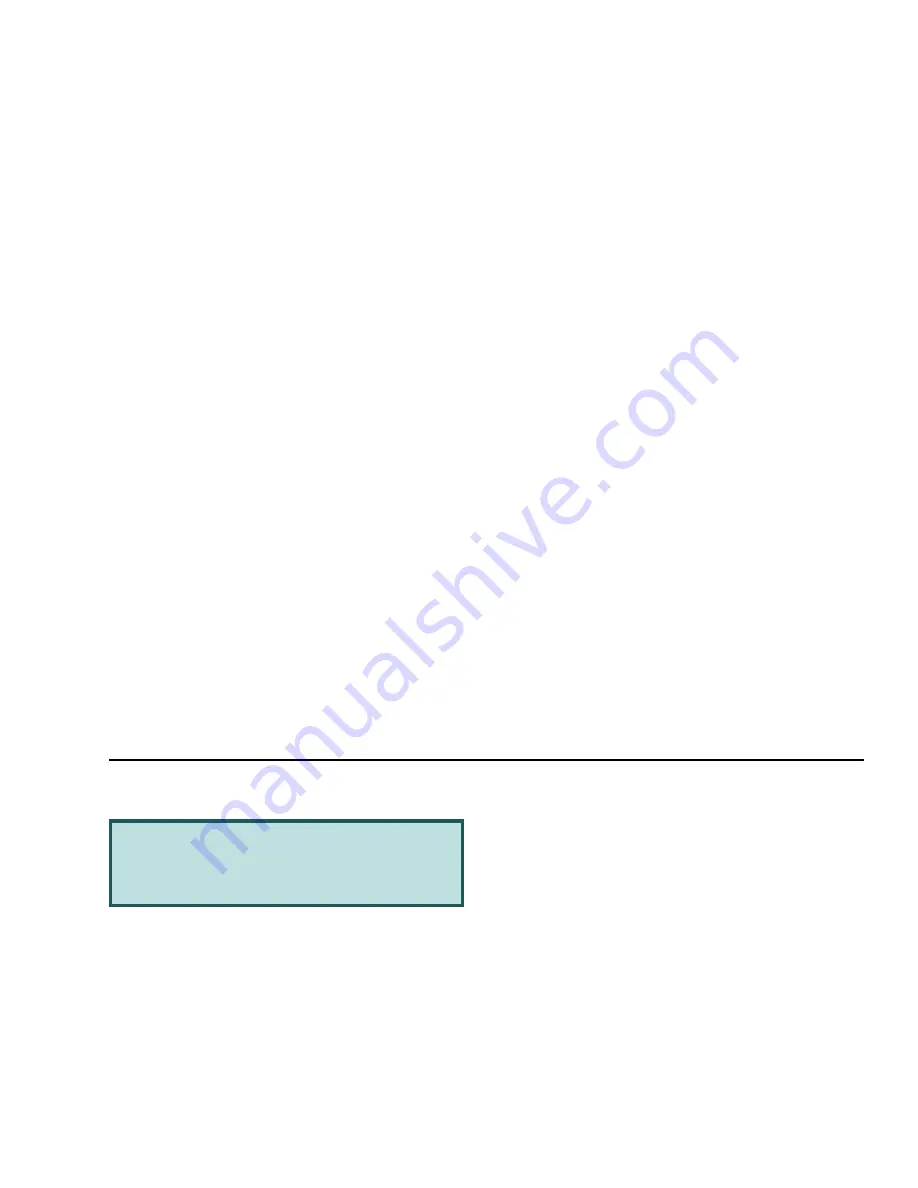
Voq Accessories
Rev. 1.2 Apr. 04
125
Using the desktop cradle
The optional desktop cradle includes a separate sync
cable and an AC adpter kit that allows you to
synchronize and charge your phone without connecting
or disconnecting any wires. With the phone in the
cradle, you can still make calls using a headset or the
speakerphone. However, you cannot use the
thumbpad.
The cradle has a second rear slot to charge a spare
battery in addition to the phone.
Recharge times:
•
Phone - 2 hours
•
Spare battery in slot - 5 hours
To set up the cradle for the first time:
1
Remove the cradle components from the
packaging.
2
Attach the cradle.
a
Plug the sync cable USB connector into a USB
port on the PC.
b
Plug the other end of the cable into the back of
the cradle.
3
Attach the AC adapter.
a
Plug the lead from the AC adapter into the
back of the cradle.
b
Plug the AC adapter into an electrical wall out-
let. If necessary, use a plug adapter for your
region.
Note
: You can plug the AC adapter from the cradle
directly into the bottom of the phone if you wish.
Docking the phone
Note
: If you are charging a battery for the first time,
charge it for a minimum of 12 hours.
To dock your phone in the cradle:
1
Tilt the phone towards you as you lower it into the
cradle.
2
Once the connectors meet, tilt or rock the phone
towards the back of the cradle. The white light at
the front of the cradle indicates that the phone is
seated properly.
Warning!
Use of any AC adapter other than the
one supplied with the Voq phone or a Voq
accessory kit, voids the Voq warranty.
Rear slot for
spare battery.
Summary of Contents for Voq
Page 7: ...1 Getting Started What s in the box Getting up and running ...
Page 12: ...Voq User Guide ...
Page 32: ...Voq User Guide ...
Page 33: ...4 Making and Answering Calls Making calls Voice dialing Answering calls Reviewing calls ...
Page 44: ...Voq User Guide ...
Page 45: ...5 Managing Your Personal Information Managing your contacts Using the calendar Writing notes ...
Page 54: ...Voq User Guide ...
Page 79: ...7 Synchronizing Your Phone Synchronizing your Voq phone Getting started ...
Page 101: ...9 Securing Your Phone Keypad lock Phone lock SIM lock PIN2 ...
Page 104: ...Voq User Guide ...
Page 105: ...10 Browsing the Internet Browsing the Internet Customizing Internet Explorer ...
Page 119: ...A Voq Accessories Accessories Accessory Kits Using the desktop cradle ...
Page 128: ...Voq User Guide ...
Page 129: ...B Keystrokes QWERTY thumbpad key strokes ...
Page 133: ...C Regulatory and Safety Notices ...






























