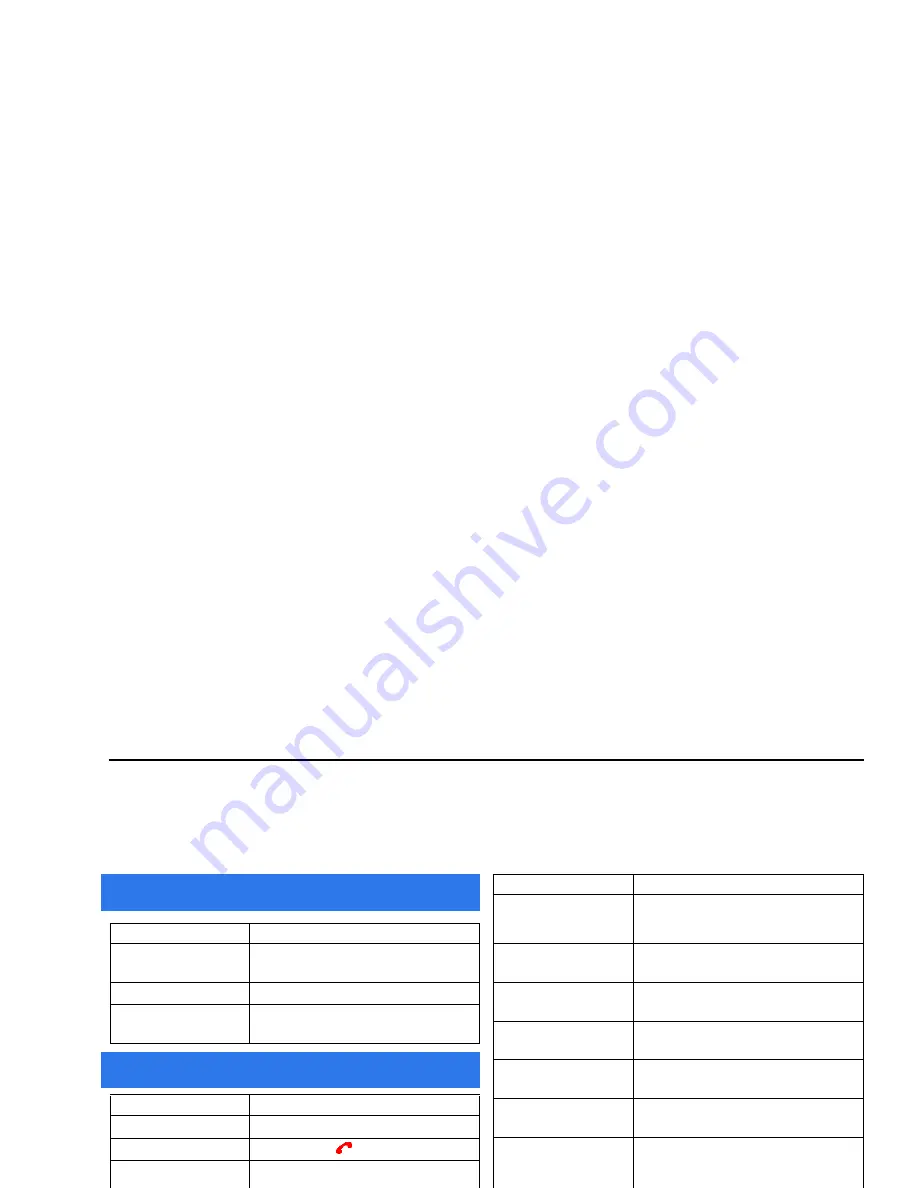
Quick Reference
Rev. 1.2 Apr. 04
1
Quick Reference
This Quick Reference section is a duplication of the
Voq Pocket Reference Guide
that you received with your Voq
phone and is included here for your convenience.
To...
Follow these instructions...
Change input modes
Press
*
(asterisk key). This applies to text
fields only. Press and hold for menu.
Type a space
Press
#
(pound key).
Type punctuation
Press the
1
key repeatedly.
To...
Follow these instructions...
Turn On/Off the phone
Press and hold the Power button.
Lock the keypad
Press and hold
.
Unlock the keypad
Unlock
>
#
. Enter password if
necessary.
Enable Phone Lock after
period of inactivity
Start
>
Settings
>
More
>
Security
>
Enable/Disable Phone Lock
.
To...
Follow these instructions...
Use the Quick List
Press Power button quickly when phone is
on.
Turn the ringer off
Press Power button >
Silent
.
Turn the ringer on
Press Power button >
Normal
.
Keypad text input
On and Off
Home screen and ring tones
To...
Follow these instructions...
Change the ring sound
Start > Settings > Sounds >
Ring tone
.
Change to vibration alert
Start
>
Settings
>
Sounds
>
Ring tone
>
Vibrate
.
Choose/edit an alert
profile
Start
>
Settings
>
Profiles
.
Set the time and date
Start
>
Settings
>
More
>
Date and
Time
.
Set the alarm clock
Start
>
Settings
>
More
>
Date and
Time
>
Alarm
>
Alarm Time
.
Change the Home
screen
Start
>
Settings
>
Home Screen
.
Change backlight time
out
Start
>
Settings
>
More
>
Power
Management > Backlight battery
time out
.
To...
Follow these instructions...
Add a new appointment
Start
>
Calendar
>
Menu
>
New
>
Enter times and reminders >
Done
.
Change an appointment
including reminders
Start
>
Calendar
> Select
appointment > Press joystick >
Edit
>
Change fields as required >
Done
.
Display week view
Start
>
Calendar
>
Menu
>
Week
View
.
Calendar
Summary of Contents for Voq
Page 7: ...1 Getting Started What s in the box Getting up and running ...
Page 12: ...Voq User Guide ...
Page 32: ...Voq User Guide ...
Page 33: ...4 Making and Answering Calls Making calls Voice dialing Answering calls Reviewing calls ...
Page 44: ...Voq User Guide ...
Page 45: ...5 Managing Your Personal Information Managing your contacts Using the calendar Writing notes ...
Page 54: ...Voq User Guide ...
Page 79: ...7 Synchronizing Your Phone Synchronizing your Voq phone Getting started ...
Page 101: ...9 Securing Your Phone Keypad lock Phone lock SIM lock PIN2 ...
Page 104: ...Voq User Guide ...
Page 105: ...10 Browsing the Internet Browsing the Internet Customizing Internet Explorer ...
Page 119: ...A Voq Accessories Accessories Accessory Kits Using the desktop cradle ...
Page 128: ...Voq User Guide ...
Page 129: ...B Keystrokes QWERTY thumbpad key strokes ...
Page 133: ...C Regulatory and Safety Notices ...
















