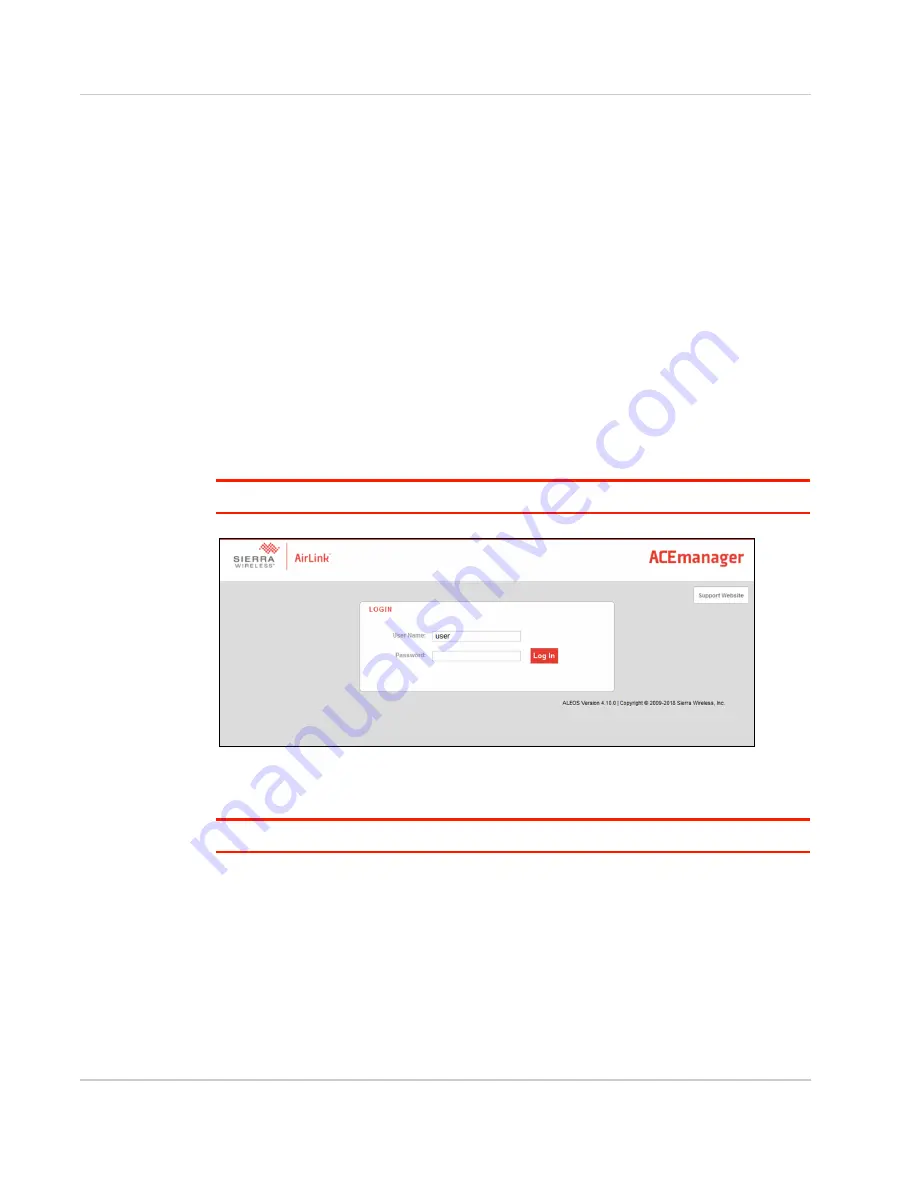
Installation and Startup
Rev. 2 January 2021
33
41112510
Step 8—Configure the Software
You can configure the ALEOS software on the LX40 using:
•
(browser-based application)
•
(cloud-based application)
•
AirLink Mobility Manager
(unified software platform deployed in the enterprise data
center)
Configuring with ACEmanager
To access ACEmanager:
1.
Connect a laptop to the router with an Ethernet cable.
2.
Launch your web browser and go to:
· https://192.168.13.31:9443
(ALEOS 4.14.0 and later)
· http://192.168.13.31:9191
(ALEOS 4.13.0 or previous)
Note: It takes the router from 1 to 2 minutes to respond after power up.
Figure 2-19: ACEmanager login window
3.
Enter the default password (printed on the device label) and click Log In.
Note: For system security, ensure that you change the default password as soon as possible.
4.
Refer to the ALEOS Software Configuration User Guide for information on how to use
ACEmanager to configure your LX40.
Configuring with AirLink Management Service
AirLink Management Service (ALMS) allows remote management of all your routers from
one user interface.
Some of its features include:
•
Centralized, remote monitoring for all your AirLink routers






























