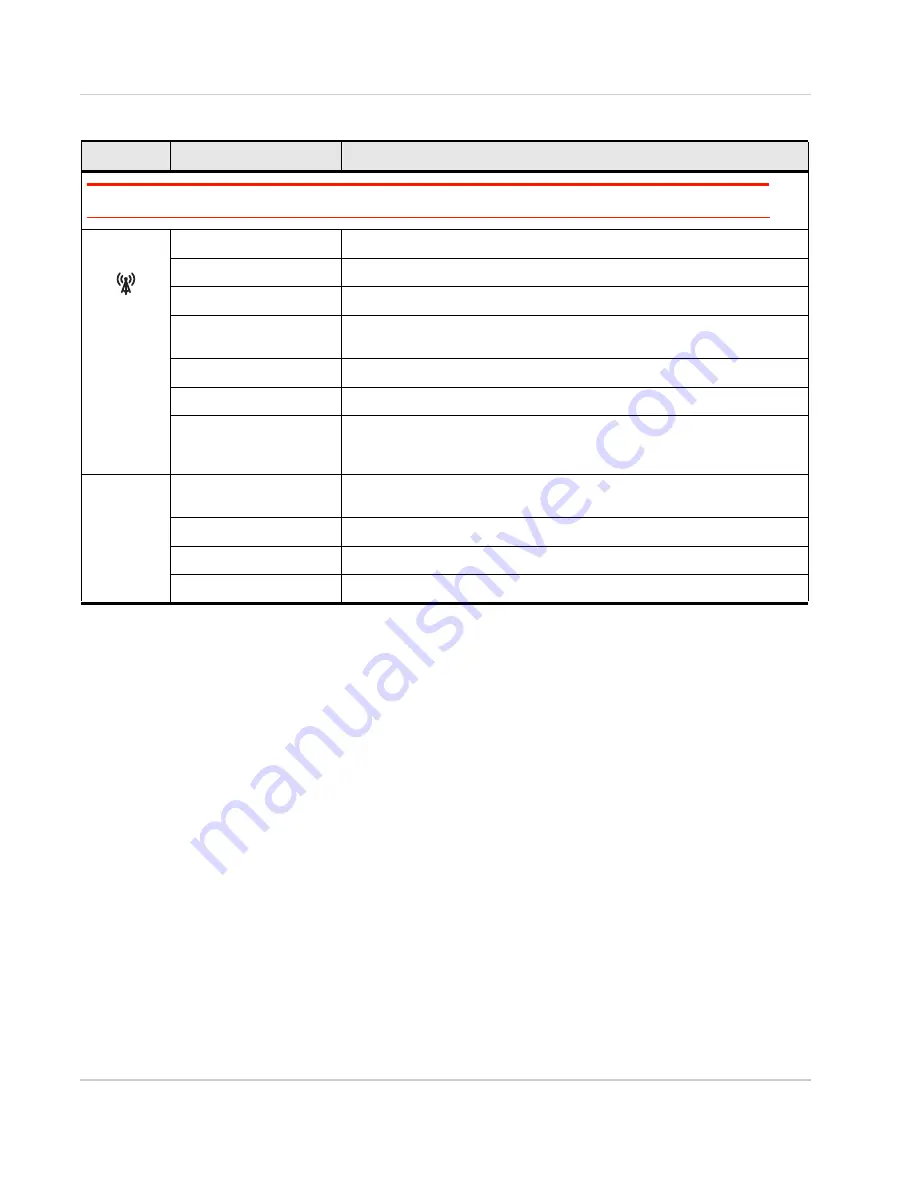
AirLink LX40 Series Hardware User Guide
Rev. 2 January 2021
32
41112510
Ethernet LEDs
The connector has two LEDs that indicate speed and activity. When looking into the
connector:
•
Activity—The right LED indicates the link status:
·
Solid—Link
·
Blinking Amber—Activity
·
Off—No link
•
Connection Speed—The left LED indicates the Ethernet connection speed:
·
Solid Green—1000 Mbps (Gigabit)
·
Off—10/100 Mbps
Note: The quality of the signal strength is measured using the appropriate parameters for the radio technology in use.
Network
Solid Green
Connected to an LTE network (using SIM card or R2C eSIM)
Solid Amber
Connected to a 3G or 2G network
Flashing Green
Connecting to the network
Flashing Green
(3 sec. on/1 sec. off)
WAN over Wi-Fi (LX40 is in Wi-Fi client mode)
Flashing Red
No network available, R2C eSIM not activated
Flashing Amber
R2C eSIM activation state unknown
a
Flashing Red / Amber
Network Operator Switching is enabled, but the router is unable to locate the
required firmware. For more information, refer to the ALEOS Software
Configuration User Guide (Admin chapter).
ALL
Green LED chase
Radio module reconfiguration/firmware update or Network Operator
Switching is in progress
Amber LED chase
ALEOS software update is in progress
Solid Amber
ALEOS software update complete
Red LED chase
Recovery mode
a. May result from ALMS not reporting the R2C eSIM activation state (the LX40, the eSIM, and ALMS have not synchronized
after device registration or a device reset), or status reports from ALMS have been disabled. Network or server issues may
also result in an unknown activation state.
Table 2-9: LED Behavior
LED
Color / Pattern
Description
















































