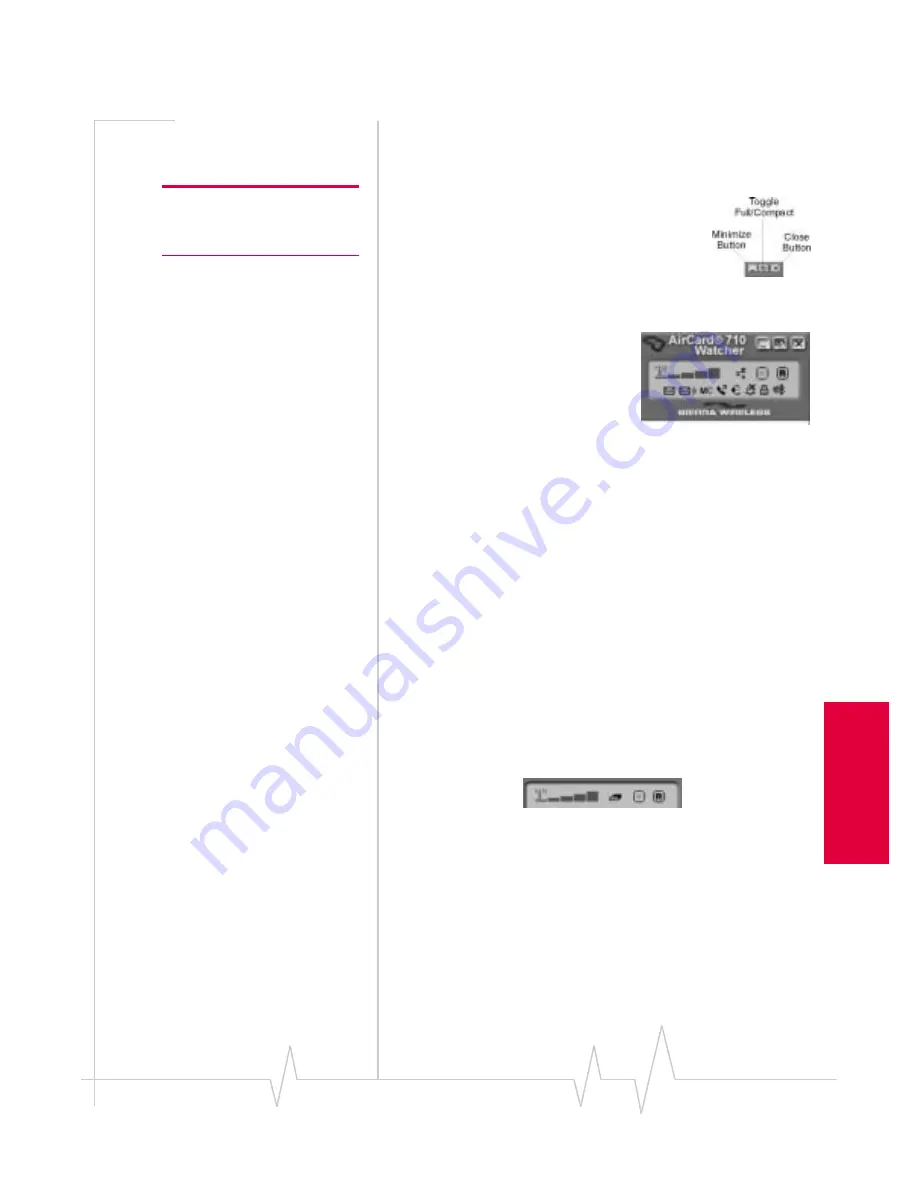
Watcher Window & Indicators
Rev B Oct. 2001
35
Use
on
No
teb
oo
ks
,
HP
Cs
,a
nd
P
P
C
s
The Minimize, Toggle Full/Compact and
Close Boxes
Note: These window control
boxes appear only in the
notebook PC version of Watcher.
•
The
Minimize
button closestheWatcher
window but leaves the application
running. When Watcher is minimized, the
Watcher icon in the Windows status area
can be used to determine the AirCard status. (For details,
see the section “Taskbar Status Area Icons” on page39.)
•
The
Toggle Full/Compact
button
is used to switch between the
full Watcher window and the
compact view:
The compact view allowsyou
to see connection status infor-
mation while you use other applications.
•
The
Close
button exitsWatcher.
Connection Displays
The LCD-style panel on the left side ofthe Watcher window
shows information about your connection status and call
status, as well as other informational icons. It is divided into
three regions, from top to bottom:
•
The Connection Status area
•
The Call Status box
•
The Indicator area
Connection Status Area
The Connection Status areauses these icons:
Summary of Contents for AirCard 710
Page 1: ...2130135 Rev B PRE DRAFT 15 10 01 AirCard 710 Wireless Network Card User Guide...
Page 2: ......
Page 8: ...AirCard 710 Wireless Network Card User Guide 8 2130135...
Page 22: ...AirCard 710 Wireless Network Card User Guide 14 2130135...
Page 40: ...AirCard 710 Wireless Network Card User Guide 32 2130135...
Page 52: ...AirCard 710 Wireless Network Card User Guide 44 2130135...











































