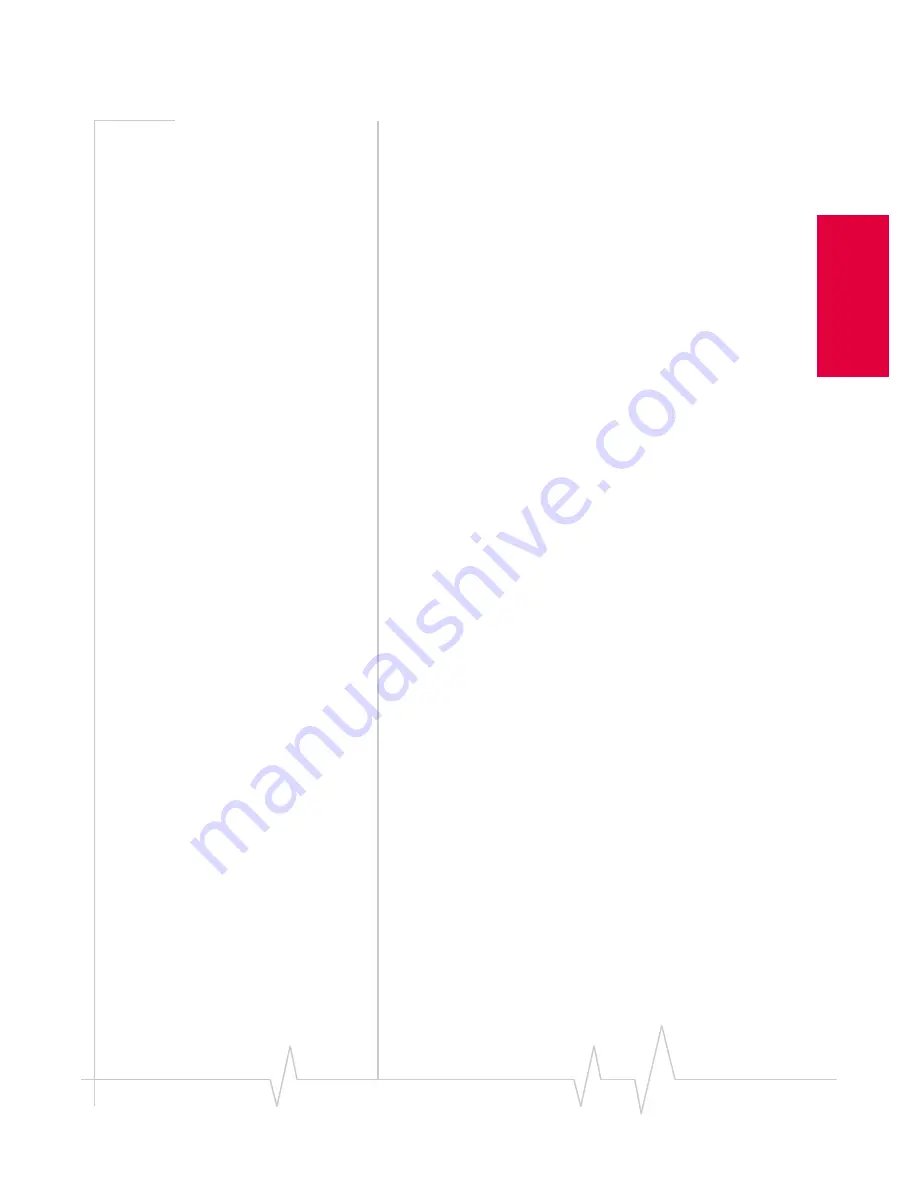
Install - Notebook PCs
Rev B Oct. 2001
27
In
sta
lla
tion
on
N
ot
eboo
k
P
Cs
I/O Space. By default, Windows displays anavailable IRQ
Level and available I/O Port Address. Inmost cases, these
values will work. Click
Continue
.
14.
If the Windows NT Setup window displays again, enter
the path to your CD-ROM drive or the .CAB files.
15.
Click
Yes
at the DHCP prompt to proceed to a display of
network bindings. (DHCP or Dynamic Host Configuration
Protocol is required by the AirCard 710 regardless of your
network configuration.)
16.
Click
Next
to start the Network component.
17.
Click
Next
to proceed to the window in which you enter a
Computer Name and Workgroup or Domain.
18.
Enter the information appropriate to your network config-
uration and click
Next
.
19.
Click
Finish
on the final window of the wizard.
20.
Click
Yes
at the prompt to restart yourPC. (You must
restart your PC to complete the driver installation.)
21.
When the PC restarts, re-install your Service Pack.
22.
On completion of this step, the driver is installed and you
can proceed to configure the AirCard network card to use
your account (if it was not preactivated).
Installing the Driver When Networking Is Already
Installed
1.
Click the
Adapters
tab in the Network window.
2.
Click the
Add...
button to open the Select Network Adapter
window.
3.
Click the
Have Disk...
button to open the Insert Disk
window.
4.
If you have copied the driver fromthe AirCard CD to your
hard drive, enter the path to the driver and click
OK
to
open the Select OEM Option window.
5.
If you are installing the driver from the AirCard CD, enter
d:\Drivers\WinNT
where
d
is the drive letter for your CD-
ROM drive and click
OK
to open the Select OEM Option
window.
6.
If Sierra Wireless AirCard 710 ishighlighted, click
OK
. The
Sierra Wireless AirCard 710 should appear under Network
Adapters in the Network Setup Wizard. Otherwise, click
Cancel
and repeat the previous two steps.
7.
Use the drop-downmenus to select an IRQ and I/O Space,
noting that the AirCard 710 requires 1 IRQ and 40 bytes of
I/O Space. By default, Windows displays anavailable IRQ
Summary of Contents for AirCard 710
Page 1: ...2130135 Rev B PRE DRAFT 15 10 01 AirCard 710 Wireless Network Card User Guide...
Page 2: ......
Page 8: ...AirCard 710 Wireless Network Card User Guide 8 2130135...
Page 22: ...AirCard 710 Wireless Network Card User Guide 14 2130135...
Page 40: ...AirCard 710 Wireless Network Card User Guide 32 2130135...
Page 52: ...AirCard 710 Wireless Network Card User Guide 44 2130135...






























