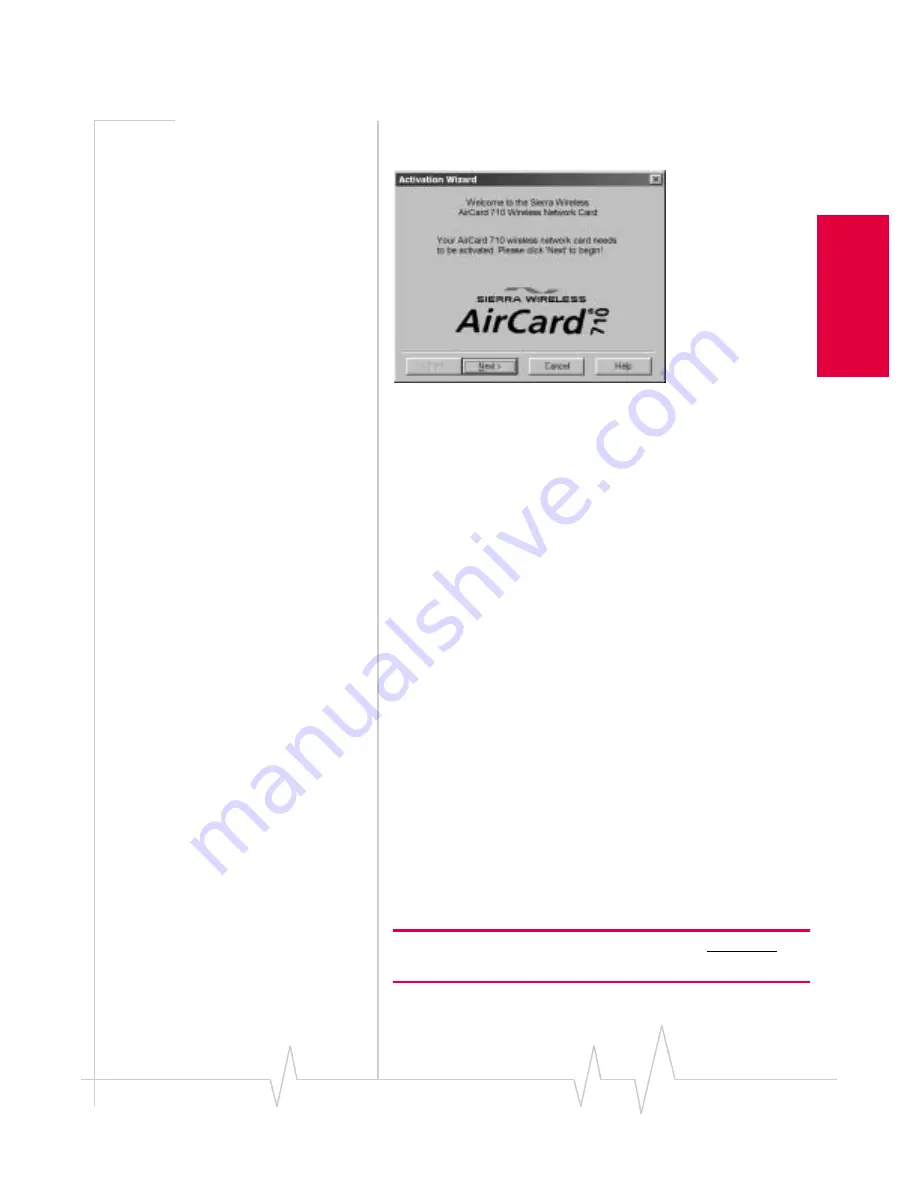
Install - Notebook PCs
Rev B Oct. 2001
29
In
sta
lla
tion
on
N
ot
eboo
k
P
Cs
AirCard 710
>
Watcher for AirCard 710
and inWatcher select
Tools
>
Administration
>
Activation Wizard
.
Figure 3-13: The AirCard 710 Activation Wizard
3.
Use the
Next
and
Back
buttons to navigate through the
Activation Wizard, noting the following:
·
Use the radio buttons to select
Manual Activation
as the
method of activation you want to use, unless your
service provider specifies another.
·
Obtain the billing information listed on the second
window of the wizard before contacting the service
provider or proceeding to the next window.
·
Tell therepresentative (or enter into theweb form) the
ESN number listed in the wizard.
·
Enter the information the service provider gives you
back to activate and configure your wireless network
card.
4.
Click
Finish
on the final window of the wizard.
Now that your card is configured, proceed to “The Watcher
Window and Indicators” on page 33.
Inserting and Removing the
AirCard Wireless Network Card
Inserting the AirCard 710 PC Card
The AirCard wireless network card should be inserted into the
PC Card slot with the label facing up.
Note: If you are using Windows NT, the PC must be powered off
whenever you insert or eject the AirCard network card.
Summary of Contents for AirCard 710
Page 1: ...2130135 Rev B PRE DRAFT 15 10 01 AirCard 710 Wireless Network Card User Guide...
Page 2: ......
Page 8: ...AirCard 710 Wireless Network Card User Guide 8 2130135...
Page 22: ...AirCard 710 Wireless Network Card User Guide 14 2130135...
Page 40: ...AirCard 710 Wireless Network Card User Guide 32 2130135...
Page 52: ...AirCard 710 Wireless Network Card User Guide 44 2130135...






























