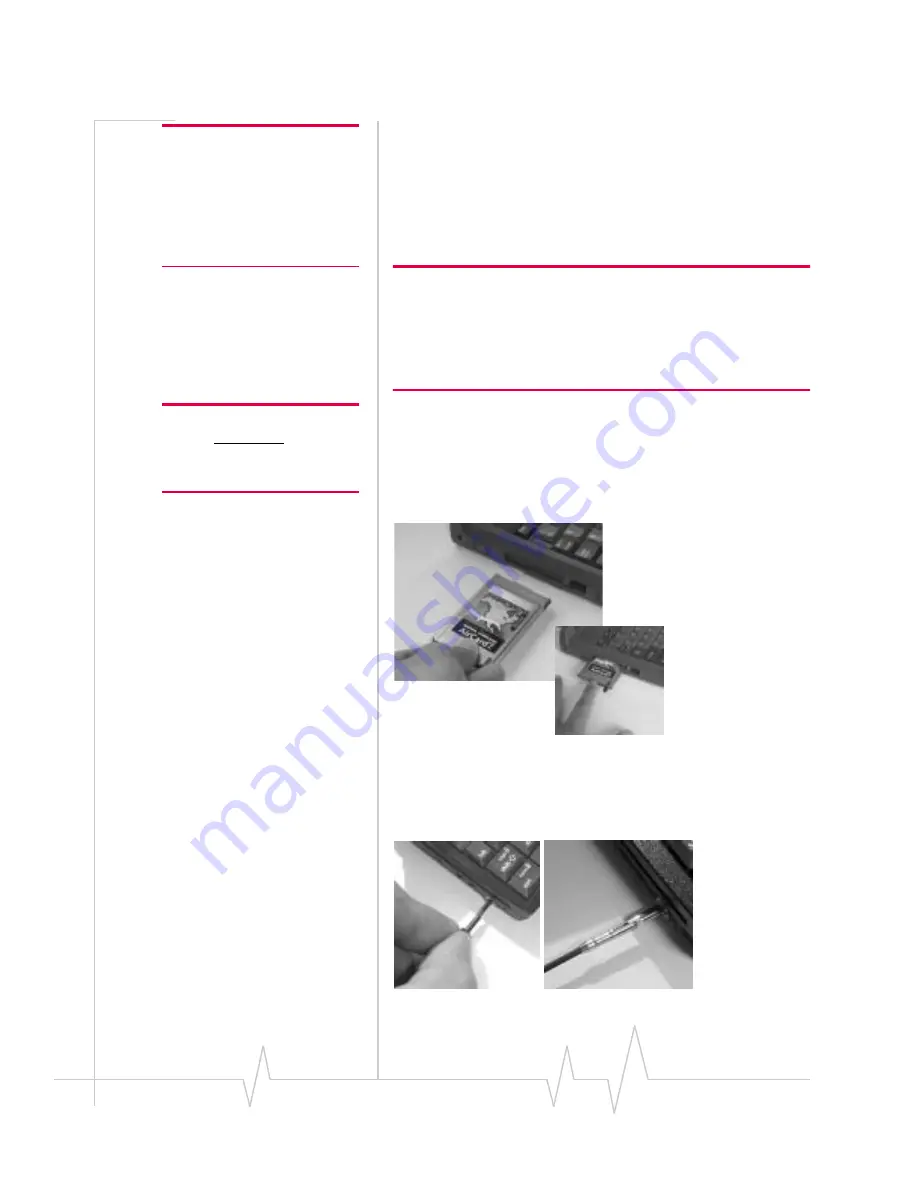
AirCard 710 Wireless Network Ca r d - U s e r G u i d e
24
2130135
Note: You must re-install the
Windows NT Service Pack
following installation of the
AirCard driver. Ensure you have
your Service Pack CD before
you begin. (Windows NT 4.0
Service Pack 6a is supported.)
Onceyou have determined whether Networking is installed,
proceed to the appropriate section:
•
“Installing the Driver When Networking Has Not Been
Installed” on page 26, or
•
“Installing the Driver When Networking Is Already
Installed” on page 27
Note: Windows system files may also be required to complete the
installation. These files are located on the Windows NT CD and may
also be stored as .CAB files on your hard drive. If the .CAB files are
not available to you, copy the Windows NT driver from the AirCard CD
to a directory on your hard drive. The Windows NT driver is located on
the CD in the directory \Drivers\WinNT.
Windows NT Users: Your PC
must be powered off whenever
you insert or eject the AirCard
network card.
1.
If your PC is on, closeany Windows programs that are
running and shut down the PC.
2.
With the label facing up
and your PC powered off
, carefully
insert the AirCard network card into your computer’s PC
Card slot.
Figure 3-9: Inserting the AirCard 710 Network Card
3.
Grasp the tip of the AirCard 710 antenna and pull it to
extend the antennafully (it should click into place). Then
pivot the antenna hinge so that it is vertical, as shown.
Figure 3-10: Extending the AirCard 710 Antenna Until It Clicks Into Place
Summary of Contents for AirCard 710
Page 1: ...2130135 Rev B PRE DRAFT 15 10 01 AirCard 710 Wireless Network Card User Guide...
Page 2: ......
Page 8: ...AirCard 710 Wireless Network Card User Guide 8 2130135...
Page 22: ...AirCard 710 Wireless Network Card User Guide 14 2130135...
Page 40: ...AirCard 710 Wireless Network Card User Guide 32 2130135...
Page 52: ...AirCard 710 Wireless Network Card User Guide 44 2130135...






























