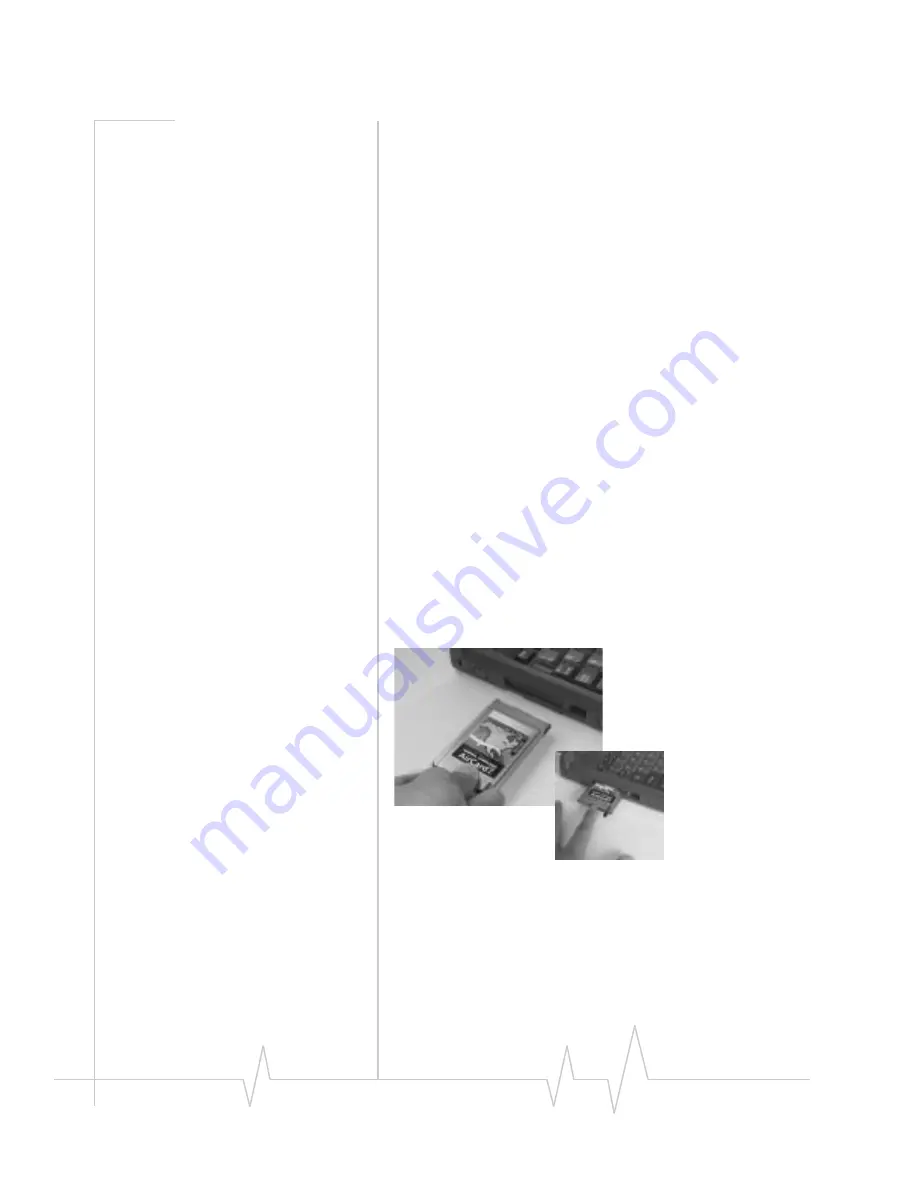
AirCard 710 Wireless Network Ca r d - U s e r G u i d e
22
2130135
5.
Select
Protocol
in the component type listand click the
Add...
button to open the Select Network Protocolwindow.
6.
Select
Microsoft
under Manufacturers and
TCP/IP
under
Network Protocols, then click the
OK
button.
7.
Verify that a listing for TCP/IP appears in the Network
window and then click the
OK
button to close the window.
8.
If you are prompted thatyour network is not complete,
make the selections appropriate to your network configu-
ration.
9.
If you are prompted for theWindows CD, remove the
AirCard CD and insert the Windows CD inyour CD-ROM
drive, or enter the path to the .CAB files.
10.
Click
Yes
at the prompt to restart your PC. Once the PC
has restarted, proceed to the next section.
Installing the Driver
1.
Insert the AirCard CD into your CD-ROM drive, if it is not
already inserted, and close any Windows programs that
are running.
2.
If the CD start-up menu is displayed, use the
exit
option in
the lower left corner of the screen to exit the menu.
3.
With the label facing up, carefully insert the AirCard
network card into your computer’s PC Card slot. Windows
should detect that a new device has been inserted and
launch the wizard that guides you through the driver
installation.
Figure 3-6: Inserting the AirCard 710 Network Card
4.
Before working with the wizard, grasp the tip of the
AirCard 710 antenna and pullit to extend the antenna
fully (it should click into place). Then pivot the antenna
hinge so that it is vertical, as shown.
Summary of Contents for AirCard 710
Page 1: ...2130135 Rev B PRE DRAFT 15 10 01 AirCard 710 Wireless Network Card User Guide...
Page 2: ......
Page 8: ...AirCard 710 Wireless Network Card User Guide 8 2130135...
Page 22: ...AirCard 710 Wireless Network Card User Guide 14 2130135...
Page 40: ...AirCard 710 Wireless Network Card User Guide 32 2130135...
Page 52: ...AirCard 710 Wireless Network Card User Guide 44 2130135...






























