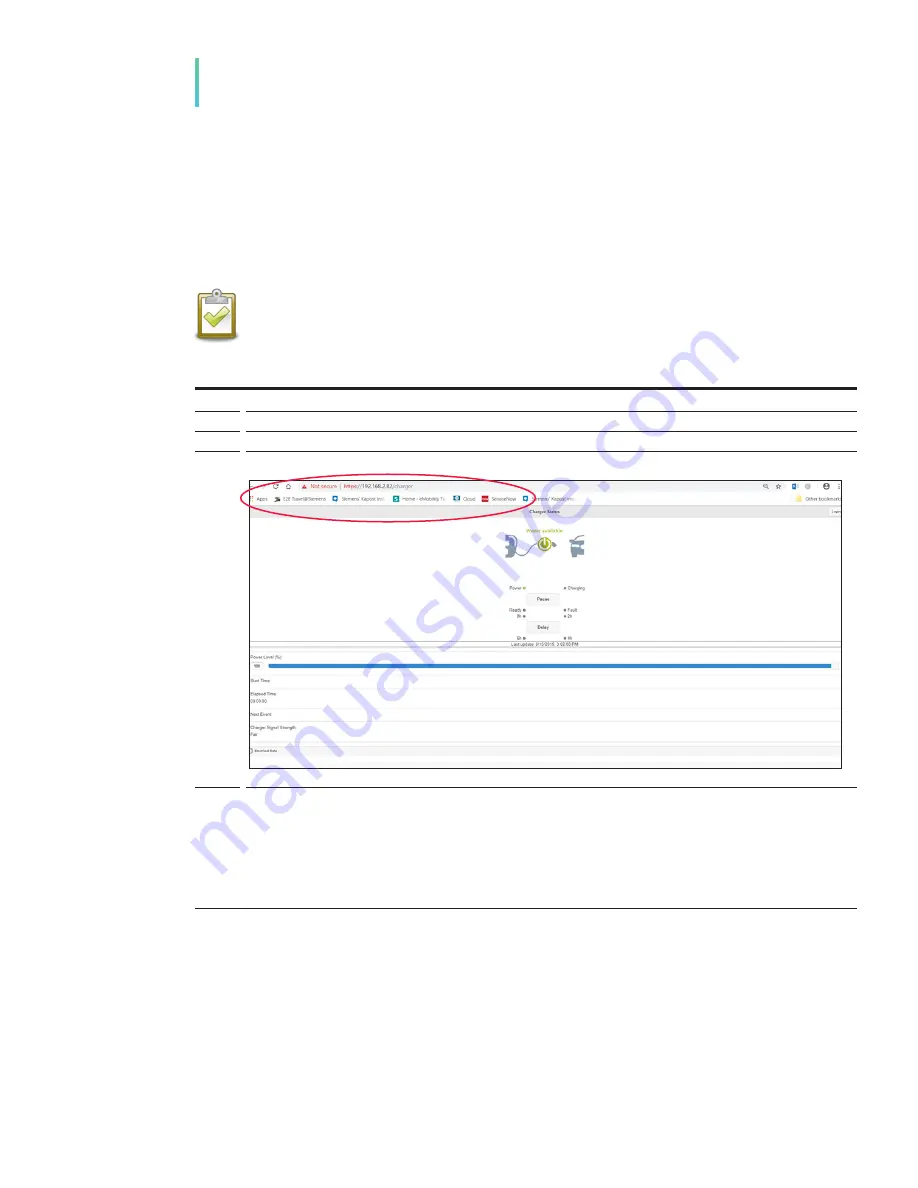
SECTION 9
IP Address Identification
If you cannot find the IP address and want to manage the VersiCharge using local web pages embedded in
the device.
• Find the IP address using any of the methods below. Once you have the IP address, open a browser and
put the IP address in the search bar. The browser will connect to the local web pages. This interface will
be nearly identical to the cloud app interface shown above, two interfaces with additional event
logging and troubleshooting dashboards will be available through the local web pages.
NOTE:
Accessing local web pages allows charger operation in the Siemens cloud network,
however, you cannot opt-in to utility demand response events. Additionally, by operating off
network, VersiCharge cannot be accessed by using either the cloud or smartphone applications.
IP address identification
Using an application
1
Download Fing Network Scanner (recommended free application) to your smart device.
2
Open the application
3
The device will appear with an icon on the left of the screen and the IP address on the right.
4
Enter it in the search browser’s address bar
5
Connect to the charger’s local web pages.
• This interface will be nearly identical to the cloud app, two interfaces with additional event logging and troubleshooting
dashboards wil be available through the local web pages
NOTE: Accessing local web pages allows you to operate your charger in Siemens cloud network, however, you cannot opt-in to
utility demand response events. Additionally, by operating off the network, you cannot access the VersiCharge by using either the
cloud or smartphone applications.
32
VersiCharge™ SG
Commissioning and Troubleshooting Guide



























