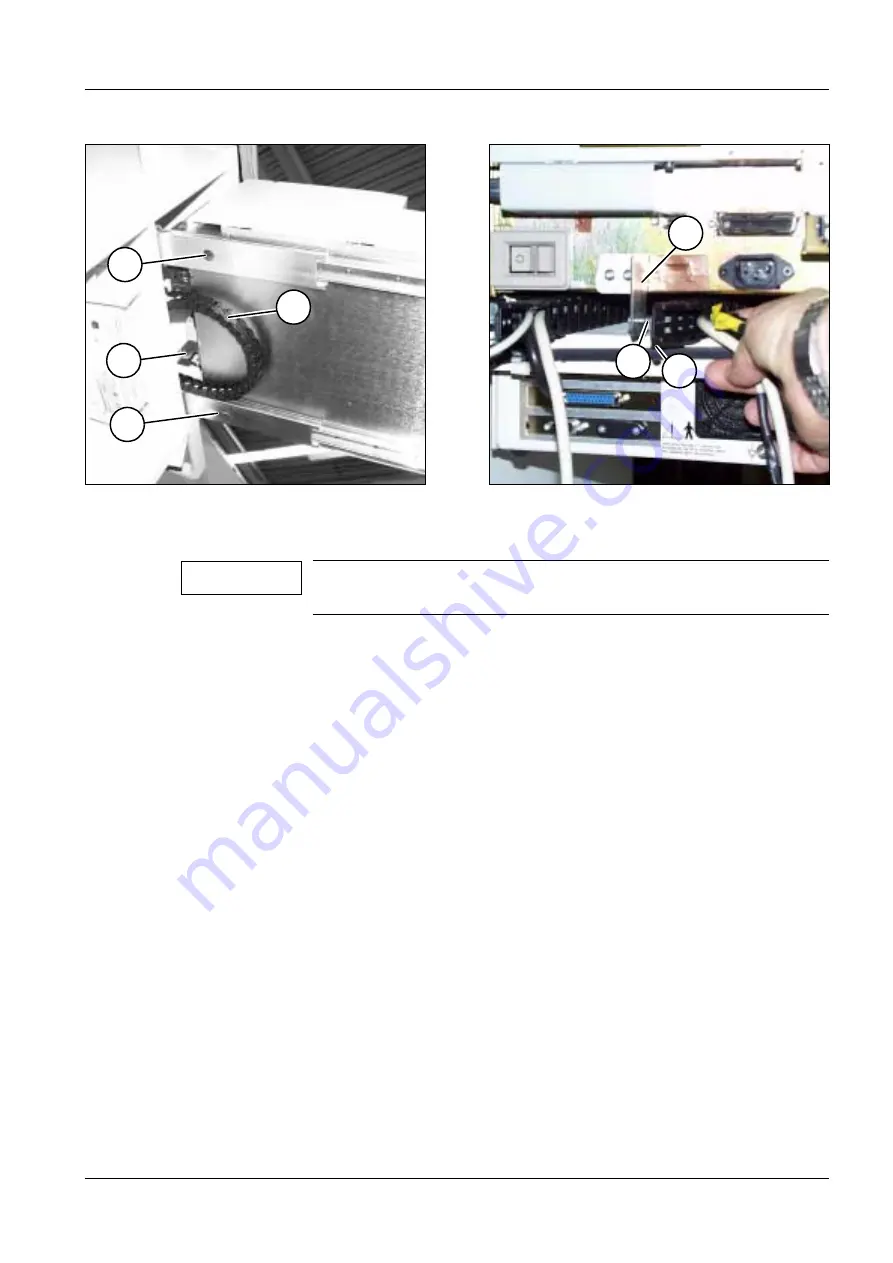
Installation
2 - 3
Siemens AG
SPR2-130.814.01
Page 3 of 14
SIREMOBIL Compact
Medical Solutions
Rev.01_V 03.01
TD PS 24
System Manual
Installation of the printer in the monitor trolley
2
•
Pull out the two guide rails completely to the front.
•
Place the printer on the two guide rails.
•
Fig. 4 shows the two drawn-out guide rails with the attached printer from below.
•
Place the power chain (1/Fig. 4) in a semicircle around the angle bracket (2/Fig. 4).
•
Secure the printer to the rails with the 12 screws supplied.
•
The 3 rear threads on each of the rails can be accessed by pushing the printer through
the openings (3/Fig. 4).
•
Push the printer all the way into the monitor trolley and at the same time guide the power
chain through to the rear.
Attaching the power chain
2
•
Attach the bracket (2/Fig. 5) at the printer with two screws.
•
Unscrew the two screws (1/Fig. 5) from the angle bracket (2/Fig. 5).
•
Attach the power chain (3/Fig. 5) to the bracket (2/Fig. 5) with the two screws (1/Fig. 5).
Fig. 4
Fig. 5
One person should hold the printer to make sure it does not fall,
while a second person tightens the screws.
2
3
1
3
1
2
3
NOTICE
























