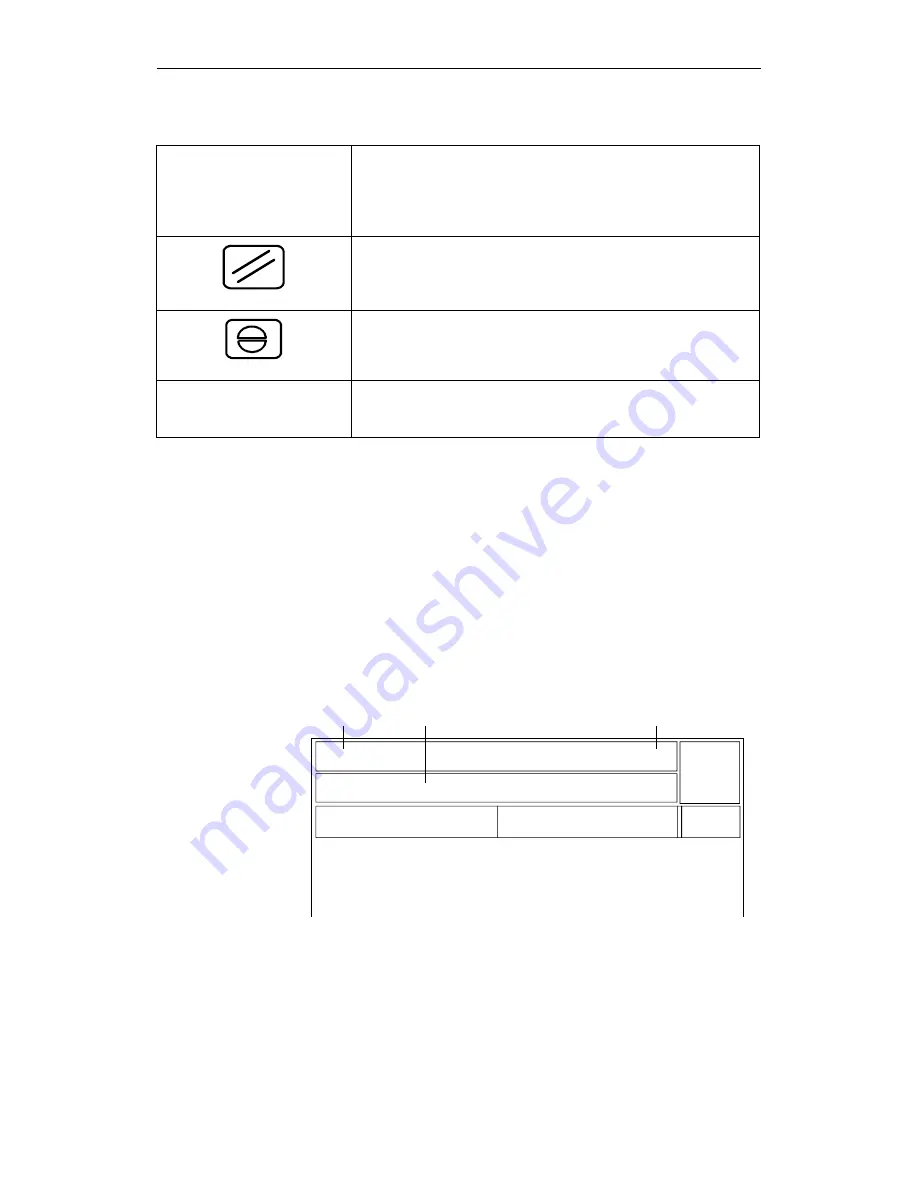
01.99
8 Diagnosis
© Siemens AG 1999 All Rights Reserved
6FC5198-6AA60-0BP1
SINUMERIK 840C, OEM Version for Windows (BA)
8-9
Table 8-2
Possible alarm acknowledgement actions
POWER ON
Execution of the active NC program is aborted. After eliminating the
error, the control must be switched off and on again and the reference
points must be reapproached.
Caution! when the control is switched off the contents of the NCK
part program memory are lost.
RESET
An active NC program is not aborted, but only stopped.
After eliminating the error, it is possible to continue execution of the
NC program from the point at which it was stopped.
CANCEL
An active NC program is not aborted but only stopped.
After eliminating the error, it is possible to continue execution of the
NC program from the point at which it was stopped.
SK: DELETE
A message does not interrupt execution of the active NC program.
The message is acknowledged in the Alarm window with the CLEAR
softkey.
POWER ON means switching off the control and switching it on again.
Please note the information provided by the machine tool manufacturer.
8.2.3
Display of the alarms and messages in the alarm and message
lines
The alarm or message with the highest priority is displayed in the
alarm/message line. The machine manufacturer can configure whether an
alarm/message is displayed in the alarm or message line. Existing comments
are overwritten by alarm texts. The alarm line is the first line on the screen.
AUTOMATIC
Program stop
Mode grp.:1
Channel :1
PO
Alarm line
Message line
Delete error condition
Summary of Contents for SINUMERIK 840C
Page 2: ......






























