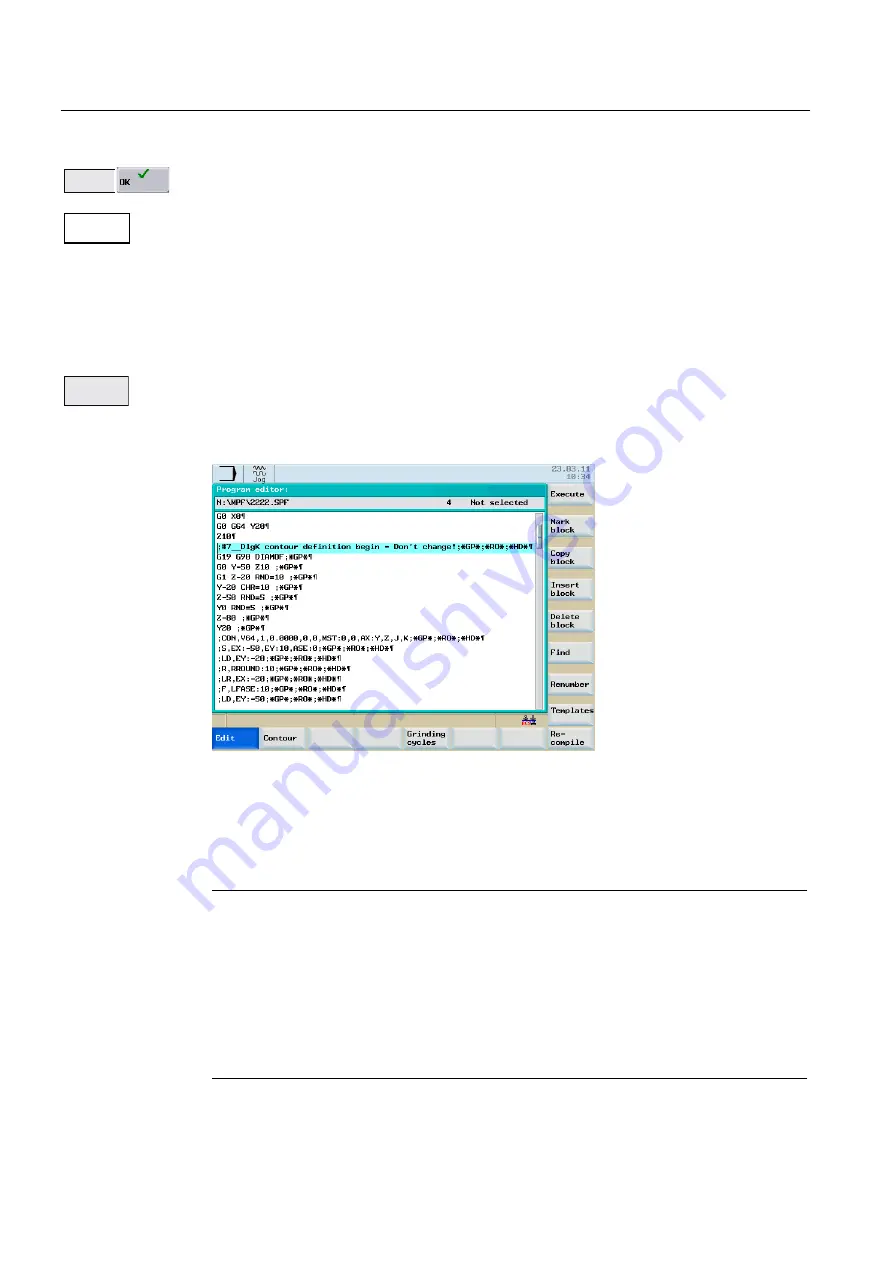
Part programming
7.4 Free contour programming
Surface grinding
96
Programming and Operating Manual, 11/2012, 6FC5398-5CP10-3BA0
1HZ
&RQWRXU
5HFRPSLOH
4.
To create a new part program, select softkey "New", enter a name and confirm with "OK".
You are now in the ASCII editor.
5.
Press softkey "Contour".
The input screen for "Define a start point" is displayed.
You will find a guide to defining the start point in the section "Define a start point".
Recompile
If you have programmed a contour with the "Contour" function, you can edit this contour
again from the part program editor by selecting softkey "Recompile". You are in the part
program editor.
1.
Position the editor cursor in a command line of the contour program.
Figure 7-9
Recompile
2.
Press the "Recompile" softkey.
The user interface switches from the start screen of the part program editor into the start
screen of the free contour programming.
The programmed contour is displayed and can be edited.
Note
The contour that was parameterized using the "Contour" softkey function is called again
using the "Recompile" function. This function decodes the parameterized contour and
prepares the screen form with the relevant parameters.
When recompiling, only the contour elements that were generated using the "Contour"
function are created again. In addition, only the texts that were added using the "Free text
input" input field are recompiled. Any changes you made directly in the program text are
lost. However, you can subsequently insert and edit user-defined texts, which will not be
lost.






























