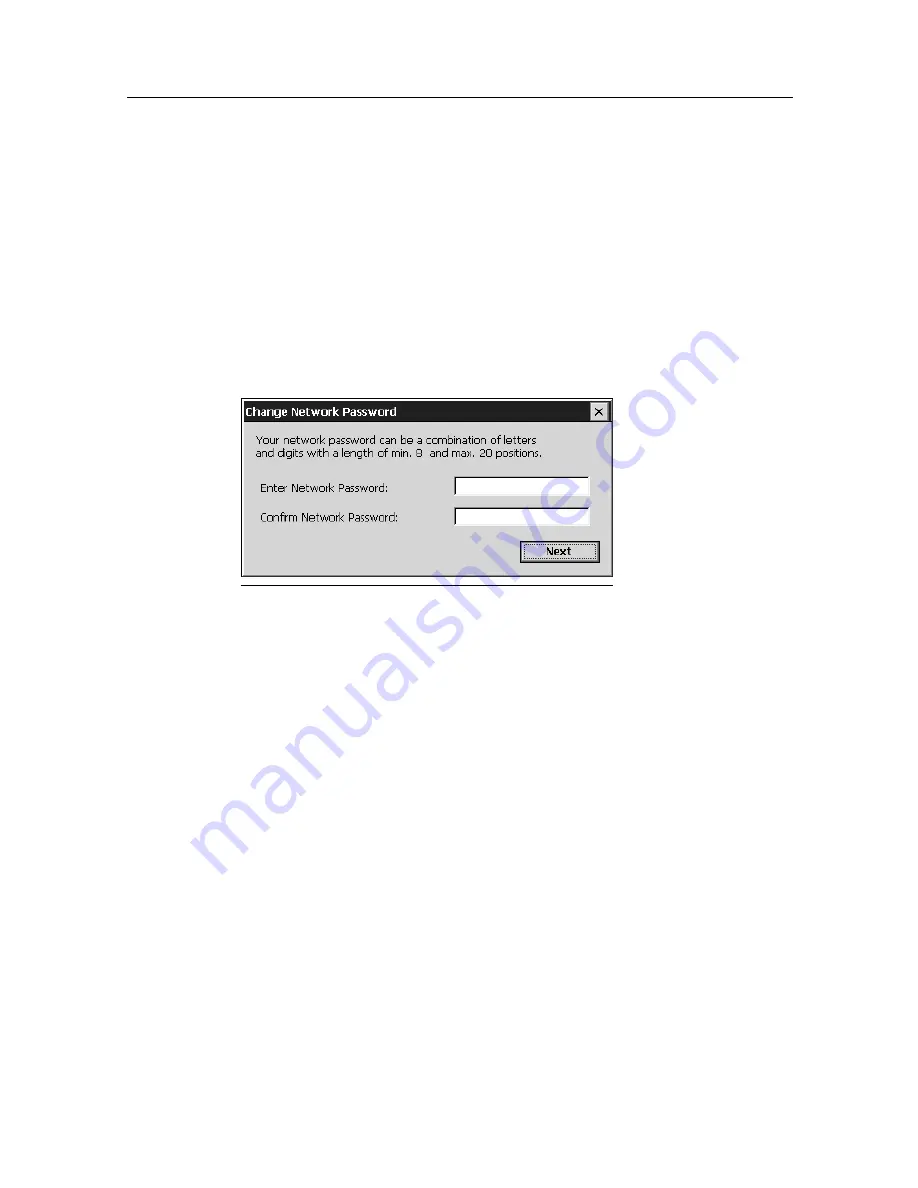
6XERPH5)&RQILJXUDWLRQ
6XERPH5)&RQILJXUDWLRQ
The HomeRF can also be configured at a later date. In the start menu, tap
Start
Programs
Communication
HomeRF Configuration.
If you have already defined the password for the HRF Gateway, proceed
as described in Chapter "Configuring HomeRF Gateway", page 87.
6HWWLQJWKH3DVVZRURPH5)*DWHZD\
If you have not yet configured a password for the cordless HomeRF Gate-
way, the following dialog box appears. Otherwise, proceed as described
in Chapter "Connecting SIMpad to HomeRF Gateway", page 86.
Set the password for the cordless network in this dialog box. The pass-
word identifies all components of your cordless network. It must contain
letters and numbers; it must be at least 8 and no more than 20 characters
long.
Remember this password. You will have to re-enter the password when
incorporating further components into the cordless network.
Then tap
OK. A confirmation message informs you that the password has
been changed successfully.
SIMpad is now connected to the cordless network. Now proceed with the
HomeRF Gateway configuration. How you do this is explained in Chapter
"Configuring HomeRF Gateway" on page 87.
'LDORJER[
Set HRF Gateway
7DE
Internet Connection






























