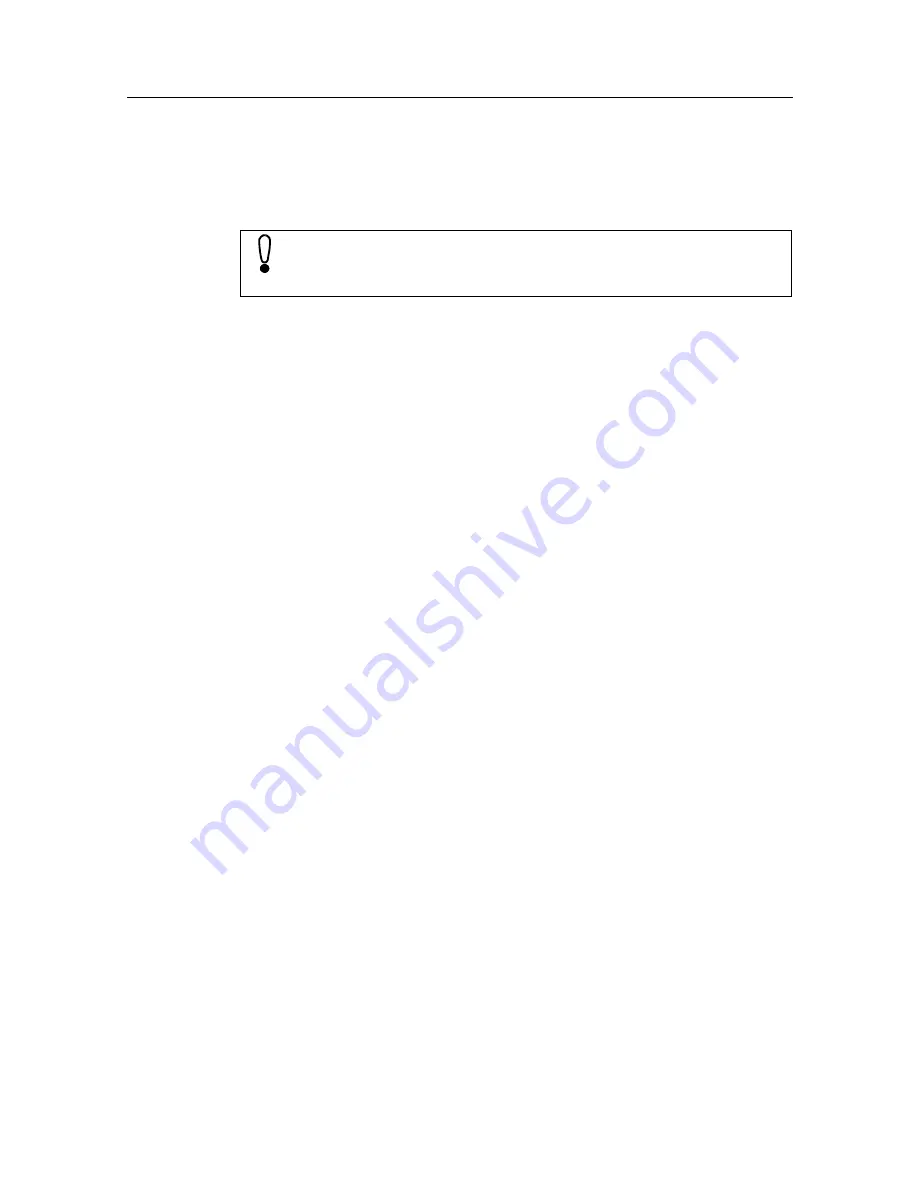
,PSRUWDQW&RQILJXUDWLRQV
6DYLQJDQG7HVWLQJ1HZ&RQQHFWLRQ
To complete, tap
Finish. The new connection is created. An icon with the
name of the created connection is now visible in the Remote Networking
window.
To establish the connection, double
WDS
the icon.
Check if the telephone number of your provider in the
Dial-up Connection
dialog box is correct. If this is not the case, tap
Dialing Properties... The
code of the country you are
SUHVHQWO\
in must be specified in the
local
country code field (e. g.
49
for Germany or
41
for Switzerland). Tap
OK.
Enter the access data that you have obtained from your Internet Service
Provider in the
User name and Password fields.
If you check the
Save Password box, you do not need to specify your pass-
word again each time you dial in. However, if you want to prevent other
people from using your SIMpad access, for example, you should leave the
box empty.
Tap
Connect. The connection is established. Once the connection is cor-
rectly set up, the
Cancel Connection button is activated. Tap Cancel Con-
nection to terminate the connection. You can now activate the connection
(refer to the following chapter).
$FWLYDWLQJWKH&RQQHFWLRQ
You must activate a connection, in order to use it.
8VLQJWKH,QWHUQHW([SORUHU
In Internet Explorer, select the menu
View
Internet options. The re-
quired selection can be selected from the
Connections folder. Confirm
this with
OK.
8VLQJWKH,QER[
In the Inbox, under the
Services, select the submenu Options. In the Op-
tions dialog box, select the mailbox from the list of Installed Services that
you want to be allocated with the new connection that you created and
tap
Properties. In the dialog box displayed, select the new connection
from the
Connection list. Tap Finish and OK in the Options dialog box.
If you are accessing the Internet using SIMpad and the new PC
Card connection for the first time, please see Chapter "Using a PC
Card to Access the Internet", page 18.






























