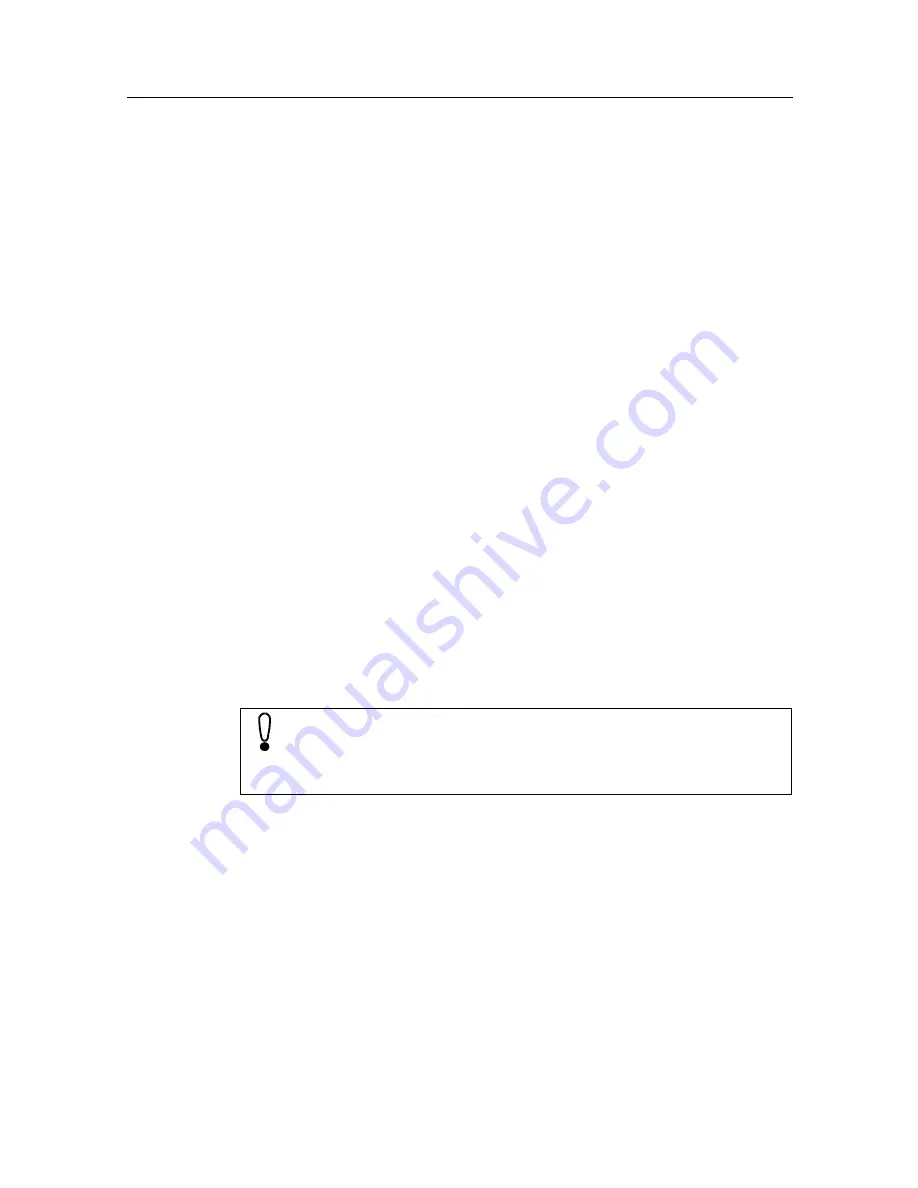
6HWWLQJXSWKH,QWHUQHW&RQQHFWLRQ
5HVHW)XQFWLRQ
Should the system “get stuck“ (evident from the fact that input is no long-
er possible), you can perform a reset. On the underside of the device you
will find a small hole marked RESET. Press the button in this hole using
the stylus. SIMpad is restarted. If a simple reset does not clear the fault,
please refer to “Troubleshooting“
, see page 92.
After a reset you are requested to enter the calibration, date and time
again.
1RWHVRQ%DWWHU\DQG'XUDWLRQRI'DWD6WRUDJH
When the SIMpad is AC-powered, there is no load on the built-in battery.
If it is not at full capacity, it is charged up automatically.
If the battery is fully discharged,
FKDUJLQJWDNHVDERXWKRXUV
. You
can see that the device is charging when the orange LED on the right side
of the screen is lit. After approximately 1.5 hours about 70% of charge ca-
pacity is reached.
As soon as you use SIMpad without a connection to AC power it draws
its power from the battery. When the battery is fully charged you can use
SIMpad
IRUXSWRKRXUVZLWKRXWFRQQHFWLQJLWWR$&SRZHU
(depend-
ing on communication with other devices and on the screen brightness
set). You should therefore minimize the screen brightness as far as possi-
ble (see page 80 for adjusting brightness).
When the charge capacity of the battery drops below 20% an appropriate
warning is displayed on the screen. When the charge capacity drops be-
low 10% you should recharge the device.
When SIMpad is switched off and not connected to AC power, your data
is retained for around
GD\V
with a fully charged battery.
Consider backing up your important data (see page 79) or trans-
ferring it to a PC (see page 26) if you are not going to use SIMpad
for an extended period of time and it is not connected to AC pow-
er.
2WKHUZLVH\RXUGDWDZLOOEHORVW
















































