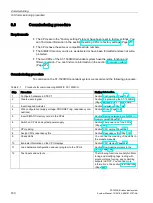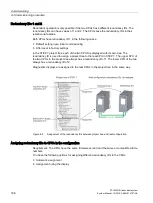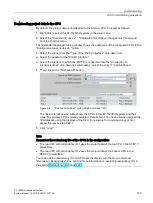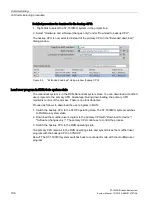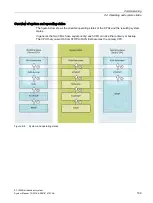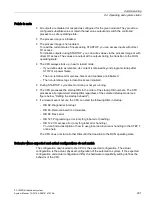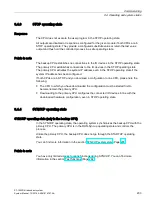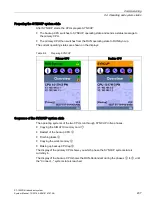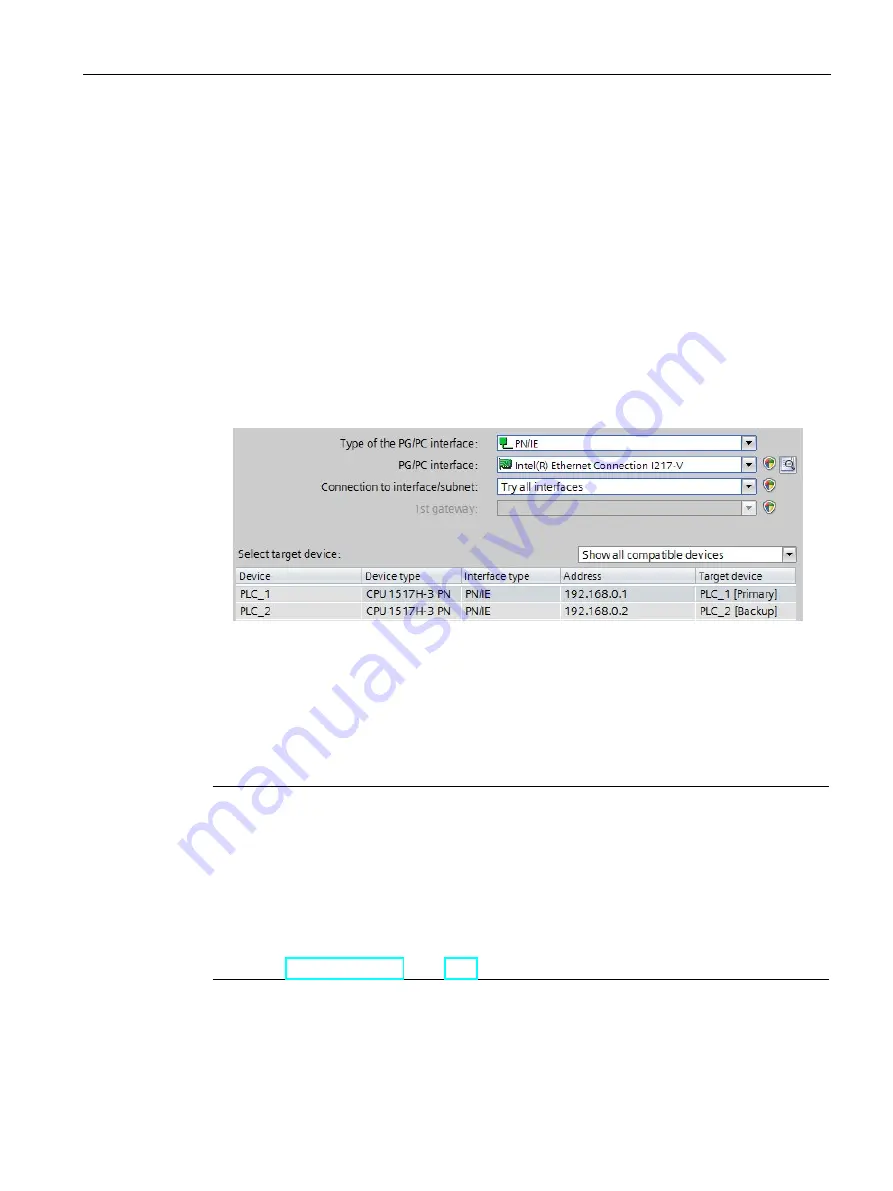
Commissioning
9.3 Commissioning procedure
S7-1500R/H redundant system
System Manual, 10/2018, A5E41814787-AA
193
Downloading project data to the CPU
By default, the project data is downloaded to the primary CPU. Proceed as follows:
1.
Right-click to select the S7-1500R/H system in the project tree.
2.
Select the "Download to device" > "Hardware and software (changes only)" command
from the shortcut menu.
The "Extended download" dialog window shows the addresses of the configured CPUs in the
"Configured access nodes of..." table.
1.
Select the subnet from the "Type of the PG/PC interface" drop-down lists.
2.
Select the adapter at the "PG/PC interface".
3.
Select the interface to which the PG/PC is connected from the "Connection to
interface/subnet" drop-down list. Alternatively, select the entry "Try all interfaces".
4.
Then click on the "Start search" button.
Figure 9-4
"Extended download" dialog window (primary CPU)
The "Select target device" table shows the CPUs in the S7-1500R/H system and their
roles. The primary CPU is already selected. Requirement: You have already assigned the
IP addresses using the displays of the CPU (for example for commissioning) or over
accessible devices in STEP 7.
5.
Click "Load".
Note
Remember the redundancy IDs of the CPUs in the configuration:
•
The real CPU with redundancy ID 1 uses the project data of the top CPU in the STEP 7
project tree.
•
The real CPU with redundancy ID 2 uses the project data of the bottom CPU in the
STEP 7 project tree.
You read out the redundancy ID of a CPU over the display with the menu command
"Overview > Redundancy". You can find more information on assigning redundancy IDs in
the section Redundancy IDs (Page 187).
Summary of Contents for Simatic S7-1500H
Page 1: ......