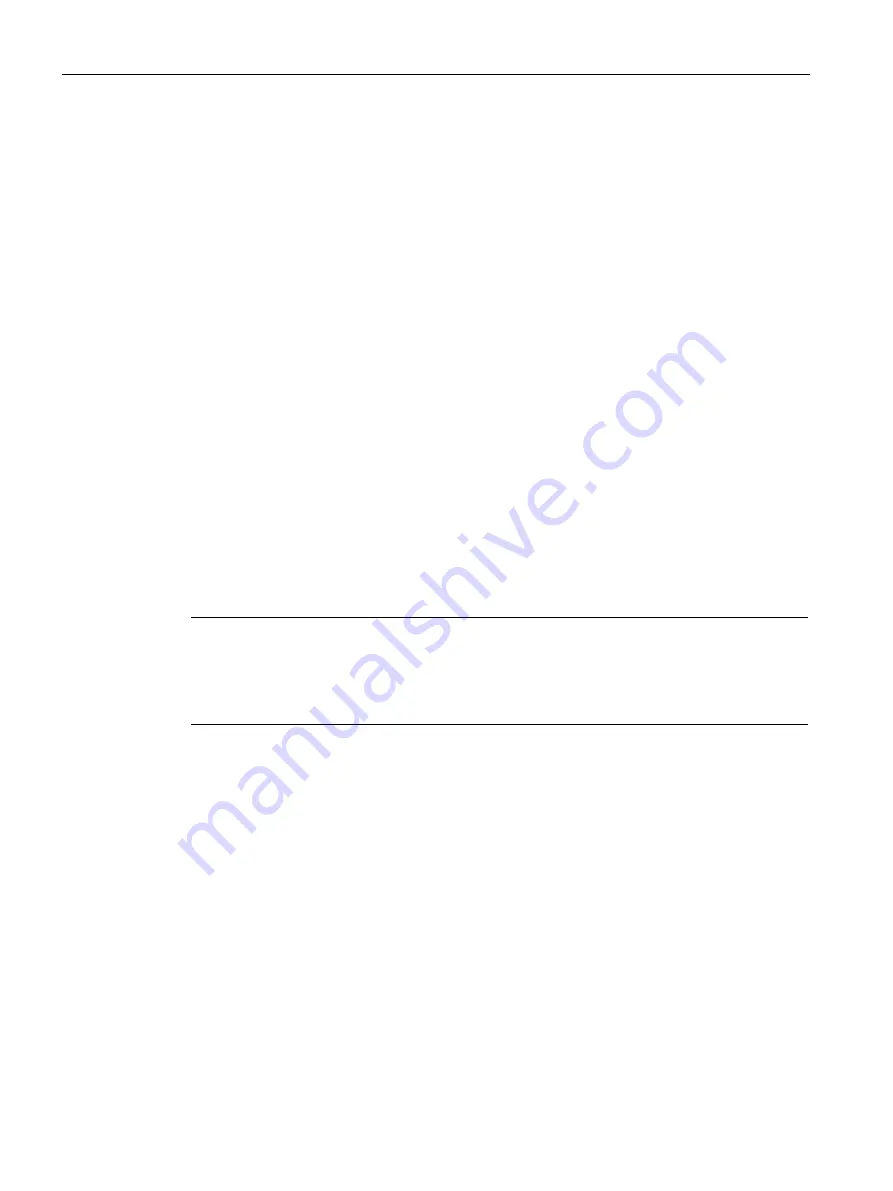
Configuring/Programming
10.1 Configuring CANopen Manager
SIMATIC PN/CAN LINK
110
Operating Instructions, 03/2022, A5E39895388-AC
You must complete the finished OD table by clicking on the "Apply and check data" button.
Once the data are applied, the other menus will become active and visible.
As soon as the OD table is completed by clicking on the "Apply and check data" button, you
use it as you would an imported and manually defined EDS.
The following rules apply:
•
The OD can be changed at any time but this may invalidate settings that were valid before
the change.
•
Changes in the OD table must be confirmed with the "Apply and check data" button to
have an effect on the menus.
•
Settings in the menus are
not
visible in the corresponding OD entries of the OD table
(changes in the menus are not transferred to the OD table).
•
You cannot bypass the menus and make corresponding configuration settings directly in
the OD. This does
not
work.
•
Only new object values that are not subject to a configuration menu can be set directly in
the OD (these entries can be edited).
•
Only entries with a selected check box in the "Def." column are considered to be available
in the node device.
•
You can add any object that is missing in the template or your EDS file.
•
The "Apply and check data" button is hidden by default. It appears only when you make a
change in the OD table.
Note
It is necessary that you set all entries (including values, min./max. ranges and other
parameters) that are supported by the node in the new empty OD table. The CANopen
Manager uses this data to configure the node during the boot-up phase and for verifying the
correct values in the settings.
Summary of Contents for SIMATIC PN/CAN LINK
Page 1: ......






























