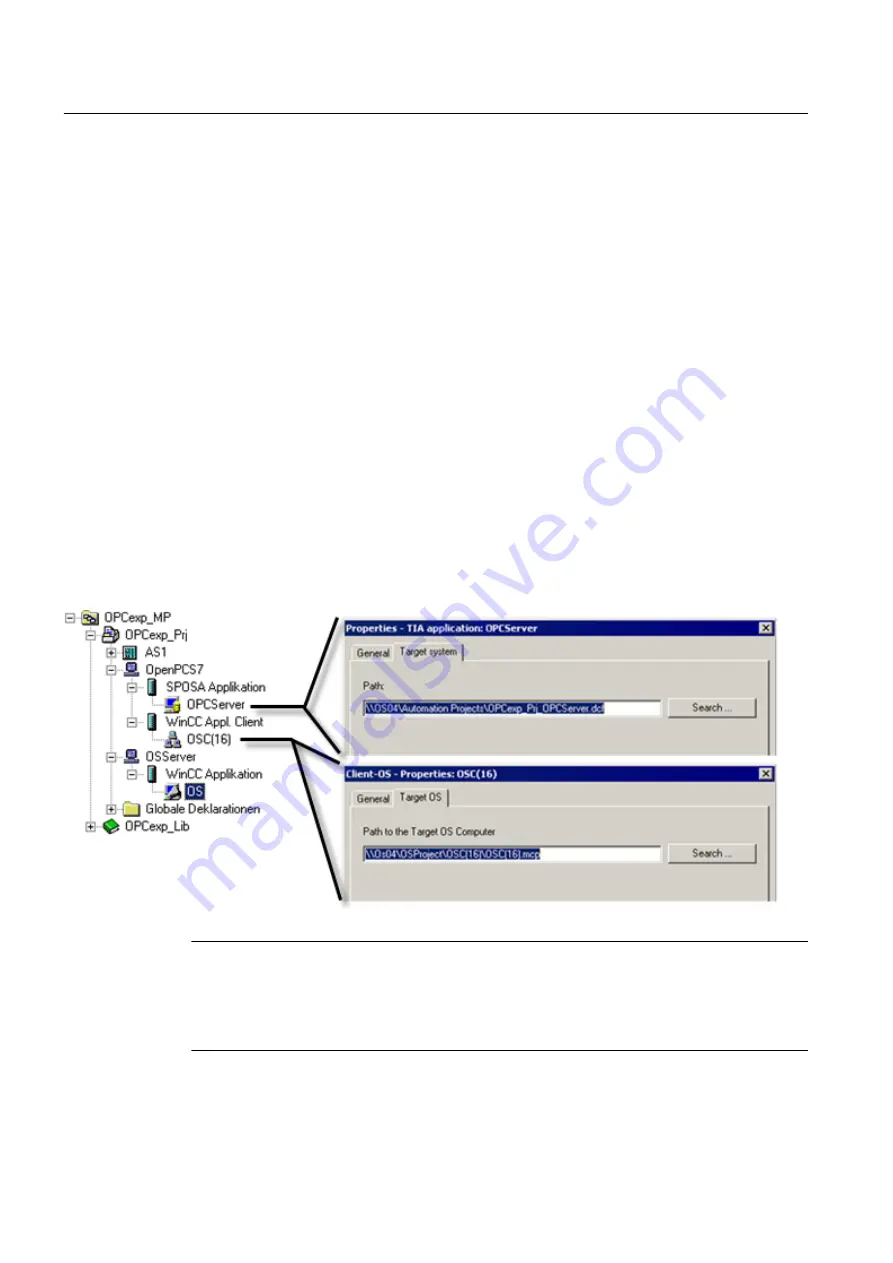
9. Open the object properties of the "Open_PCS7_Station(1)" object and enter the download
path to the OpenPCS 7 station in the "CPU" tab.
10.Right-click on the "Open_PCS7_Station(1)" object to open the shortcut menu and select
"Assign OS Server...".
11.Assign the PCS 7 OS server packages to the SPOSA application.
12.Open the hardware configuration of the OpenPCS 7 station and select the menu command
"Station > Save and Compile".
13.Right-click on the "Open_PCS7_Station(1)" object to open the shortcut menu and select
"CPU > Download".
4.2
OpenPCS 7 and OS application on a shared PC station
Configuration
In the hardware configuration of the PC station, you configure a "SPOSA application" and a
"WinCC application client". Likewise, you can configure a "WinCC application", "CAS
application" or "CAS application standby". You specify the path to the target system of the
OpenPCS 7-computer in the object properties of the "SPOSA application". You configure the
path to the target OS computer in the object properties of the "OS client application".
Note
In a PCS 7-version lower than V7.1, a SPOSA application and an OS client cannot be
configured on the same SIMATIC PC station. In a PCS 7-version lower than V7.1, two PC
stations with the same computer name but with different PC station names must be
configured.
PCS 7 Engineering
4.2 OpenPCS 7 and OS application on a shared PC station
OpenPCS 7
24
Function Manual, 05/2012, A5E02780178-02
















































