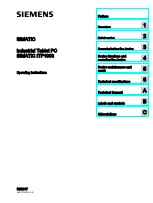Overview
1.1 Product description
SIMATIC ITP1000
10
Operating Instructions, 05/2017, A5E37340160-AB
1.1.2
Application areas
SIMATIC ITP offers system integrators, plant constructors and integrators of manufacturing
plants a Tablet PC platform for high-performance applications and IT applications for:
●
Process and visualization applications
●
mobile service
●
Measuring and test tasks
●
Operator control and monitoring
●
Quality assurance tasks and monitoring tasks
●
Data acquisition and management
1.1.3
Highlights
●
High-performance semi-rugged device
●
Functional expansions such as RFID reader, barcode reader, camera
●
Freely configurable function keys
●
Openness for various applications, such as SIMATIC Runtime software products
●
Externally accessible ports such as LAN, serial port, USB type A and type C, MiniDisplay
port
●
Touch screen with multitouch function
●
Continuous running duty up to +45 °C
●
Height of fall tested according to MIL810